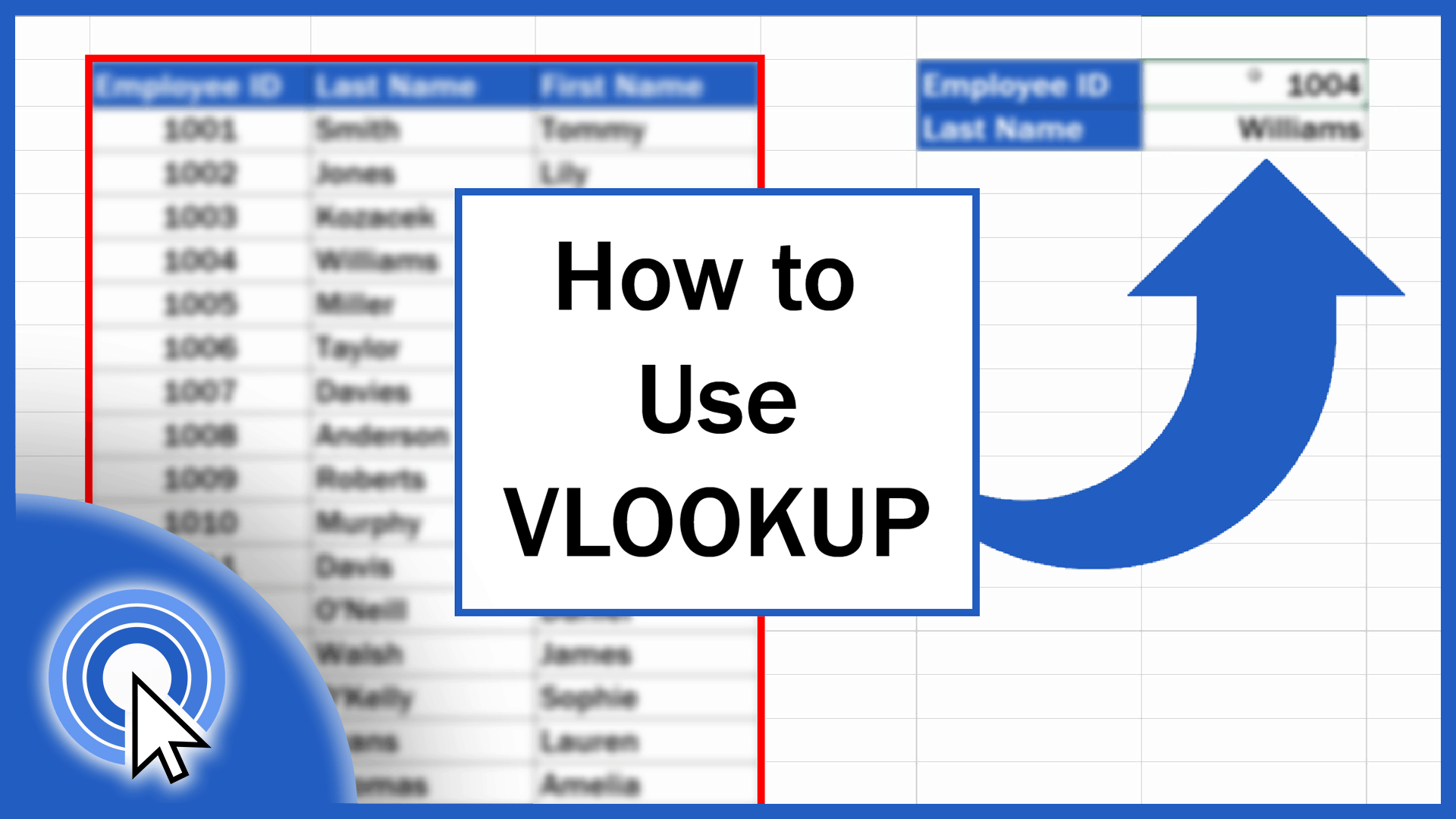290
ExcelのVLOOKUP関数を使うと、表やその他の定義された領域内で特定の値や要素を簡単に検索できます。
ExcelのVLOOKUP: 関数を使用する
VLOOKUPを使用すると、指定した検索条件に基づいて、Excel内の特定の値を自動的に検索することができます。
- Excel関数の計算式は以下の通りです: =VLOOKUP(検索基準; 行列; 列インデックス; [range_reference])
- 検索基準とは、例えばD3やF10など、検索語を入力する文書のフィールドのことです。例えば、車両の交換ラインと倉庫内の位置が記載された表が用意されている場合、検索フィールドに正確な製品を入力してください。
- のようになります。
- 列インデックスを使用して、関数が値を検索する列を番号で指定します。つまり、1列目は1、2列目は2といった具合です。
- Range_reference]には2つのオプションがあります。正確な値を検索する場合はFALSE、おおよその値を検索する場合はTRUEを使用します。デフォルトは常にTRUE
- です。
- マトリックスの場合は、検索したいテーブルのエリアを選択するだけです。表の見出しではなく、値のみを選択するようにしてください。これは数式に表示されます。たとえば、A1:B80.
- 数式を完成させます。検索フィールドに検索条件を入力すると、VLOOKUP関数が対応する値を表示します。