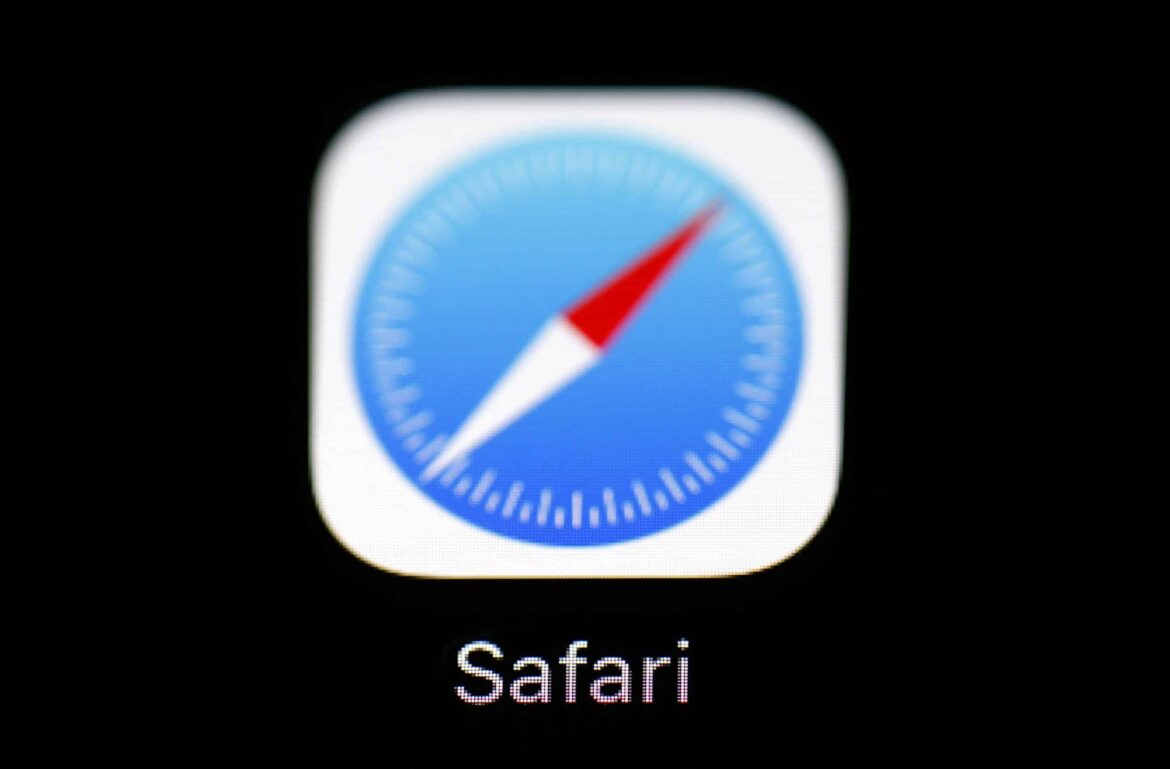961
Safariのブラウザキャッシュをクリアして、Macから画像などの蓄積されたデータジャンクを削除する
Mac:ショートカットでSafariのキャッシュをクリア
キャッシュは、訪問したウェブサイトの画像やデータを保存して、読み込みを速くするための場所です。しかし、時間が経つと、そこには多くの不要なデータが蓄積されます。Safariでキャッシュをクリアするには、2つの選択肢があります。一番手っ取り早いのは、ショートカットを使う方法です:
- Macの場合は、[command] + [option] + [E]のキーコンビを使用します。追加のプロンプトが表示されることなく、キャッシュがクリアされます
- Windows PCでは、[Ctrl] + [Alt] + [E]のショートカットキーでキャッシュをクリアします。本当にキャッシュを削除するかどうか尋ねられます。
- と表示されるので、Enterで確認する。
デベロッパーメニューです: MacでSafariのキャッシュをクリアする。
マウスクリックでMacのキャッシュを手動でクリアすることも可能です。これを行うには、まず「開発者」メニュー項目を表示させる必要があります:
- Safariを開き、左上のメニューバーで「Safari」をクリックします。
- 「環境設定」をクリックし、右上のカテゴリー「詳細設定」に変更します。
- 一番下にある「メニューバーに開発者メニューを表示する」にチェックを入れてください。これで、メニューバーに対応する項目が表示されるはずです。
- キャッシュを空にするには、新しい項目「開発者」をクリックし、「キャッシュメモリを空にする」をクリックします(スクリーンショット参照)