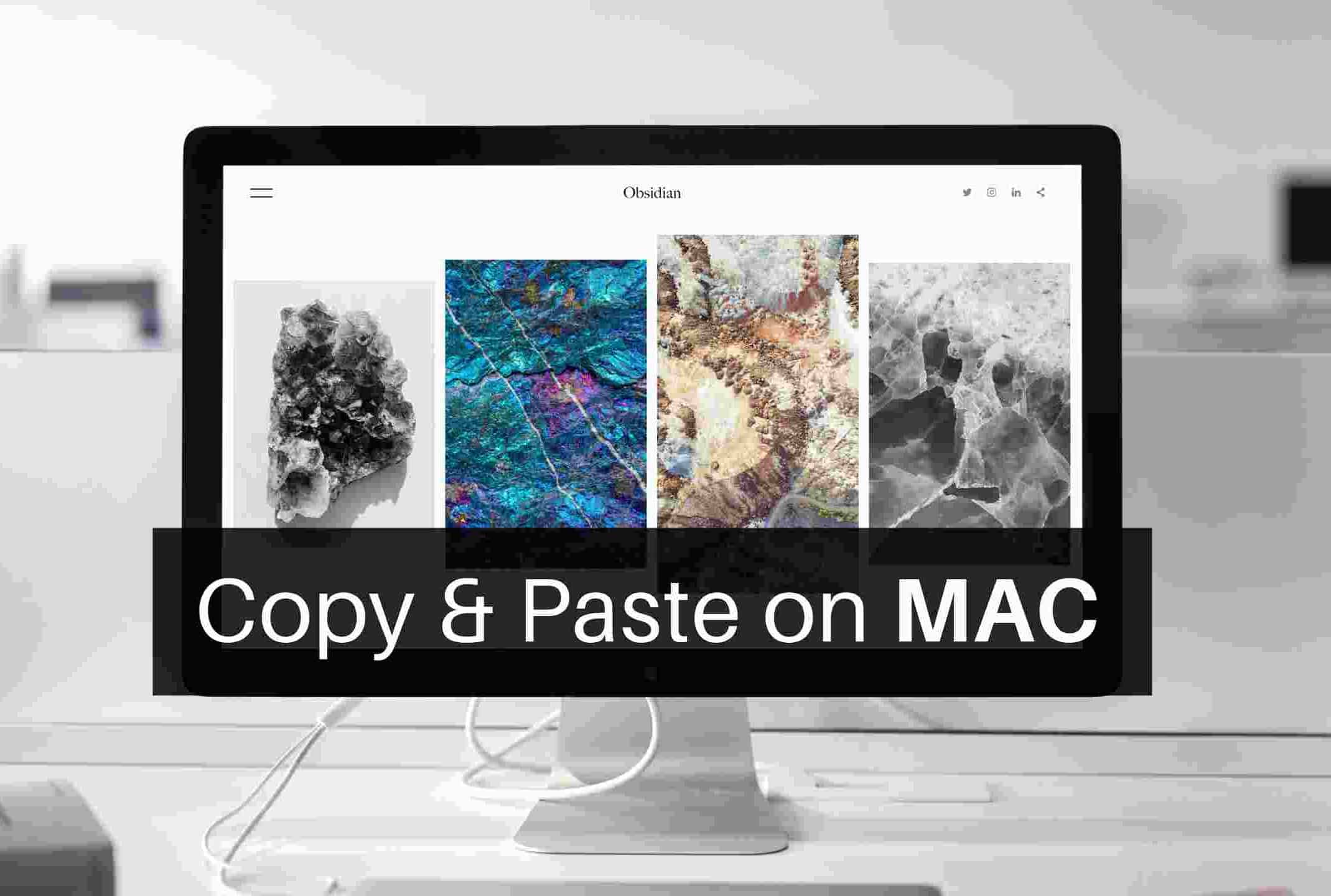658
アップルのMacでもコピー&ペーストが使える。コマンドキーと “C “または “V “のシンプルなキーの組み合わせがあります。
Macでのコピー&ペースト: これがその方法だ。
Macのコピー&ペーストは多くの作業工程で役立ちます。例えば、他の場所にあるテキストや画像を文書に貼り付けることができます。
- 文字や単語、テキストをコピーしたい場合は、まずそれを選択します。まず、目的の要素の先頭をクリックします。次に、マウスの右ボタンを押したまま、その範囲を移動します。
- 次に、アップルキーボードのコマンドキー(⌘)と文字「C」を組み合わせて押します。これで要素がコピーされました。または、ハイライト部分を右クリックし、「コピー」を選択することもできます
- コピーしたオブジェクトを別のドキュメントに貼り付けるには、もう一度キーの組み合わせを使います。これを行うには、コマンドキー (⌘) をもう一度押し、さらに “V” を押します。または、マウスの右ボタンを1回押してから、「貼り付け」を選択することもできます
(9279) Copy and Paste Between Your Macs and Other Apple Devices – YouTube