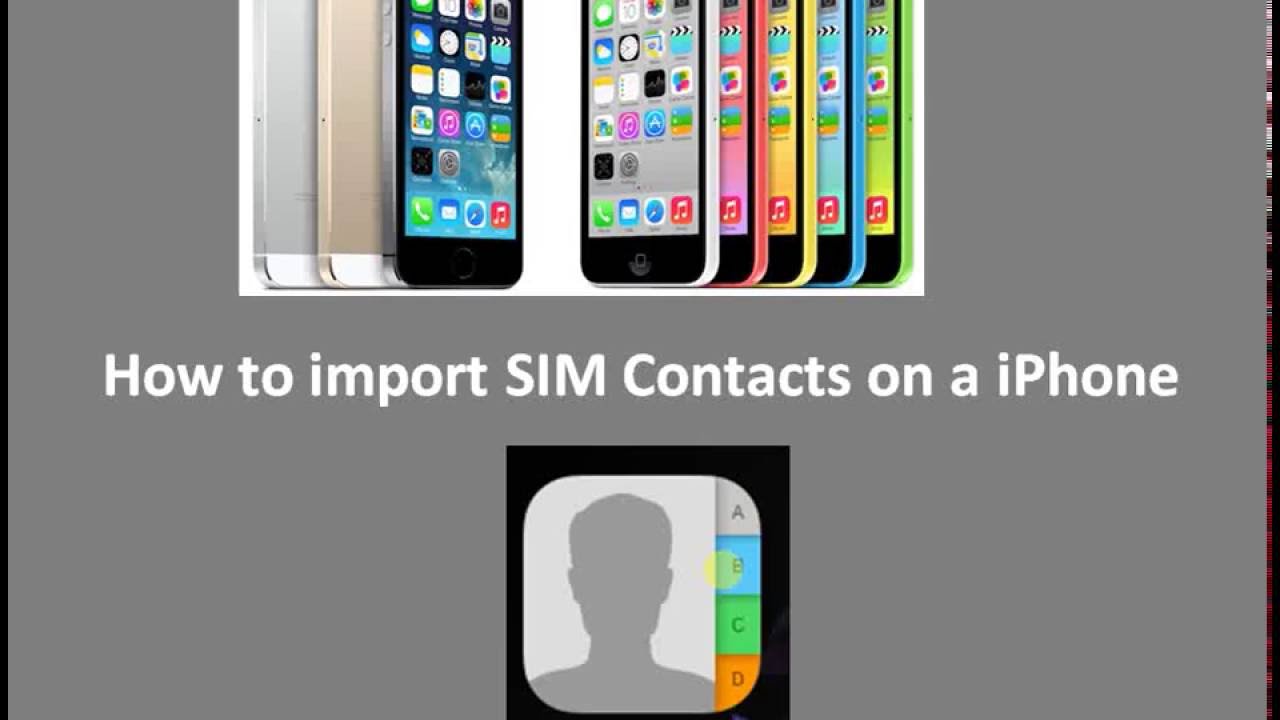1.1K
iPhoneの連絡先をsimカードから端末にインポートする方法は、わずか数ステップで可能です。最も重要なことは、連絡先がSIMカードに保存されていることと、カードがその機能に対応していることです。
iPhone: SIMカードから連絡先をインポートする方法
連絡先がSIMカードに保存されている場合、数分でiPhoneに反映されます。
- iPhoneのSIMトレイにSIMカードを挿入します。SIMカードのフォーマットが正しいか確認する。
- 設定に移動します。ここで、「連絡先」→「SIMの連絡先をインポート」を選択します。
- iPhoneが連絡先のインポート先を聞いてきます。画面の指示に従って、配置場所を選んでください。
- 処理が完了した後に、連絡先でインポートされているかどうかを確認する。
- ヒント: iPhoneはSIMカードに連絡先を保存することができません。新しいiPhoneに乗り換え、連絡先がiCloud Driveに保存されていることを確認します。