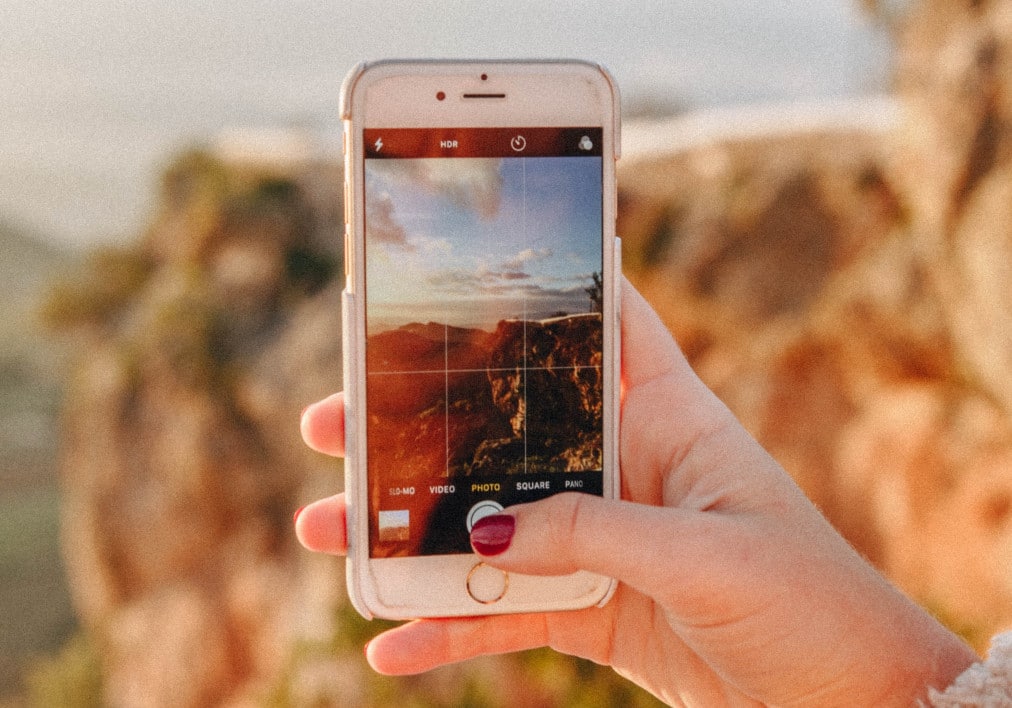629
iPhoneでは、異なる写真を合成してコラージュを作成することができます。今回は、その具体的な方法をご紹介します。
iPhoneで写真を結合する方法
最も簡単な方法は、iPhoneに適切なアプリをダウンロードすることです。例えば、Pic Stitchというアプリケーションをお勧めします。
- アプリをインストールしたら、まずはアプリ内でいくつかの設定を行います。そのために、まず最初にすることは、いくつかのパターンを選択することです。
- Just choose the one like best. そして、いよいよ画像の挿入です。そのためには、空のグレーの部分を押して、アプリが画像へのアクセスを許可されていることを確認するだけです
- 画像を挿入したら、さらにコラージュを編集して、Instagramなどにアップロードすることも可能です。
画像を結合するためのより多くのテクニック
あるいは、先にPCにドラッグしておいて、写真をつなぎ合わせて1枚の写真にすることも可能です。また、Pic Stitchがあなたに合わない場合でも、iPhoneで使える写真をつなぎ合わせるアプリは他にもあります。
- そんなもう一つのアプリが、Instagramのアカウントがなくても使える「Layout from Instagram」です。アプリは無料で、App Storeで入手できます。
- Layoutでは、ギャラリービューで直接画像を絵にすることができます。アプリを使って一度に9枚までの画像を合成することができ、お好みでもう少し編集することができます。
- Layoutは10パターンしかありませんが、広告は完全にフリーです。使い勝手が良いので、画像をつなぎ合わせるなら良いアプリだと思いますさん