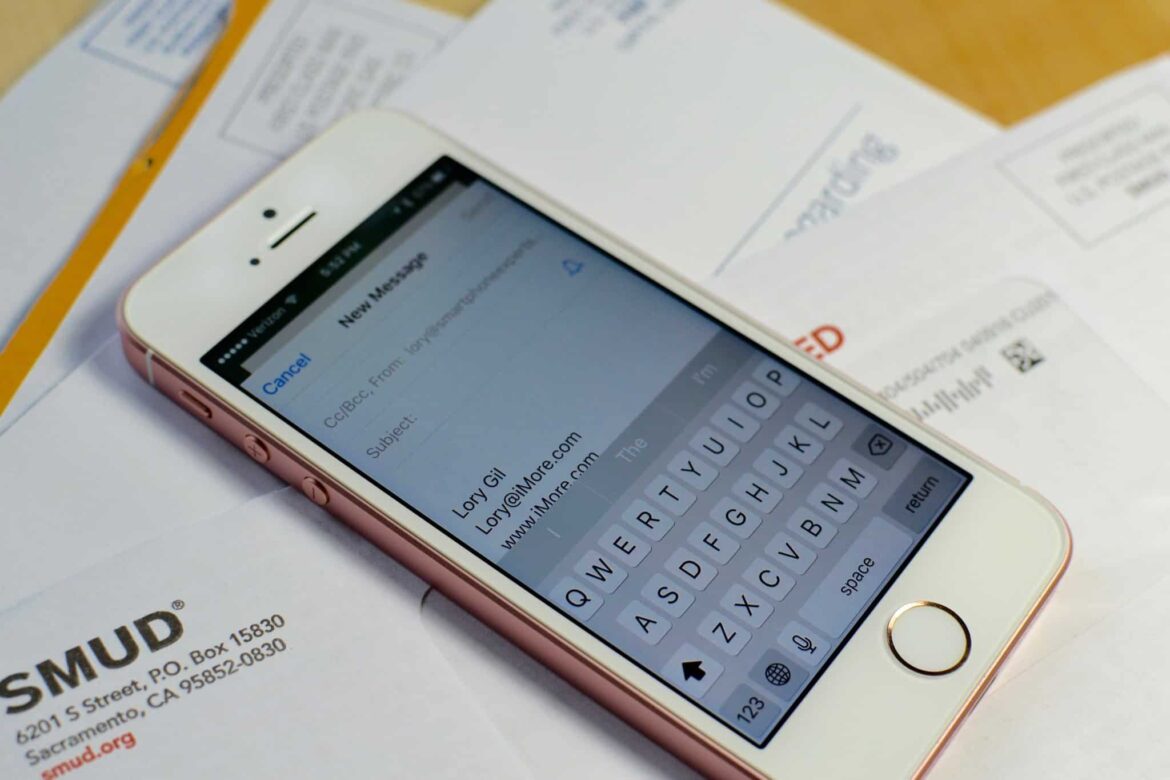1.1K
iOS16のiPhoneでメールの事前予約ができるようになりました。時間差でメールを送信する場合、この機能を使うと、正しい時刻と日付を設定することができます。
iPhone: メールを事前に予約する方法
今メールを書いて後で送信したい場合、iOS 16の新機能が役立ちます。 メッセージをキャッシュして別のフォルダに移動し、後で受信者にメッセージを転送することができます。これはOutlookと同じような仕組みです。
- 予約メールを送信するには、送信元の端末がインターネットに接続され、電源が入っている必要があります。メールを送信する時刻に適用されます。
- これを行うには、まずメールを書き、そのメールが正しい時刻に受信者に転送されるように設定で設定する必要があります
- メッセージはローカルに保存されるため、プライバシーを気にする必要はありません
時間差で送信する場合。インストラクション
後で自動送信する場合は、以下の設定をしてください。
- まずはメールを書こう。通常通り進めてください。次に、送信ボタン(上向きの矢印)の上に指を置きます。ボタンに指を置いたままの時間を長くする。
- Aメニューが表示されます。ここでは、いくつかのオプションを選択することができます。すぐに送る」「今日の午後6時に送る」などのオプションが用意されている
- 最後に選択すると、ここで日付と時刻を設定することができます。ここでは、正しい日付を設定します。
- Done “で確認すると、メールが一時的に保存されます。設定した時刻に転送される