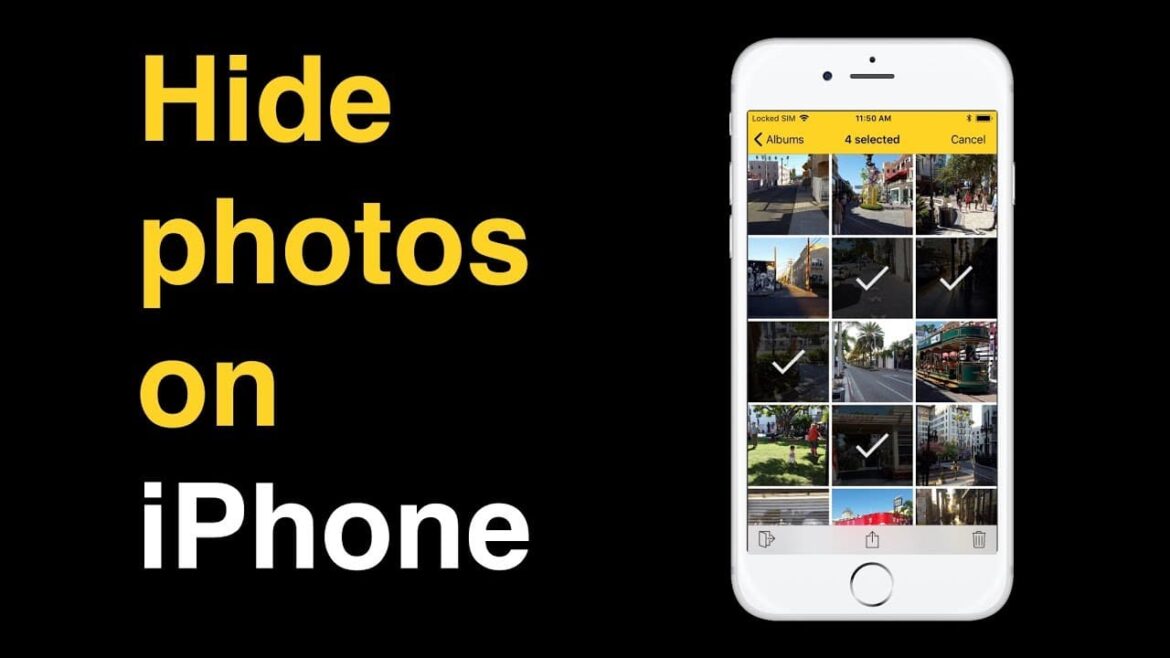964
iPadで写真を隠すには、追加のアプリをダウンロードする必要はありません。iPadのオペレーティングシステムで直接写真を隠すことができます。しかし、写真をパスワードで保護したい場合は、アプリを使うしかありません。
iPadで写真を隠す方法
写真を覗き見から守る「隠す機能」を利用する。
- 写真アプリの3つのドットのボタンをクリックすると、非表示機能にアクセスできます。複数の写真を選択した場合は右下、1枚だけ隠したい場合は右上のボタンをタップしてください。
- 「隠す」をタップし、選択を確定する
- 写真が「隠し」フォルダに表示されるようになりました。設定により、フォルダーを表示するか、非表示にするかを選択できます。
- ここで隠しアルバムのON/OFFを選択できます。電源を切っても写真は残り、再度電源を入れると再び表示されます
- FaceIDを搭載している端末の場合、FaceIDで「隠す」アルバムを暗号化するオプションもあります。そのため、フォルダが表示されていても、本人または他の登録ユーザーしかアクセスできません。
- If you want to protect your pictures with extra password, you’ll turn to third-party apps like Avast Security &; Photo Vault.