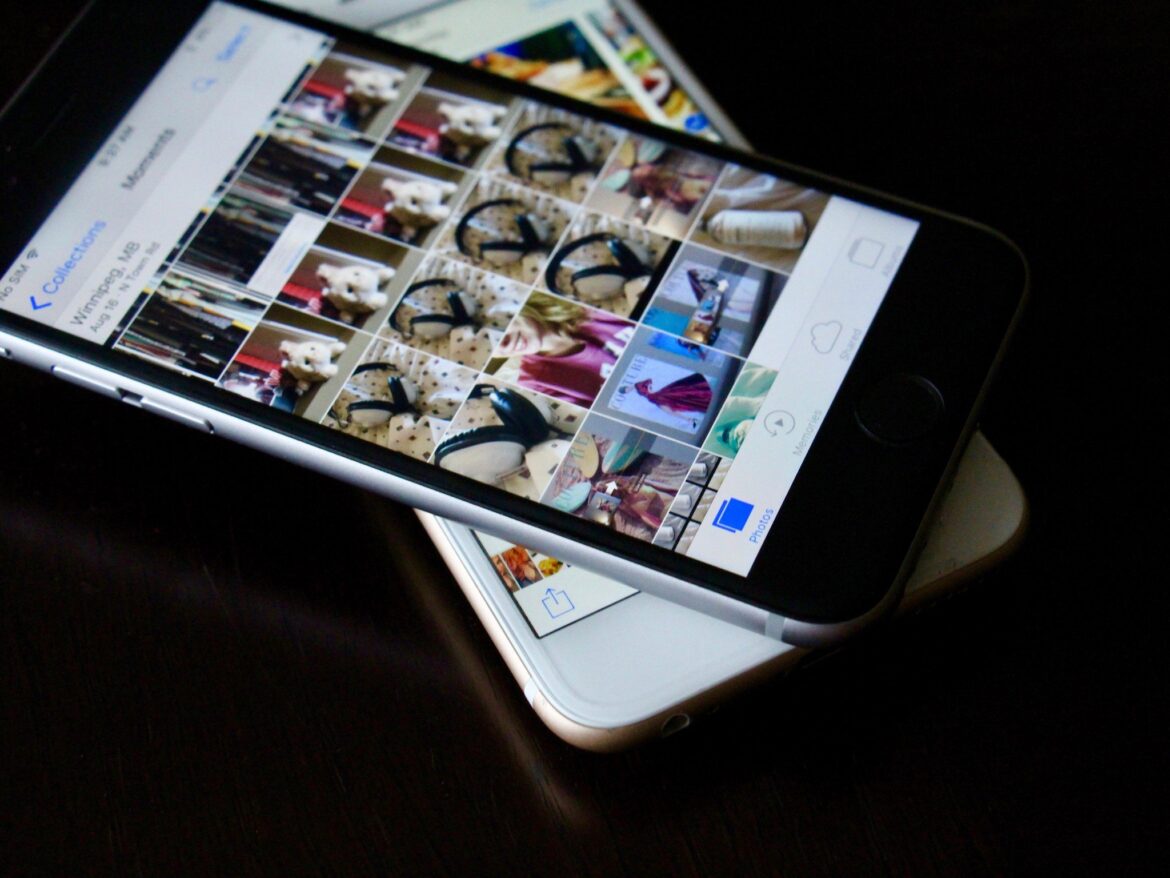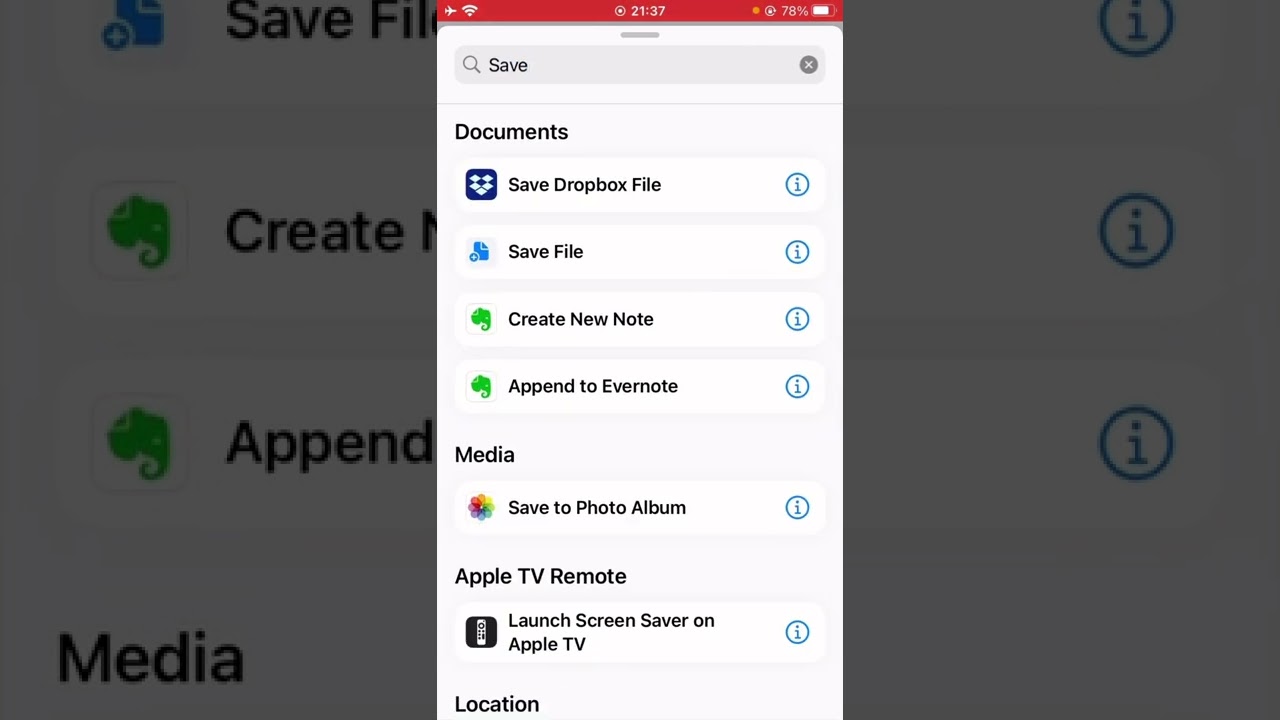537
画像を重ね合わせるショートカットを使うと、iPhone上で画像を重ね合わせたり、好みに合わせて組み合わせたりすることができます。
iPhone:ショートカットを追加 オーバーレイ画像
画像を重ね合わせるショートカットを使えば、2つの画像を直接重ね合わせることができます。この機能はiOS 13から利用できます。ショートカットを使うには、次のように操作します:
- iPhoneのショートカットに切り替え、プラスマークをクリックします。
- このようにして新しいショートカットを追加します。
- 新しいショートカットの中で、iマークをクリックします。スライダーで「共有シートに表示」オプションを有効にします。完了で確認します。
- 次のステップでは、リストから画像とメディアのファイルタイプを選択する必要があります。それ以外は無効になります。この選択も確認してください
- オーバーレイ画像のアクションで、変数を調整する必要があります。Select a Magic Variable “メニューで、先に作成したアクションを2つの “Select Photos “変数に追加します。そして、選択を確定します
- 最後に、「フォトアルバムに保存」というアクションを1つ追加するだけです。そして、ショートカットを好きな名前で保存します
- これで、iPhoneのギャラリーにある2枚の写真を直接重ね合わせることができます。他のアプリは必要ありません。