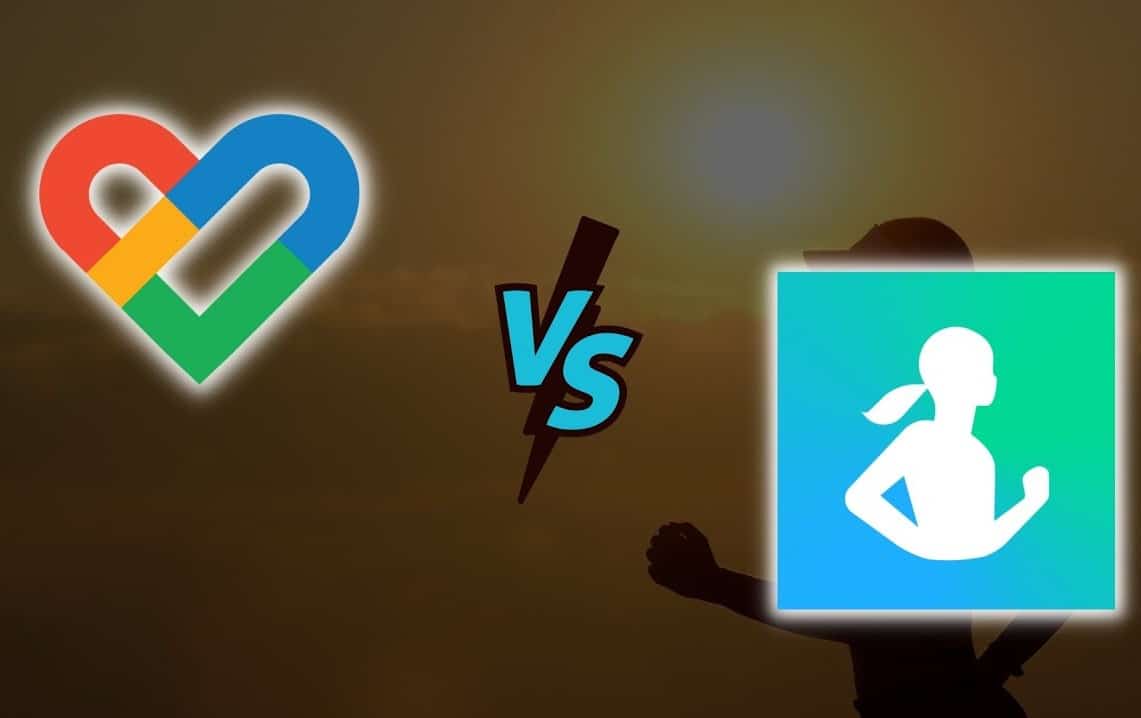1.9K
データを同期させたい場合は、Samsung HealthとGoogle fitを接続することができます。これにより、すでに保存しているデータを移行することができます。
解説:Samsung HealthをGoogle fitに接続する方法。
Health Syncアプリを使用すると、データを同期して、Samsung HealthとGoogle fitの両方のサービスを同時に使用できます。サービスを連携させるには
- HealthSyncアプリをインストールし、開きます。ウェルカムスクリーンで「OK」を選択します
- Depending on the data source, select either Samsung Health or Google fit. このアプリは一方向にデータを同期し、自動的に両方のアプリが互いに同期することはありません。ここでターゲットアプリを選択します:「Google Fit」
- 同意の宣言の文章をよく読んで、「同意する」ボタンで確認してください。
- 次に、「Googleアカウントの接続を確認」をタップします。ここでアカウントを選択します
- 次に「Google Fitでアクティビティトラッキングを確認する」ボタンをタップします
- ここで、このステップの意味を説明するインフォメーションテキストが表示されます。OK” で確認すると、Google Fitに切り替わります
- 次に、右下のプロフィールアイコンを選択します。
- 歯車マークで右上の設定を開きます。アクティビティを記録する」機能をオフにします。これにより、重複したデータ収集を防ぐことができます。
- これで初期化は完了です。OK」ボタンで、データタイプの選択に移ります。ここで、Samsung HealthからGoogle Fitに転送されるデータを選択できます。その後、Health Syncを通じてGoogle Fitへのアクセスを許可する必要があります
- これを行うには、まずGoogleアカウントを選択する必要があります。許可」ボタンをタップします。Health Syncに戻り、Samsung Healthへのデータアクセスの許可をここで行います。
- ここで、「すべての権限」を選択する必要があります。そして「OK」をタップします。
- セットアップが完了しました。
サムスンヘルス:便利な情報
サムスンヘルスでは、韓国のメーカーが、数多くのフィットネスパラメーターを追跡できるアプリを提供します。特にアスリートにとっては、自分のフィットネスレベルを正確に把握することができるので、興味深いものです。
- の特徴です。Samsung Healthは、栄養や睡眠時間など様々な活動を追跡することができます。個々のフィットネス目標を設定し、進捗状況を把握することができます。適切なアクセサリーを使用すれば、ワークアウトやその他の活動を記録し、Samsung Healthにデータを自動的に保存することができます。こうすることで、進捗状況を把握することができます
- 互換性:他メーカーのアクセサリーでもアプリを使用できます。このフィットネスアプリは、GarminやPartronなど、多くのデバイスと互換性があります。お手持ちのアクセサリーがそれらに該当するかどうかは、簡単に確認することができます。これを行うには、アプリを開き、「その他のオプション」アイコンをタップします。次に、「アクセサリー」を選択します。ここには、アクティビティトラッカー、血圧計、バイクセンサーなど、さまざまなデバイスの包括的なリストが表示されます
- 検索機能:特定のアクセサリーを探している場合は、虫眼鏡のアイコンをクリックし、デバイスの名前を入力するだけです。こうすることで、そのデバイスがSamsung Healthと互換性があるかどうかをすぐに調べることができます
。