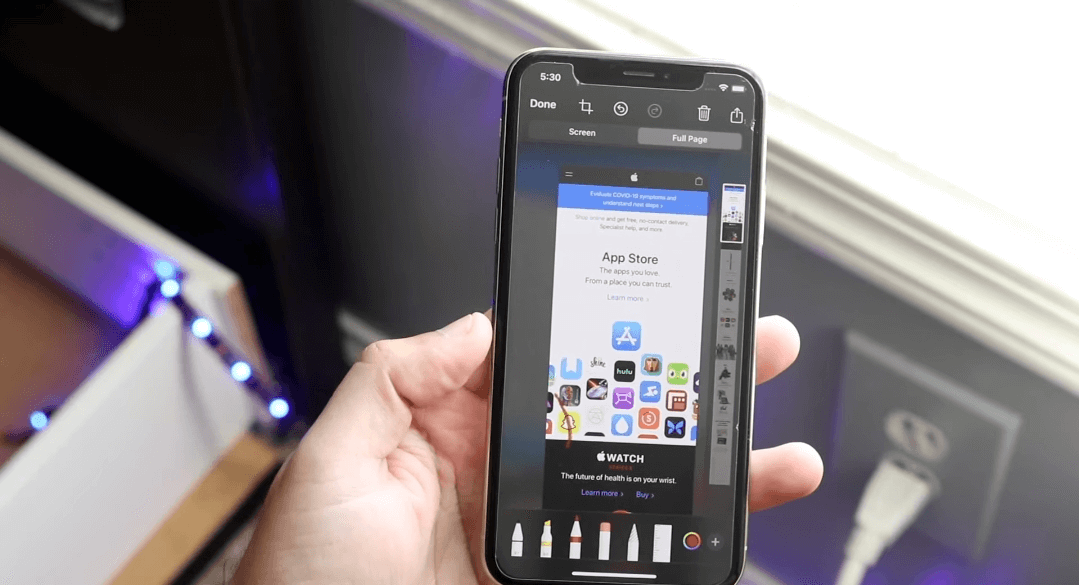1.5K
正しいキーの組み合わせで、スマートフォンのスクロールスクリーンショットをとても簡単に作成することができます。この記事では、iPhoneとAndroidで行う方法を紹介します。
スマートフォンでスクロールスクリーンショットを撮る:iPhoneでの方法。
スクリーンショットは、現在表示されている携帯電話の画面を撮影するものですが、Webページ全体を撮影したい場合は、単なるスクリーンショットでは足りません。スクロールスクリーンショットでは、ページ全体を上から下へ、または指定した区間を撮影します。iOSスマートフォンをお使いの場合は、このように動作します。
- 長尺スクリーンショットを撮りたいアプリ(ブラウザなど)を呼び出す。
- 電源ボタンと音量アップボタンを同時に押すと、スクリーンショットが撮影できます。ホームボタンがあるスマートフォンの場合は、ホームボタンと電源ボタンを同時に押してください。
- 左下に小さなプレビューが表示されるようになりました。タップしてください。
- 次に、上部の「ページ全体」モードを選択します。
- 最後に「完了」をタップします。
Androidでロングスクリーンショットを撮影
Androidスマートフォンでもスクロールスクリーンショットを撮ることができます。SamsungとHuaweiでは、追加アプリなしでこの機能を利用することができます。
- 通常通り電源キーと静音キーを同時に押してスクリーンショットを作成します
- プレビューでスクリーンショットが長く表示されるようになりました。下矢印キーを数回押すと、さらにページがスクロールして、スクリーンショットが長くなります
- 満足したら、プレビューをタップして、ギャラリーでスクリーンショットを見ることができます。