1.5K
Apple Music Familyの費用は、ご家庭で分担していただくことができます。このモデルのおかげで、音楽ストリーミングサービスに個別に加入する費用を節約することができます。
Apple Music Family: The Cost at the Glow
Apple Musicでは、7500万曲以上の楽曲をあなたのデバイスに直接ストリーミングできます。本サービスは、月払いモデルのサブスクリプションとして提供されます。
– Apple Music Familyは月額14.99ユーロです。
– 1つのサブスクリプションは、月額9.99ユーロです。そのため、2人でもファミリープランの方がお得です。ファミリーグループの最大人数は6名です。
– 家族向けのサブスクリプションは、世帯員のためのものです。定期購入を注文された方は、ご家族を招待して特典を受けることができます。
Apple Musicを家族と共有する。iPhoneでのやり方
ファミリー共有を設定するには、iPhoneでは以下の手順で行います。
– まず、「設定」を開き、「自分の名前」をタップします。
– 次に「ファミリー共有」を選択します。
-「家族を設定する」をタップし、指示に従う。
– その後、「設定」→「ファミリー共有」→「メンバーを追加」で、ご家庭内の他の方をファミリーグループに招待し、一緒にApple Musicを利用することができます。
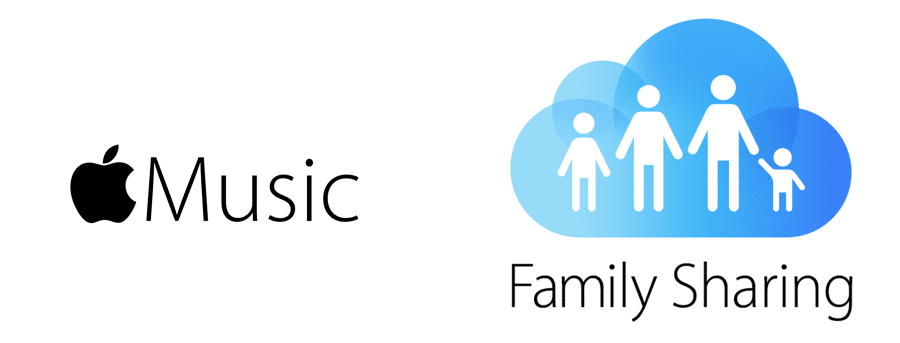
Android端末で家族を管理する。その方法とは
Apple Musicは、Android端末で家族と一緒に利用することもできます。
– まず、Apple Musicのアプリを開きます。
– 今度はメニューボタンをタップして、「アカウント」をタップします。
– 「家族の管理」>「家族の追加」と進み、指示に従ってください。
