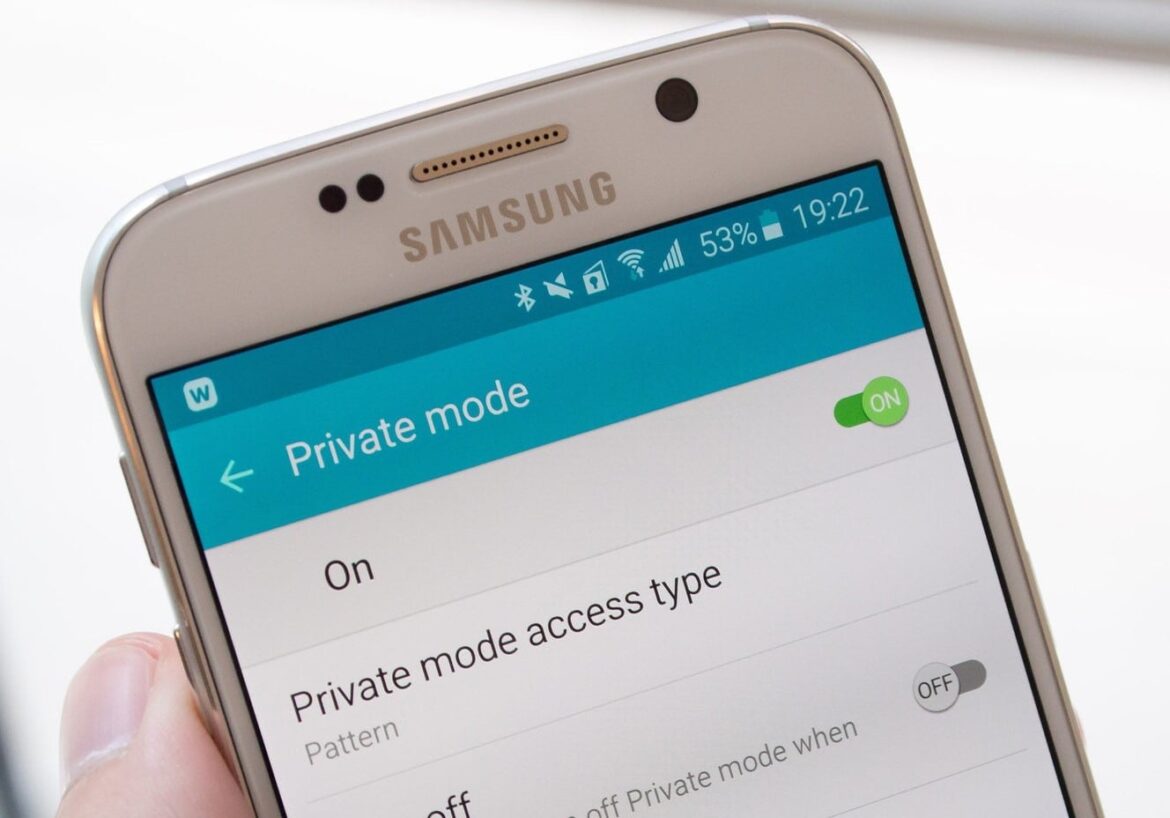1K
Androidには「プライベートモード」という機能があります。これを有効にすると、携帯電話の内容を第三者の目から隠すことができます。
Android:プライベートモード機能 – 設定方法
ネットサーフィンの際にプライベートモードを利用することは、すでにお馴染みでしょう。Android携帯にもそのような機能があります。その設定方法をご紹介します:
- 携帯電話の中身を保護するために、Androidでもプライベートモードを使うことができます。写真やその他のデータはパスワードで保護され、プライベートが保たれます。
- プライベートモードを有効にするには、設定を開きます。個人設定」を開き、「プライベートモード」を開きます。その後、説明が表示され、免責事項の情報を確認します。
- ロック解除方法を選択できます。PIN”、”パターン”、”パスワード “から選択できます。
- 画面上部から下にスワイプすることで、クイックスタートバーにこの設定を追加することもできます。
- のアイコンをタップすると、プライベートモードを起動できます。
プライベートモードの使い方
Android携帯でプライベートモードを有効にすると、画像やその他のコンテンツを保護することができます。
- 例えば、ギャラリーから1枚または複数の写真をプライベートモードに移動できます。該当する写真を開き、右上の3点メニューをタップします。
- ここで “プライベートに移動 “をタップしてください。選択された写真はギャラリーから見えなくなります。この方法で、音楽ファイルやビデオなどの他のコンテンツも保護することができます。
- プライベートモードを使用したくない場合は、もちろん再び解除することができます。アンドロイド携帯の設定でも可能です。