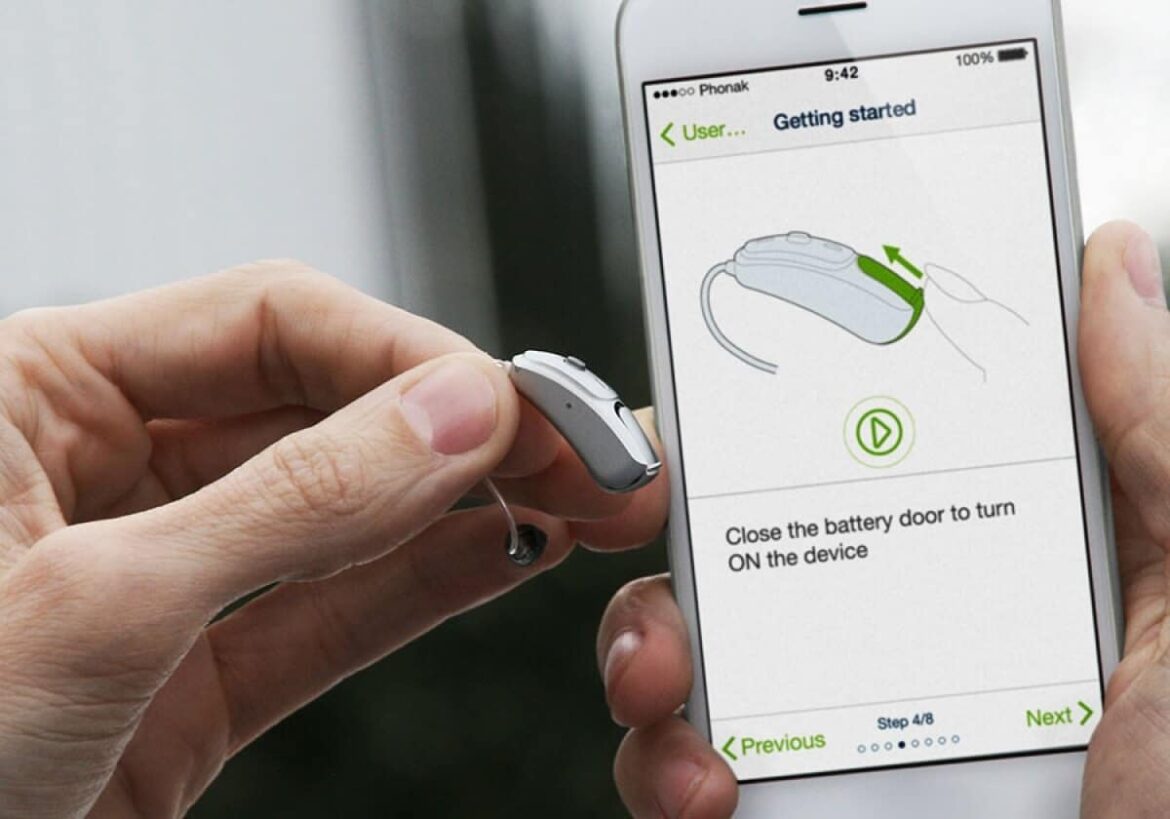748
補聴器とAndroidスマートフォンは、ヘッドホンと同じようにBluetoothで接続できます。補聴器を使って電話をかけることができます。
Androidスマートフォンと補聴器の接続: ステップバイステップ
アンドロイドスマートフォンと補聴器を接続するには、補聴器のブルートゥースを有効にするだけです。その後、以下の手順に従って接続を設定してください:
- スマートフォンの設定に進みます。歯車のアイコンの下にあります。
- このメニューの中に接続デバイスがあります。
- 「新しいデバイスをペアリング」をクリックします。近くにあるAndroidスマートフォンとペアリングできるデバイスの包括的なリストが表示されます。補聴器を決定します。
- 補聴器がペアリングされます。両耳別々の補聴器をお使いの場合は、それぞれを個別に接続する必要があります。その後、”アクティブ、左右 “のステータスが表示されるはずです
- 補聴器を介して接続することも可能です。補聴器は設定からも探すことができます。補聴器を選択し、新しいデバイスをペアリングしてください。
- Tip:多くの補聴器メーカーは、接続プロセスをガイドするマッチングアプリを提供しています。これにより、接続プロセスで起こりうる問題を防ぐことができます。