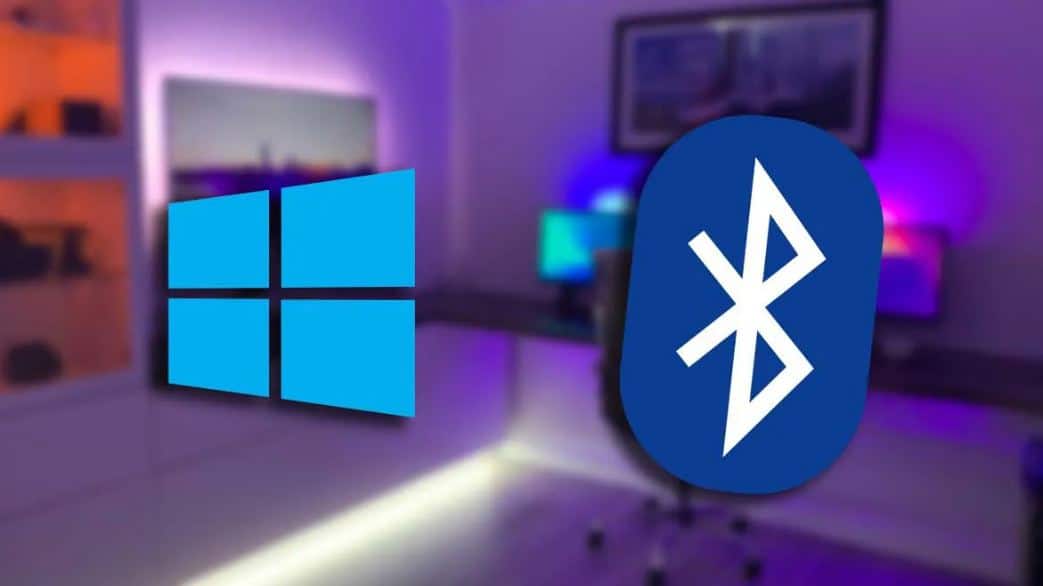956
Windows11では、Bluetoothの起動とデバイスとのペアリングがすぐにできるようになりました。詳しくはこちら
BluetoothデバイスとWindows 11のペアリング
Windows11では、Bluetooth機器のペアリングがこれまで以上に簡単にできるようになりました。スマートフォンやヘッドフォン、マウスやキーボード、ペンなどの入力デバイスを接続する場合でも問題ありません。
- Windowsの設定を開きます。これらは、スタートメニューや検索で見つけるか、キーの組み合わせ[Windowsキー]+[I]で開くことができます。
- 左サイドバーの「Bluetoothとデバイス」を選択する
- Bluetoothがオンになっていない場合は、まずここでBluetoothをオンにします
- デバイスの追加]ボタンをクリックする
- 小さなウィンドウが開き、設定するデバイスの種類を選択することができます。最初の選択肢「Bluetooth」はこちら
- すると、コンピューターの周辺にあるすべてのデバイスのリストが表示されます。の順にクリックします。
- ここに表示されるように、接続する機器もペアリングモードであることを確認してください
- 設定したい機器名をクリックしてペアリングを開始する日本経済新聞
- ペアリングモードに成功すると、デバイスが接続され、使用できるようになります。