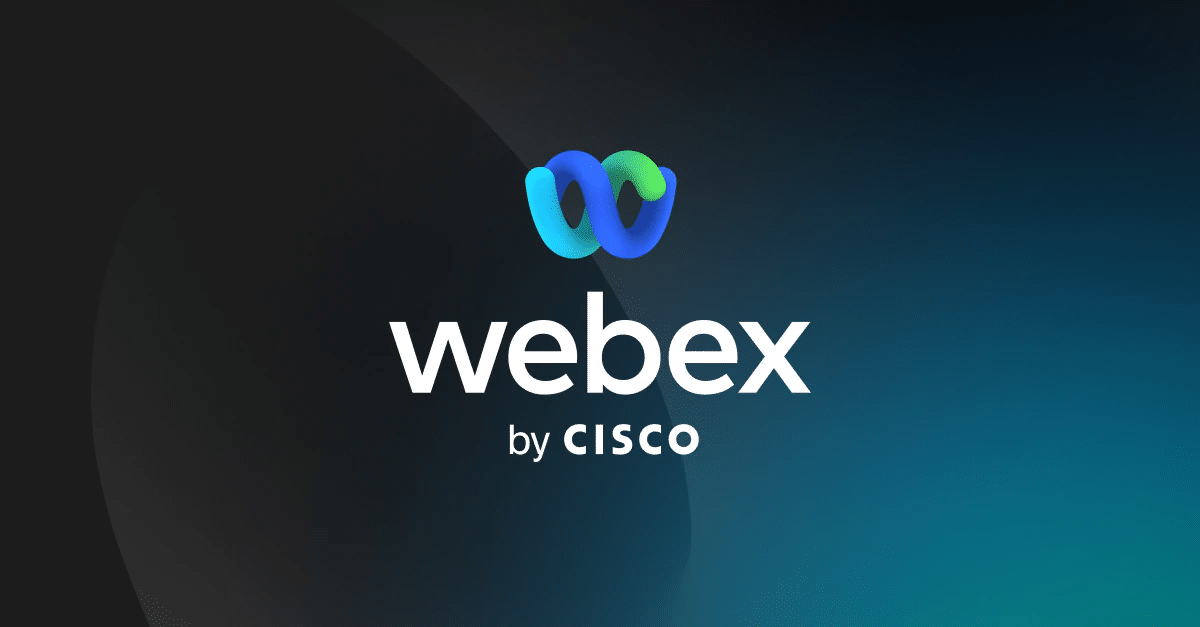1.5K
WebExでの会議では、背景を変更したり、ぼかしたりすることができます。こうすることで、他の参加者は自分の後ろで何が起こっているのか、どのように設定されているのかを見ることができません。この実用的なヒントでは、その方法をご紹介します。
How to changeWebEx background
会議の際に背景をぼかして気が散るのを抑えたり、プライバシーを守ることができます。また、WebExでは背景を変更することができます。
- デスクトップアプリを開いて行います。ブラウザでWebExを使用している場合、背景を変更することはできません:
- Now start or join meeting.
- “Start Video “ボタンの横にある矢印をクリックし、”Change Virtual Background “を選択します。
- ここでは、背景をぼかしたり、選択した画像に置き換えたりすることができます。
- 自分の写真を背景にしたい場合は、プラスマークをクリックして、希望の写真を選択してください。
- 変更を保存するには、”Apply “をクリックしてください。