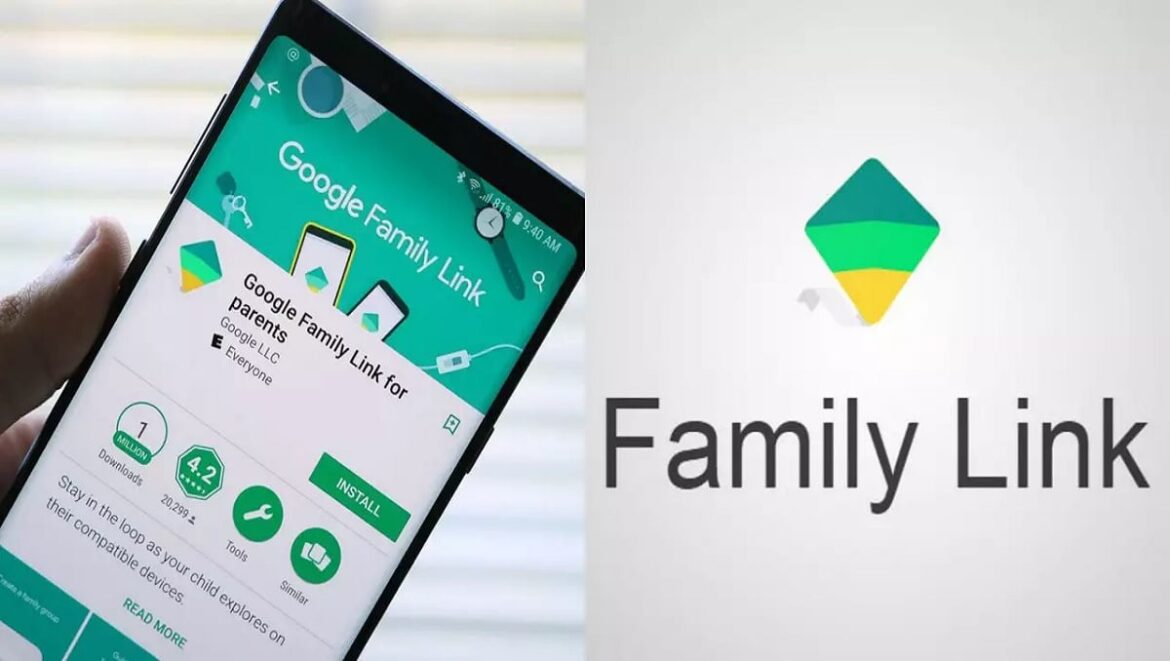562
ファミリーリンクでは、保護者の方がお子様に提供したいアプリを具体的に共有することができます。お子さまのアカウントや個々のアプリごとに共有を細かく設定することが可能です。
Google ファミリーリンク。アプリ共有の要件と設定
Googleファミリーリンクで保護者のみがアプリを共有できるようにするには、特定の設定が必要です。
- 子供自身に特定のアプリの許可を与えるオプションを与えることができます。これを望まない場合は、各子供に個別に設定できます。
- このオプションの前提条件は、Androidデバイスのバージョンが6.0以上であることです。また、ChromeOS 71以上を搭載したChromebookも適しています。
- Googleファミリーリンクのアプリで、アクセス権を調整したい子ユーザーのアカウントを選択します。アカウント内で、設定に移動します。
- 設定内に、「デバイス」オプションが表示されます。それをクリックし、「アプリのアクセス許可」をクリックします。
- ここで、[子供の名前]と[両親]、または[両親のみ]のオプションがあります。アプリの共有権限をあなただけに与えると、子どもは自分で共有することができなくなります。
Google ファミリーリンク。アプリを共有
Googleファミリーリンクを介してお子様とアプリを共有するには、アプリを再度開きます。そして、目的のアカウントに移動します。
-
- アカウント設定に、アプリ制限オプションがあります。それを選択します。
-
- これで、お子様のデバイスにすでにインストールされているアプリのリストが表示されます。必要なアプリを選択します。
-
- 選択したアプリのアプリの詳細で、[アクセス権]をクリックします。その後、アプリのアクセス許可を有効または無効にすることを選択できます。