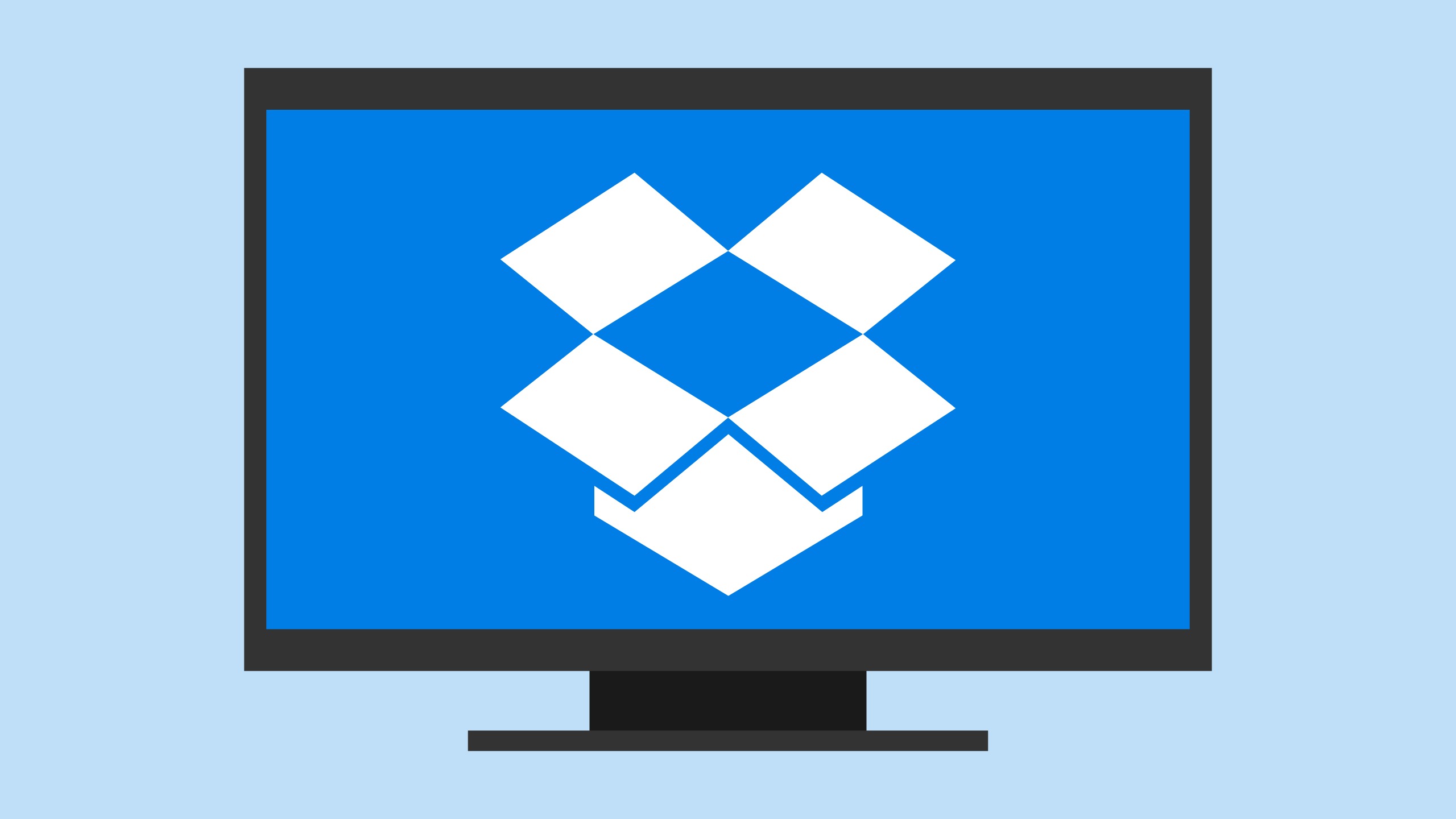729
Dropboxはデフォルトで、インストール後システムを起動するたびに起動します。不要な場合は、この機能をオフにすることができます。
Dropboxが自動的に起動しないようにする方法
Windows11のタスクマネージャーなどで、Dropboxの自動起動を無効にすることができます。しかし、Dropboxの設定から直接行うのが最も簡単です:
- Windowsの右下にある通知領域にあるDropboxアイコンをクリックします。
- 新しいウィンドウで、まず右上のプロフィール画像/名前の略称をクリックし、設定を選択します。
- 一般セクションで、「システム起動時にDropboxを開く」の横にあるボタンをクリックします。
- これで再び設定を閉じることができます。後で再びDropboxをWindowsの自動起動に追加したい場合は、スイッチをもう一度クリックするだけです。