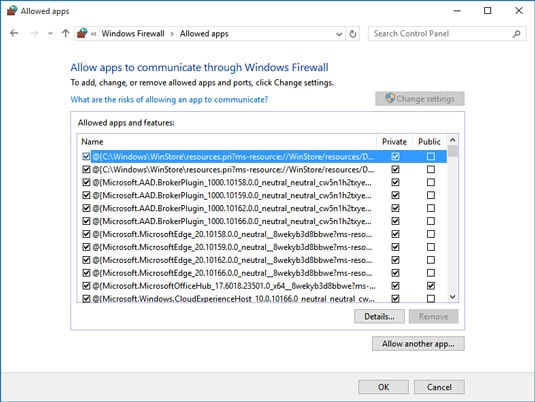1.8K
Windowsファイアウォールでプログラムがブロックされた場合、例外を追加することで再度許可することができます。説明書にはその方法が書かれています。
Windows 10: ファイアウォールに例外を追加する
以下の説明はWindows 10に適用されていますが、古いバージョンのWindowsでも同じように簡単に使うことができます。
- コントロールパネルを開き、「システムとセキュリティ」のカテゴリから「Windows Defender Firewall」を選択します。
- 左の「Windows Defender Firewallでアプリや機能を許可する」というオプションをクリックしてください。
- ここでは、ファイアウォールで監視されるすべてのアプリケーションが表示されます。リストに目的の番組がない場合は、「他のアプリを許可」ボタンで追加することができます。
- ファイアウォールを「他のアプリを許可」に設定してください。
- プログラムの左側にチェックマークを、右側にパブリックネットワークとプライベートネットワークのチェックマークを設定します。
- 「OK」ボタンを押して設定を保存し、例外を追加してください
- 注:チェックマークが設定できない場合は、まず上部の「設定変更」ボタンをクリックする必要があります。