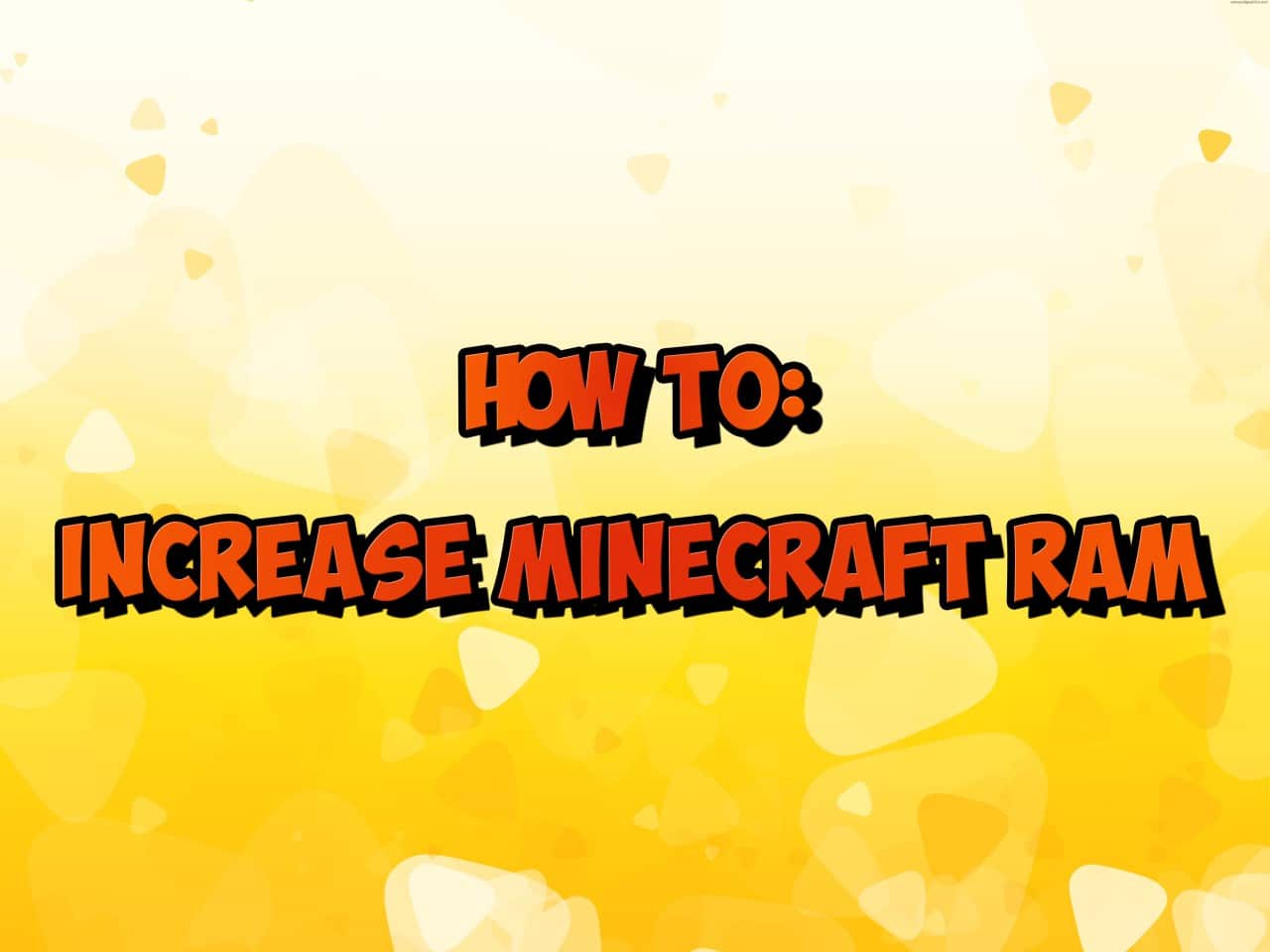407
マインクラフトのRAMは、ゲームのランチャーから直接増やすことができます。JVM 引数を調整するだけです。
MinecraftのRAMを増やす: JVM 引数をカスタマイズ
バージョン 1.8 以降、Mojang のゲームランチャーで割り当て RAM を設定できます。
- ランチャーからマインクラフトを開いてください。次に、利用可能なタブのリストの一番上に表示されるインストールに切り替えます。
- インストール内で、使用可能なRAMを増やしたいバージョンに移動します。3つの点のアイコンをクリックして、バージョンの設定を開きます。
- 編集]を使用して[その他のオプション]にアクセスします。のインストールをカスタマイズできます。
- JVM Argumentsというオプションがあります。この行にはすでに何かあるはずです。Xmxの部分だけを変更してください。この後、Minecraft RAM のサイズをカスタマイズできます。
- 原則として、Minecraft は -Xmx2G で認識できる 2 ギガバイトを RAM として設定します。例えば、8ギガバイトをクラシックブロックゲームに割り当てたい場合は、-Xmx8G のように 2 を別の数字に変更します。変更を保存し、ゲームを開始します。
- システムで使用可能なメモリの半分以上を Minecraft に割り当てないことをお勧めします。また、4GB以上のメモリを割り当てるには64ビットシステムが必要です。
- ヒント: カスタマイズに問題がある場合、PC の Java コントロールパネルから値を変更することもできます。例えば、ランタイムパラメータに -Xmx8G -Xmx8G を追加します。