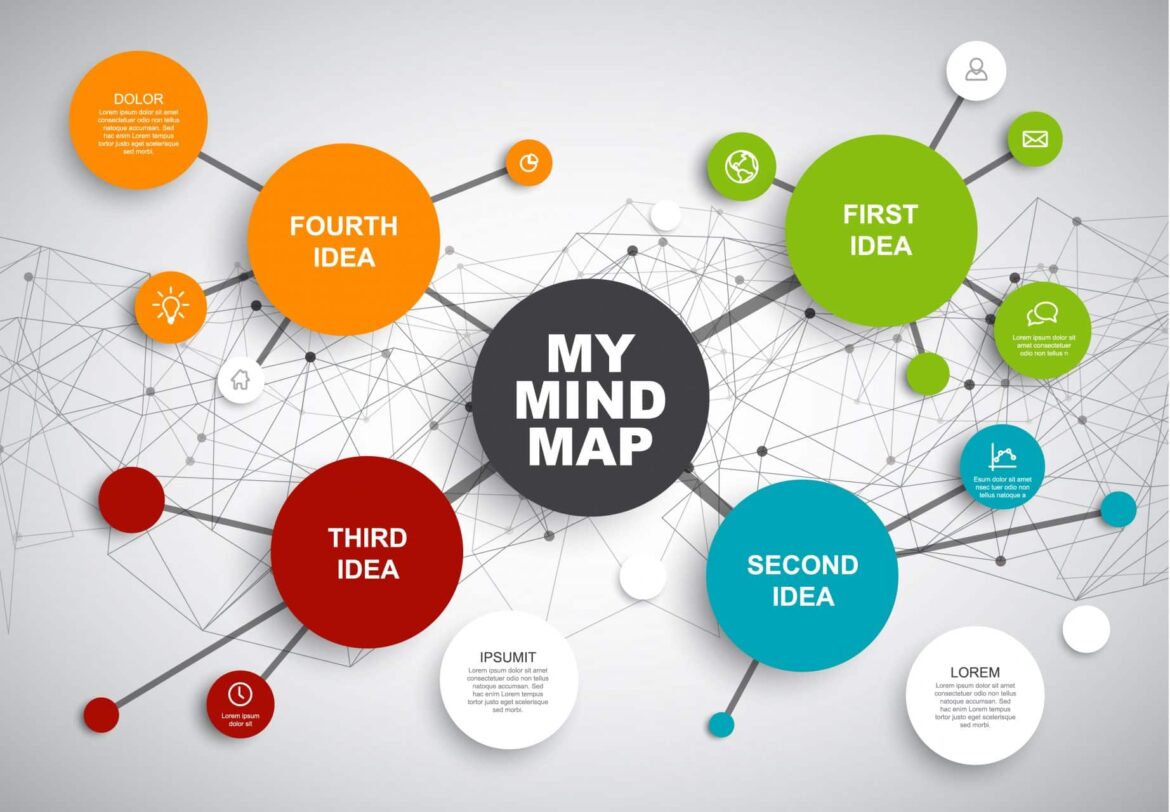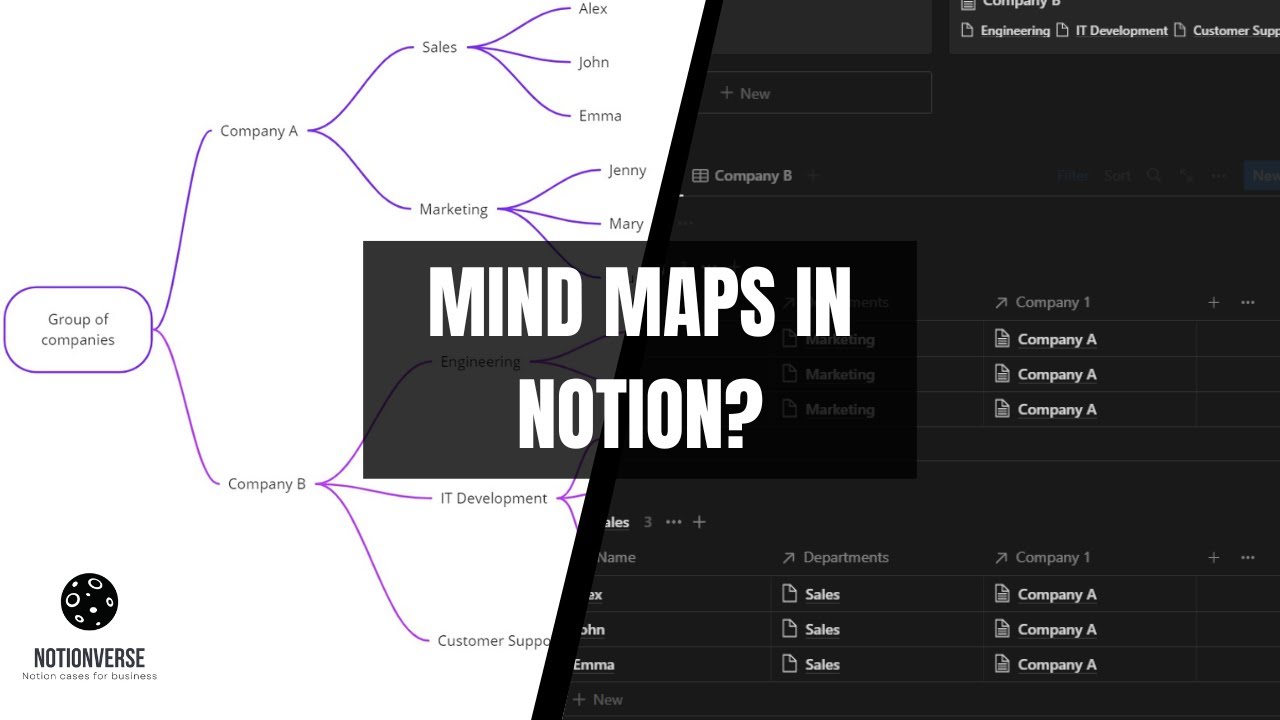787
Notionには、マインドマップを直接作成する機能はありません。しかし、Notionのボードビューを使って、マインドマップを作成することができます。
Notion:マインドマップの作り方
Notionでマインドマップを作成するページを新規作成するか、既存のページを開きます。
- 「+」ボタンをクリックして新しい要素を追加し、「ボード」を選択します。
- Notionでマインドマップのトピックを反映した、意味のある名前をボードに付けます。次に、異なるアイデア、コンセプト、トピックを表すカードを追加します。これらのカードは、異なる要素間の関係を示すためにリンクさせることができます。
- ショートカットやサブカードを使用して、詳細やサブトピックを追加し、マインドマップの構造を拡張できます。
- 色、タグ、またはアイコンを使用して、マインドマップ内のさまざまな要素にラベルを付けて整理します。
CanvaからNotionにマインドマップを埋め込む:その方法
Notionでは本物のマインドマップを作成できないので、補助ツールを使ってNotionに埋め込む方法があります。
- Canvaにアクセスし、ここでマインドマップを作成します。ゼロから始めるかテンプレートを使うか、お好きなように編集してください。
- Canvaの右上にある「共有>その他>埋め込む」に進みます。リンクをコピーしてください。
- Notionドキュメントの任意の場所にリンクを貼り付けます。マインドマップがNotionに表示されます。マインドマップはNotionに表示されます。