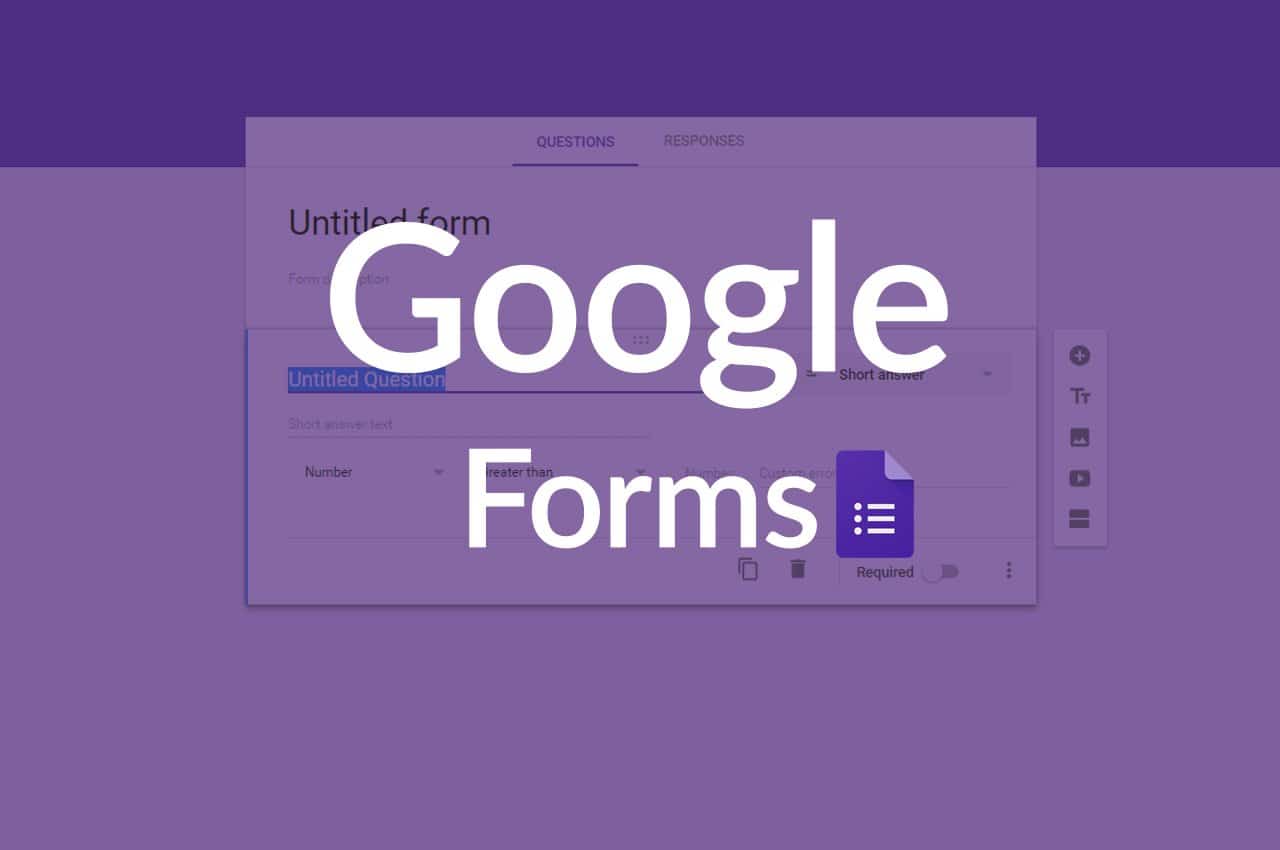1.2K
Google Forms では、クイズを作成することができます。点数を付けて、正解だけでなく誤答も追加することができます。いくつかのステップでクイズを作成することができます。
Google Forms: クイズの作り方
|株式会社日立製作所
Googleフォームのアカウントにログインして、クイズを作成します。これは、オンラインアンケートと同様の方法で設定することができます。その後、以下のように進めてください。
- 新しいフォームを作成するか、既成のフォームを選択します。
- 設定に移動します。クイズにする」の横のボタンを有効にします。その後、クイズ作成に戻る。
- 「質問を追加する」を選択します。質問と回答を入力してください。複数回答可
- 「Answer Key」をクリックします。正解の問題をクリックしてください。また、問題に正解した場合のスコアを挿入することも可能です。
- 回答者が不正解だった問題と正解を確認できるようにするには、設定を開きます。回答」の横にある「ユーザーと信頼できる組織のみと共有する」をクリックします。
クイズ結果を見るには。
回答者がクイズを完了すると、クイズ作成者としてクイズの結果を見ることができます。
- Googleフォームを開く
- クイズに進み、「回答する」をクリックする
- その後、「まとめ」へ。