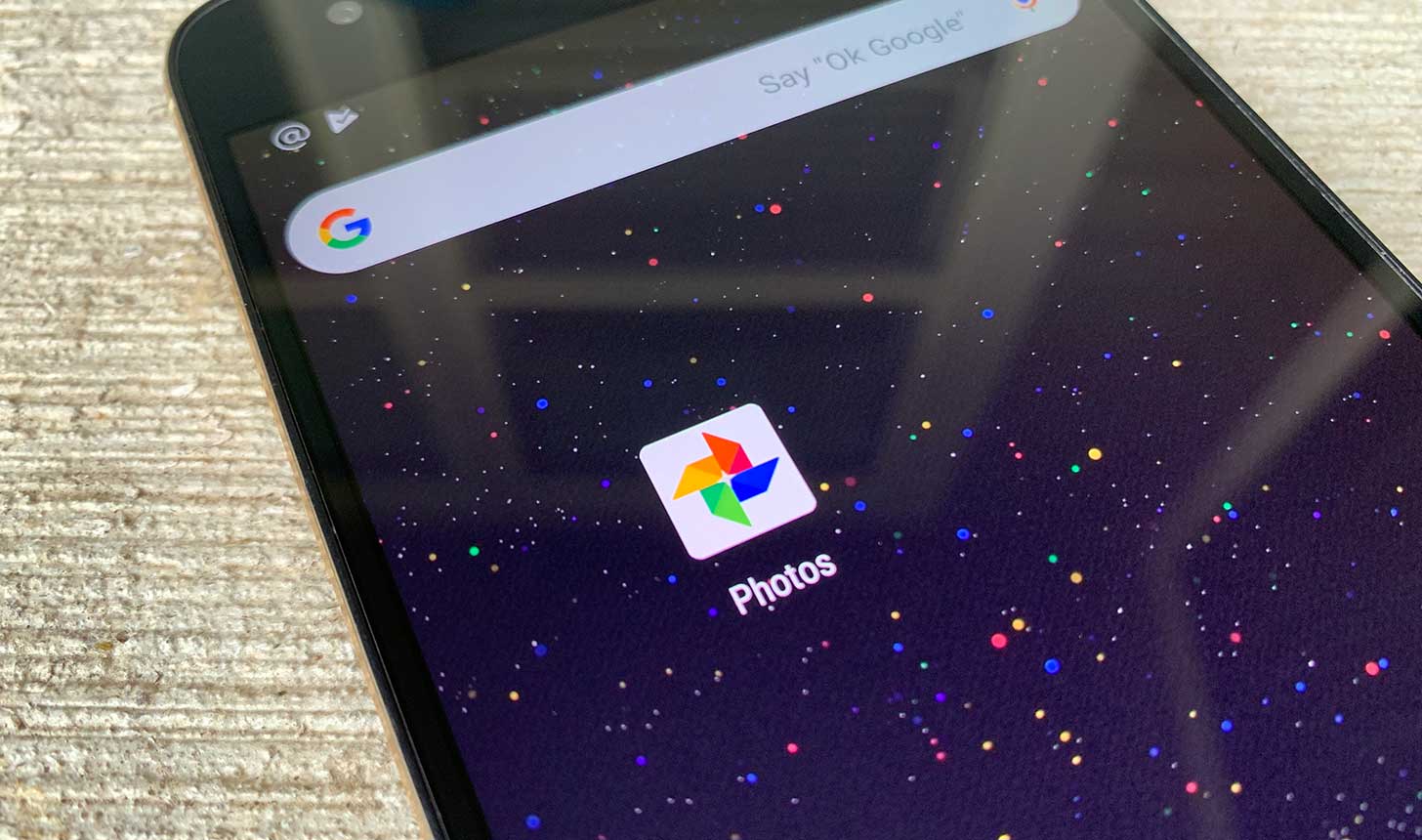2.4K
GoogleフォトからSDカードに写真を簡単に移動することはできません。先にコピーして、もう一方の記憶媒体に貼り付ける必要があります。
GoogleフォトをSDカードに移動する方法
残念ながら、Googleフォトには写真を直接SDカードに移動させる機能はありません。その代わり、コピーした後、必要に応じて再度Googleフォトから削除する必要があります。その方法をご紹介します。
- まず、お使いのデバイスにファイルマネージャーがインストールされていることを確認します。アプリとSDカードとのインターフェイスです。例えば、Total CommanderやFile Manager+などが適しています。
- 次に、スマートフォンやタブレットでGoogleフォトのアプリを開き、コピーしたい写真をすべて選択します。写真を選択し、左上にチェックマークが表示されるまで、指でタッチします。その後、他の写真を短くタッチして選択します
- 写真の上にあるメニューバーの共有アイコンをタップします(スクリーンショット参照)
- アプリで共有の項目で、ファイルマネージャーを選択します。表示されない場合は、「もっと見る」をタップして対応アプリの一覧を展開する必要があります。
- ファイルマネージャで、まずSDカードを選択し、「保存」をタップして、写真をカードにコピーします
- Googleフォトから写真を削除したい場合は、Googleフォトアプリで再度写真を選択し、メニューから削除アイコン(ごみ箱)を選択してください。最後に、写真の削除を確認するプロンプトを表示します。