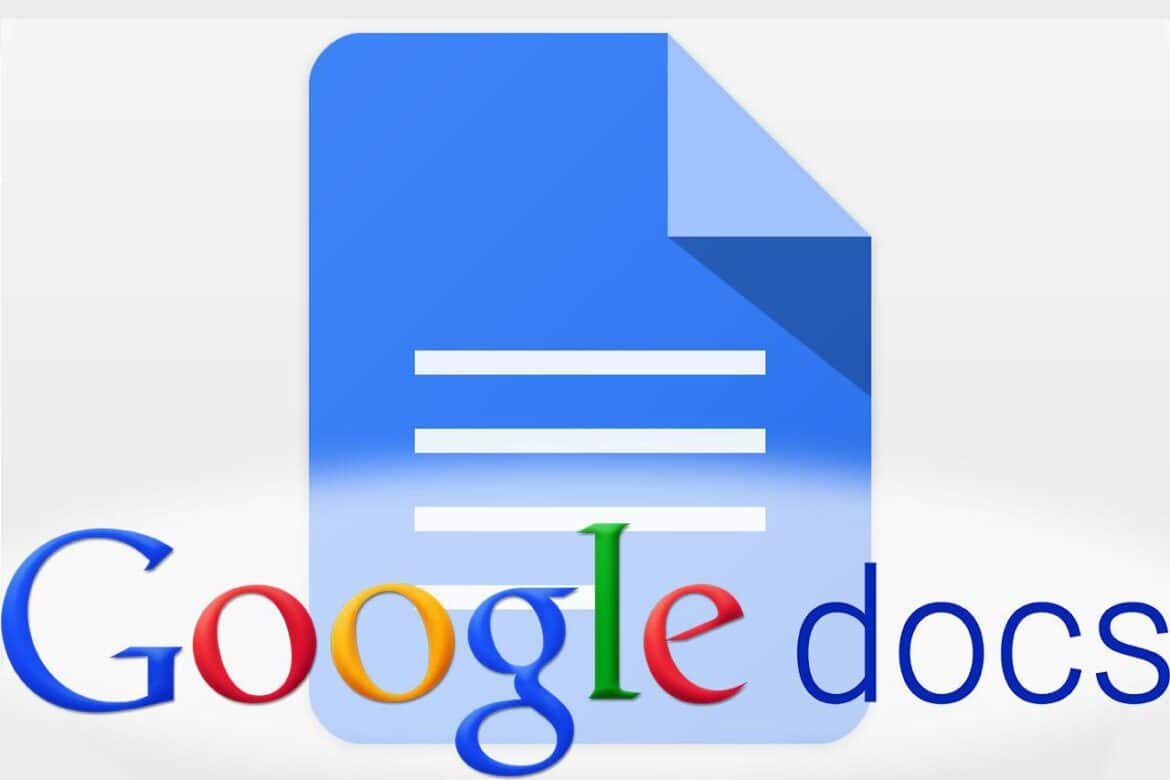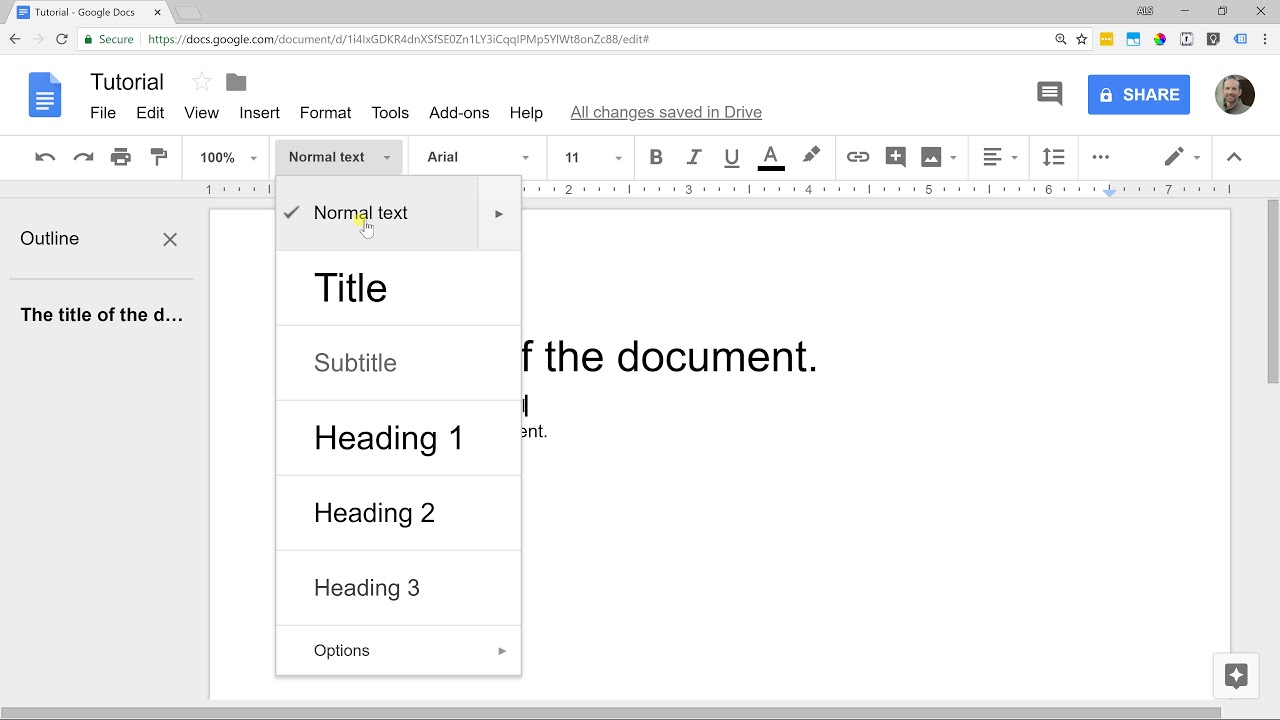1.4K
テキストプログラムを利用できない場合、Googleドキュメントでドキュメントを作成することもできます。このアプリケーションは無料で、MS Wordと同じ機能を提供します。必要なのは、Googleアカウントだけです。
Googleドキュメントでドキュメントを作成する。アプリの入手方法
について
Googleドキュメントで文書を作成する場合、Googleアカウントが必要です。すでにGoogleのメールアドレスをお持ちの方は、ログインするだけですぐにご利用いただけます。そうでない場合は、まず以下の手順を実行してください。
- Gmailのサイトを開きます。あなたの情報を使ってGoogleにサインインしてください。画面に表示されるすべての指示に従って操作してください
- 動作にはインターネット接続環境が必要です。アカウントは無料で、15GBのストレージが含まれています。15GB以上のクラウドストレージが必要な場合のみ、アプリケーションの料金を支払う必要があります。
- Googleにサインインしてください。Googleドキュメントにアクセスするには、右上の四角い枠から「ドキュメント」をクリックします。
-
- 例えば、テンプレートを選択して文書を編集する。その後、ドキュメントを編集することができます:サンプル文書はこちらでご覧いただけます。プラスをクリックし、新しいドキュメントを作成します。
Googleドキュメントで文書を編集してエクスポートする。
一度開いた文書は、編集や書き出しが可能です。。
- 例えば、通常のテキスト文書と同じようにテキストボックスを挿入します。
- メニューバーで文字を太字にしたり、斜体にしたりして、書式を設定します。MS Wordのように、フォントサイズなどを変更することができます。
- ドキュメントをエクスポートするには、「ファイル ☻ ダウンロード」と進んでください。必要な形式を選択します。例えば、MS Word文書やPDFとして保存することができます。
- ドキュメントを閉じると、自動的にクラウドに保存されます。後から追加したり、編集したりすることができます。
- 例えば、テンプレートを選択して文書を編集する。その後、ドキュメントを編集することができます:サンプル文書はこちらでご覧いただけます。プラスをクリックし、新しいドキュメントを作成します。