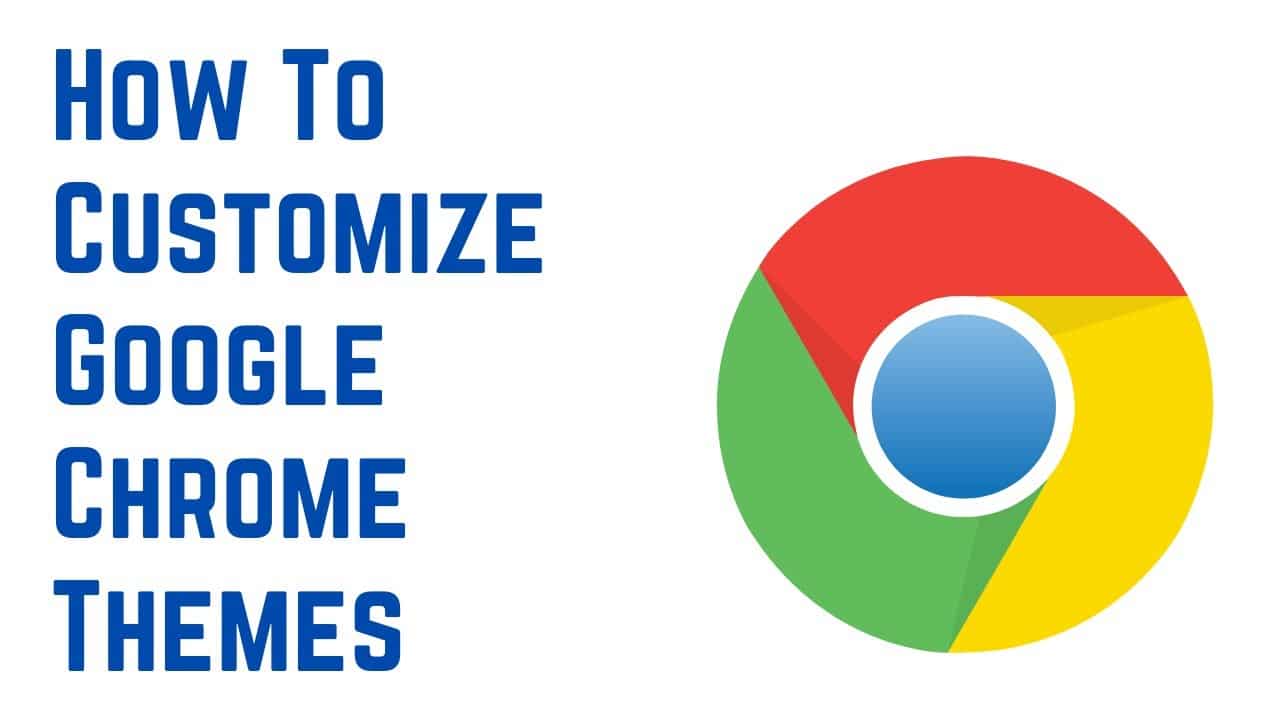332
Chromeのテーマを変更したい場合は、Chromeウェブストアから変更できます。ここで希望のテーマを選択し、インストールすることができます。
Chromeでテーマを変更する:手順
GoogleChromeのデフォルトデザインが気に入らない場合、テーマをインストールすることができます。これにより、ブラウザフレームの配色や「新しいタブ」ページの背景が変更されます。
- Google Chromeの右上にあるメニューを開き、「設定」をクリックします。
- 左側の「外観」タブをクリックし、「デザイン」項目からChromeウェブストアを呼び出します。
- ここで、たくさんのデザインが表示されます。気に入ったデザインを選択し、「追加」ボタンをタップしてください。
- テーマはすぐに適用されます。ブラウザテーマを使用したくない場合、「元に戻す」ボタンをクリックしてください。
Google Chrome: デフォルトデザインに戻す
後でGoogle Chromeのデフォルトデザインに戻したい場合は、以下の手順に従ってください:
- 右上のメニューボタンをクリックし、「設定」を選択
- 「ディスプレイ」カテゴリを開きます
- 「デザイン」の下に、現在インストールされているChromeテーマが表示されます。デフォルト設定にリセット」をクリックすると、デフォルトのテーマが復元されます。