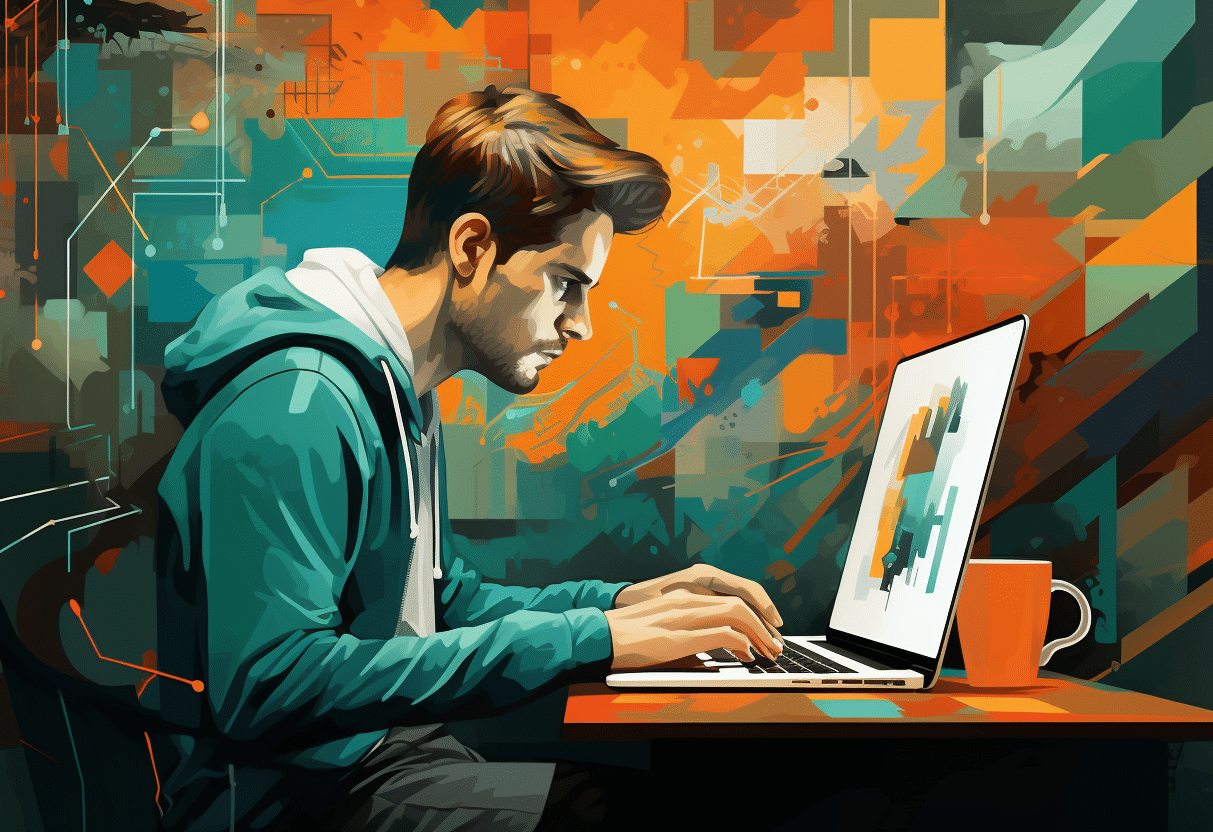515
Midjourneyスタイルチューナーを使用すると、カスタムスタイルを作成し、画像生成中に簡単なコマンドで適用することができます。
Midjourneyスタイルチューナー
Midjourneyは、生成された画像にカスタムスタイルを作成するための新しいツールを提供します。デバッガを使用して、将来の画像で使用される特別なコードを作成します。
- Midjourney スタイルデバッガを使用するには、/tune コマンドを使用します。そして希望のインデックスを入力する。もちろん、複雑さのレベルは自分で決めることができます:
- デバッガを使用するために必要な時間とコスト(高速時間)に関する情報が表示されます。チューナーが複雑であればあるほど、待ち時間が長くなり、料金も高くなります。
- ウィンドウで、特定のモードを使って作成したいスタイルの方向数を定義できます。16ペアと128ペア、デフォルトモードとオリジナルモードから選択できます。選択が確定すると、デバッガーが作成される。
- を作成すると、先に作成したコードを使用するスタイルチューナーのページにリダイレクトされます。スタイルの方向性は2つずつのグループで表示されます。
- スタイル方向は、チューナーが他のスタイルを作成する際に不可欠なものです。希望のスタイルが詳細であればあるほど、クリックする画像の数は多くなります。
- ページ下部の “Your code is: “の後のボックスに、作成されたコードが表示されます。このコードは、画像をクリックするたびにリアルタイムで変化します。このコードを使って画像を生成することができます。
- これを行うには、/imageコマンドを使用します。プロンプトで–style
と入力する。 - もちろん、さまざまなコマンドを統合して、画像をさらにカスタマイズすることも可能です。Sticky Styles機能を使用し、スタイルコードを/settingsに保存するだけです。