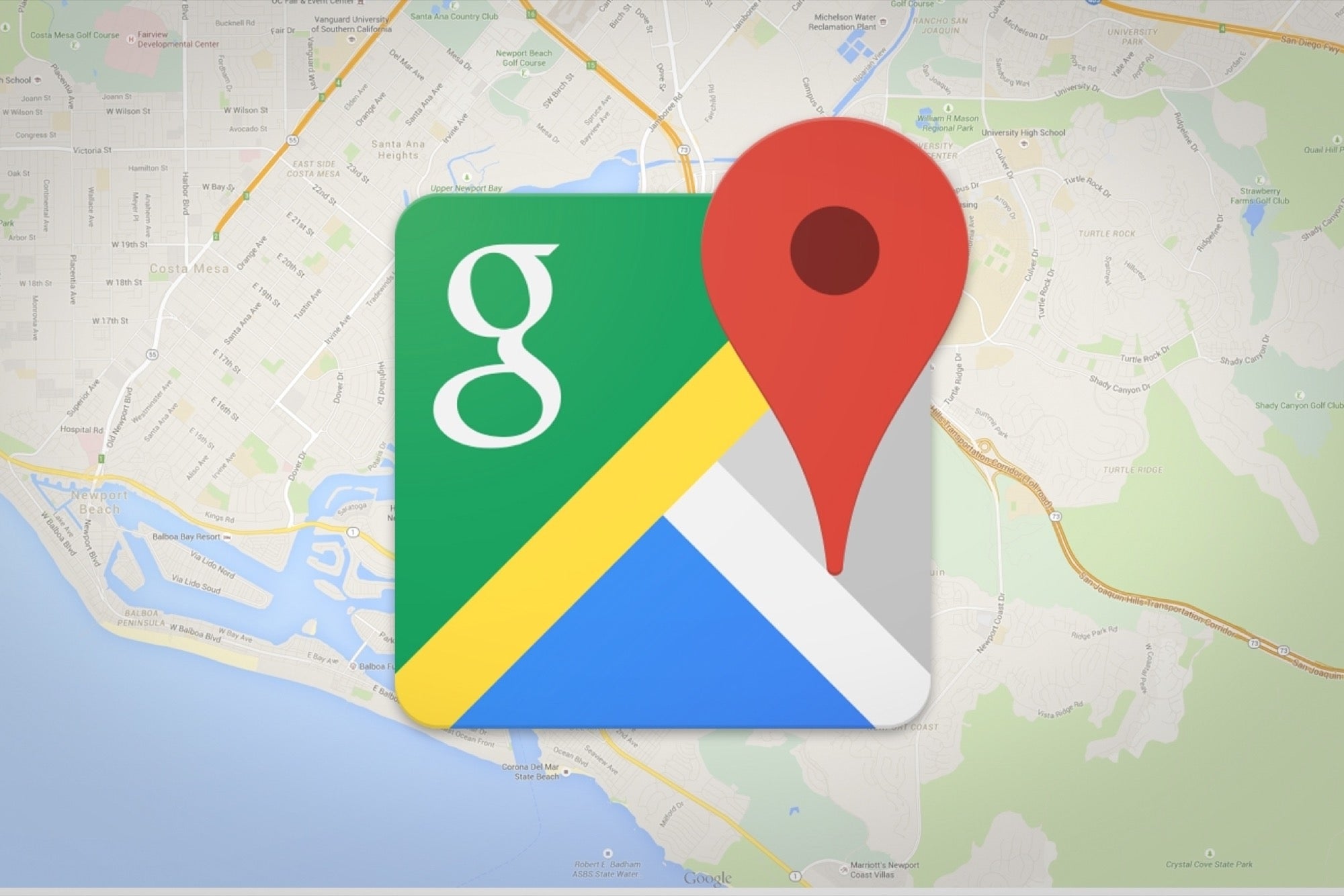1K
外出先でインターネットに接続できない場合、必要なGoogleマップをあらかじめダウンロードしておくと便利です。これにより、オフラインで地図を利用することができるようになります。
Googleマップの地図をダウンロードする。Androidでの方法
外出先では、インターネットに接続できないことも多いものです。事前にGoogleマップから地図をダウンロードしておけば、そのまま使用することができます。
- Android端末でGoogleマップのアプリを開く。インターネットに接続し、Googleアカウントでマップにログインしていることを確認してください。
- 地図をダウンロードしたい場所を検索してください。次に地名をタップし、地名横の3点メニューを押す
- メニューの「オフライン地図のダウンロード」を押し、地図部分を選択する。ダウンロードを確認する。
- アプリの地図は、プロフィールのメニュー項目「オフライン地図」で確認できます。
iPhone/iPadでGoogleマップをダウンロードする
Apple端末をお持ちの方は、以下の方法で地図をダウンロードすることができます。
- 端末でGoogleマップアプリを開き、インターネットに接続されていること、サインインしていること、シークレットモードでないことを確認します。
- 地図をダウンロードしたい場所を検索してください。その後、地名や住所を押して、3点メニューへ。
- 次に「オフラインマップをダウンロードする」を押します。地図部分を選択した後、「ダウンロード」に進みます。ダウンロードした地図は、プロフィールの「オフライン地図」で確認できます。