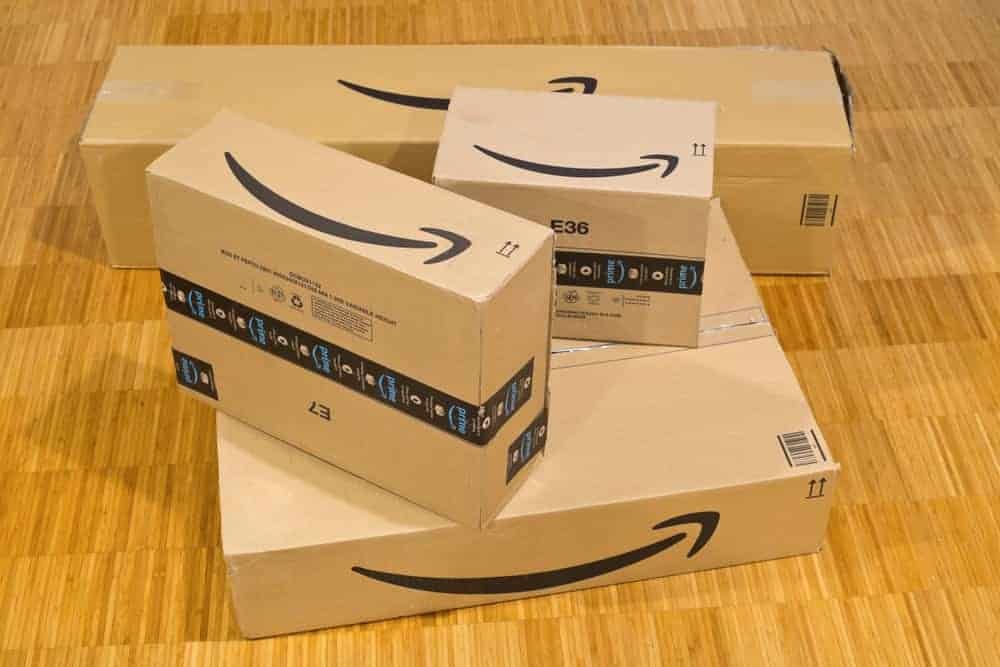508
アマゾンで「自分の注文」を表示するには、さまざまなオプションがあります。すべての情報にアクセスするには、メニュー からアクセスするのが一番簡単です。
アマゾンで自分の注文を見る – 方法
アマゾンの顧客として、あなたは「私の注文」セクションで広範な情報を受け取ることができます。保留中の注文のステータスはもちろん、購入が完了した商品もすべて表示されます。また、未決済のAmazon注文をキャンセルまたは変更することもできます。
- 注文にアクセスするには、まずアカウントにログインする必要があります。右上の「アカウントとリスト」のドロップダウンリストで「マイオーダー」を選択してください。ログインが完了すると、注文にアクセスできるようになります。
- または、黄色の「ログイン」ボタンをクリックしてください。その後、アカウント内の “My orders “オプションを選択します。
- 退屈しないように、注文にアクセスするための3つ目のオプションがあります。ホームページの右上にある「返品と注文」から、メールアドレスとパスワードを使ってログインしてください。すると、注文の概要ですべての注文を見ることができます。長い間アマゾンをご利用いただいている場合、ご注文は年ごとにソートされています。
Amazon: マイオーダー」で配送状況を追跡
アマゾンに注文した場合、「私の注文」に表示されます。また、発送状況を確認することもできます。出荷追跡は、国際通常配送や出荷データを提供しない一部のマーケットプレイス出品者からの注文を含め、すべての注文で利用できるわけではありません。
- 「マイオーダー」で追跡したい注文を選択
- 注文の右側にある「配送状況の追跡」をクリックします
- これでそれぞれの配送状況が表示されます: 注文済み、発送済み、配達中、配達(曜日/時間)が表示されます。
- 別の方法:通常、各配送サービスから発送通知がEメールで届きます。このメールには通常、運送会社から直接お荷物を追跡するためのリンクが含まれています。