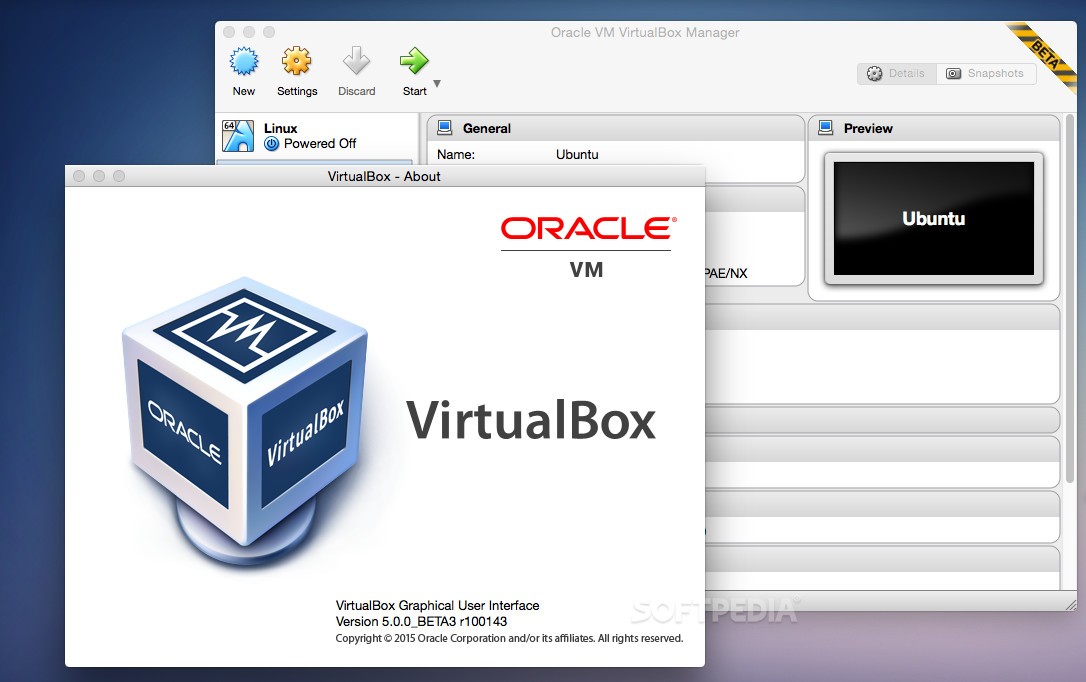594
ホストキーはVirtualboxの仮想マシンから抜け出すことを容易にしますが、すべてのユーザーにとってホストキーが便利なわけではありません。この実践編では、キーアサイン
を変更する方法を紹介します。
Virtualboxのホストキーです。ホストキーを変更する – その方法はこちら
ホストキーは一般的に右の[Ctrl]キーに割り当てられています。キーを押すと、マウスとキーボードがお互いにキャッチしあいます。これにより、仮想マシンの離脱がより簡単になりました。
- Virtualboxを起動し、上部の「ファイル」の「設定」をクリックします。
- 左の「入力」カテゴリーから「仮想マシン」に切り替える
- 上部に「Host key combination」という項目があります。キーの組み合わせ」の欄(図のように)で右クリックし、キーボードの任意のキーを押します。Ctrl]キー、[Alt]キー、[Shift]キーのみが有効です。
- 「OK」ボタンでホストキーに変更を適用します。