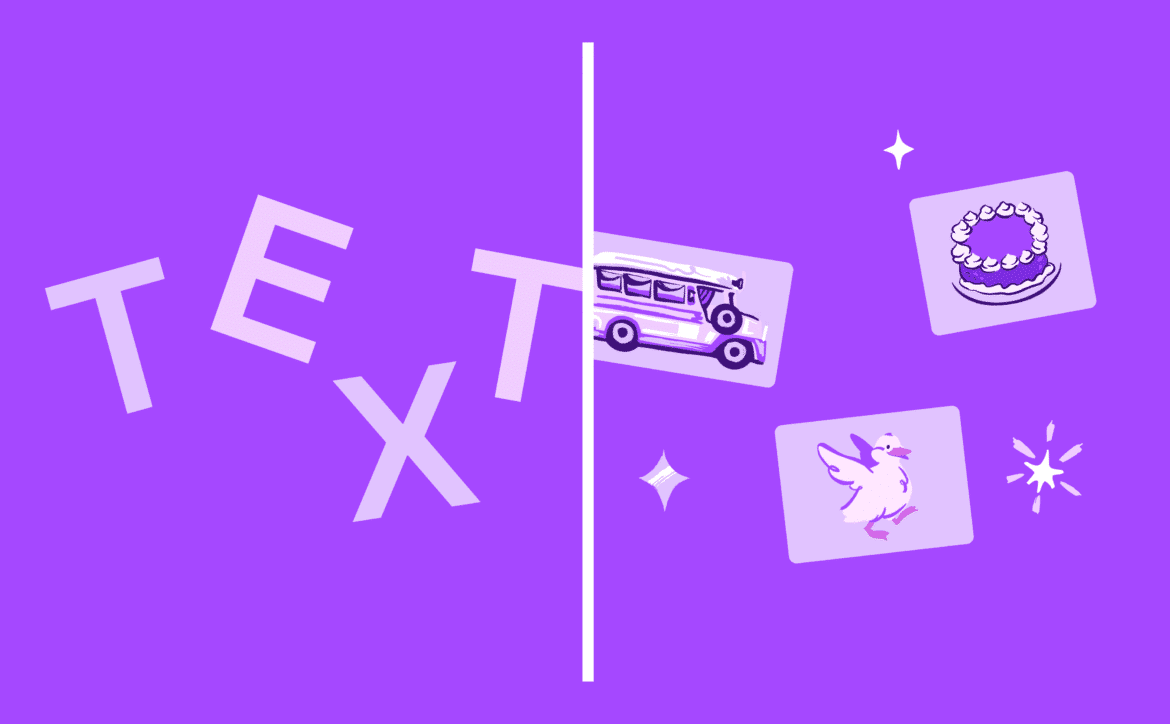997
Magicメディアアプリケーション内のCanvaのテキストから画像への変換機能を使うと、自分好みにカスタマイズしたAI画像を生成することができます。
Canvaのテキストを画像に変換する機能を使用します: 前提条件
グラフィックデザインプラットフォーム「Canva」は、Magic Mediaのテキストから画像への変換機能を使って、独自のAI画像を生成することができます。
- この機能を利用するには、Canvaのアカウントが必要です。アカウント作成にはメールアドレスを使用するか、GoogleやAppleなどの他のアカウントを使用することもできます。
- ブラウザーアプリケーションから直接エディターを使用できます。ダウンロードは不要です。
- Canvaは無料でご利用いただけます。プロアカウントをお持ちでない場合、最大50枚のAI画像を作成できます。これらは一度だけ利用できます。
- Canvaは無料でご利用いただけます。
- 一方、Canva ProまたはCanva for Teamsでは、毎月500枚の画像を作成できます。価格は1人あたり1年間で109.99ユーロ(Pro)または240ユーロ(Teams)です。
- 他のユーザーをリクルートした際に発生するクレジットも受け取ることができます。つまり、無料版では理論上、より多くのクレジットを受け取ることができます
Canvaのテキストを画像に変換する機能を使用する
Canvaのアカウントがあれば、AI画像を生成することができます。
- Canvaのホームページにアクセスし、ログインします。ダッシュボードのデザイン作成ボタンをクリックします。
- ドロップダウンリストからさまざまなプロジェクトを選択できます。フルHDの背景、チラシ、インスタグラムの投稿などです。例えば、趣味の洞窟を作りたい場合、背景が良い選択です。
- Canvaのエディターが開きます。ツール]の下にある[Magic Media]を見つけるまで、ページをスクロールダウンしてください。これはテキストを画像に変換するエディターです。
- テキストフィールドに必要なプロンプトを入力します。ここで、このソフトウェアは他のAIプログラムとあまり変わらないので、プロンプトを使いやすくなっています。
- スタイルの1つと希望する縦横比を選択します。そしてGenerate imageをクリックします。画像が生成されると、編集可能な4つの画像が表示されます。
- Canva Magic Mediaでは、様々な機能を使って画像を編集することができます。コントラストを変更するような古典的な機能に加え、アニメーションを追加するような機能も含まれています。
- 最後に、画像を保存、ダウンロード、共有することができます。また、他のデザインに挿入して、すぐに使用することもできます。