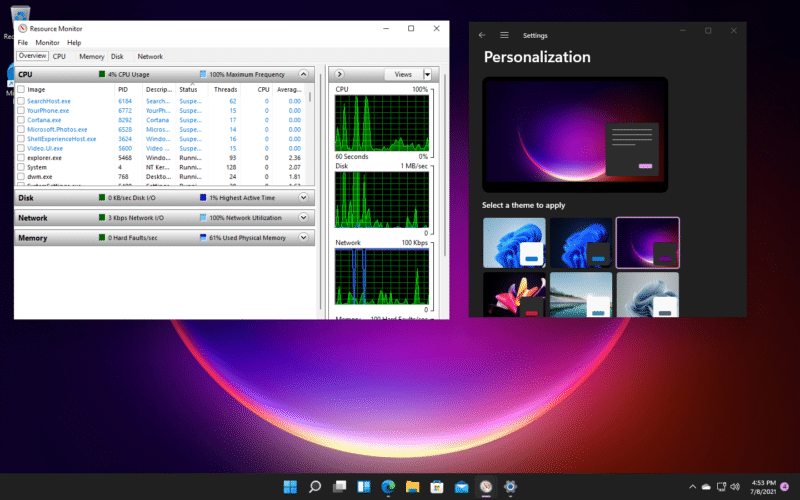1,2K
Per scoprire il carico della CPU in Windows 11, puoi usare il task manager. Con questo strumento, puoi tenere d’occhio le prestazioni del tuo processore e reagire rapidamente a carichi elevati chiudendo i processi.
Come scoprire il carico della CPU di Windows 11
In Windows 11 e Windows 10, usa il Task Manager per scoprire l’utilizzo della CPU. Conoscere il carico diventa particolarmente importante se il vostro PC soddisfa solo i requisiti di Windows 11 ed è quindi considerato un “PC di basso livello”.
- Per aprire il task manager, premete contemporaneamente i tasti CTRL, ALT e DEL. Nella seguente schermata, seleziona il task manager.
- Tip:Se il carico è alto e il tuo PC è quindi lento, puoi chiudere singoli processi. È anche possibile utilizzare lo strumento gratuito “Killer” per terminare diversi processi in background in una sola volta.
-
Nel task manager si possono vedere tutti i processi attivi e anche riconoscere l’utilizzo della CPU per ogni processo in esecuzione. I processi con un carico elevato sono chiaramente contrassegnati a colori.