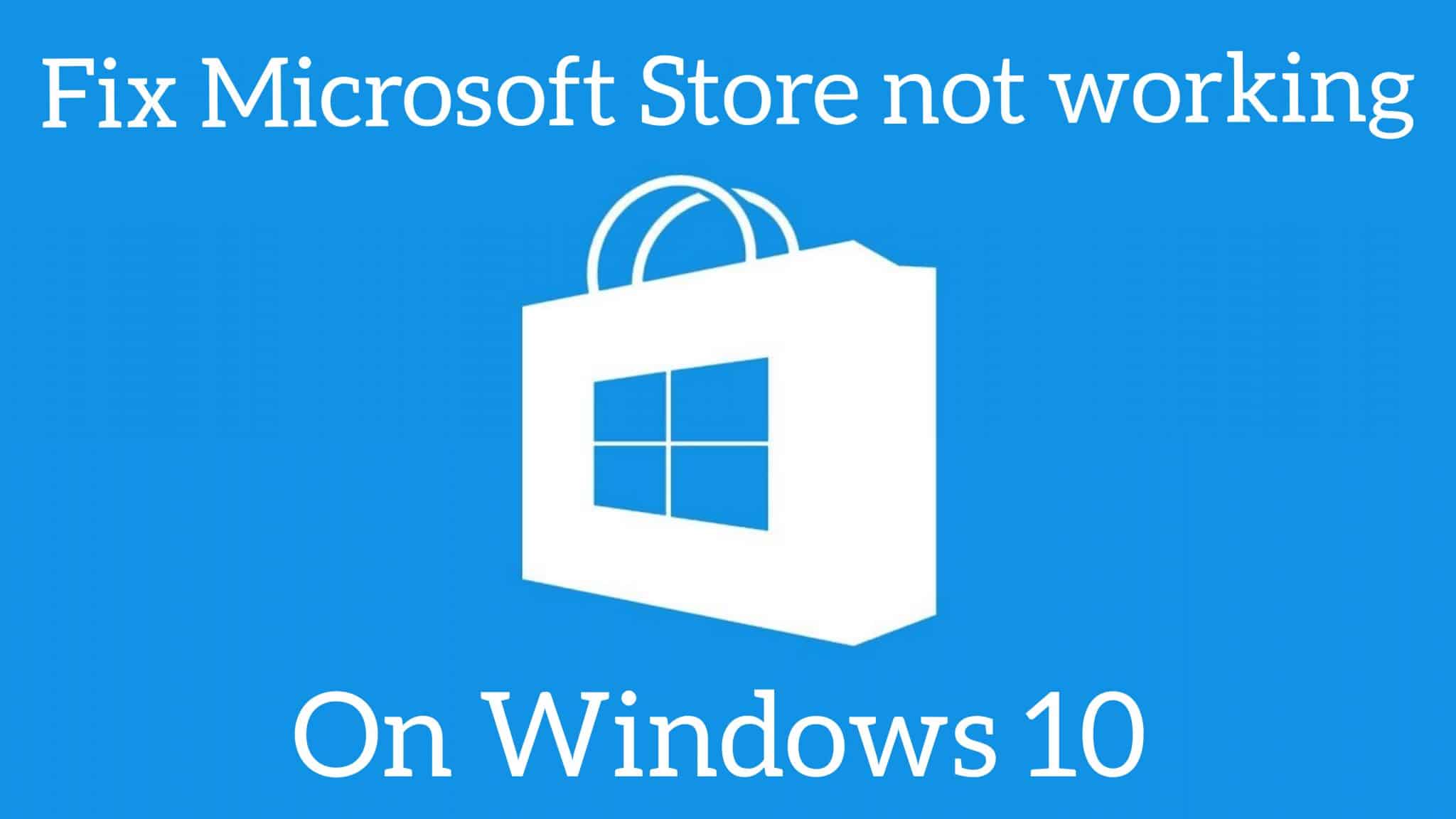414
Se lo Store non funziona (o non funziona più) sul sistema Windows 10, di solito è possibile risolvere il problema da soli in pochi semplici passi
App Store non funziona su Windows 10 – come risolvere l’errore
Se la data o l’ora sono impostate in modo errato, spesso si verifica un problema nel Windows Store.
- Per questo motivo, passate al “Pannello di controllo” con [Windows]+[X] e aprite “Data e ora” e assicuratevi che entrambi siano impostati correttamente.
- Se il Windows Store continua a non avviarsi, potete provare a svuotare la cache dell’app.
- Per farlo, premete [Windows] + [R] e digitate “wsreset.exe”. Confermate con [Invio]. Dopo poco tempo, dovreste essere in grado di avviare l’App Store senza problemi.
- Se il problema persiste, è possibile riparare il Windows Store anche tramite la console.
Windows 10: riparazione dello Store con la console
Un’altra opzione per gli utenti di Windows 10 è quella di riparare lo Store utilizzando la console.
- Aprire la console inserendo “cmd.exe” nella ricerca e cliccando con il tasto destro del mouse su “Avvia come amministratore”.
- Ora dovete inserire il seguente comando:
- PowerShell -ExecutionPolicy Unrestricted -Command “& {$manifest = (Get-AppxPackage Microsoft.WindowsStore).InstallLocation + ‘\AppxManifest.xml’ ; Add-AppxPackage -DisableDevelopmentMode -Register $manifest}
- Confermare il comando con [Invio]. Il Windows Store dovrebbe tornare a funzionare.