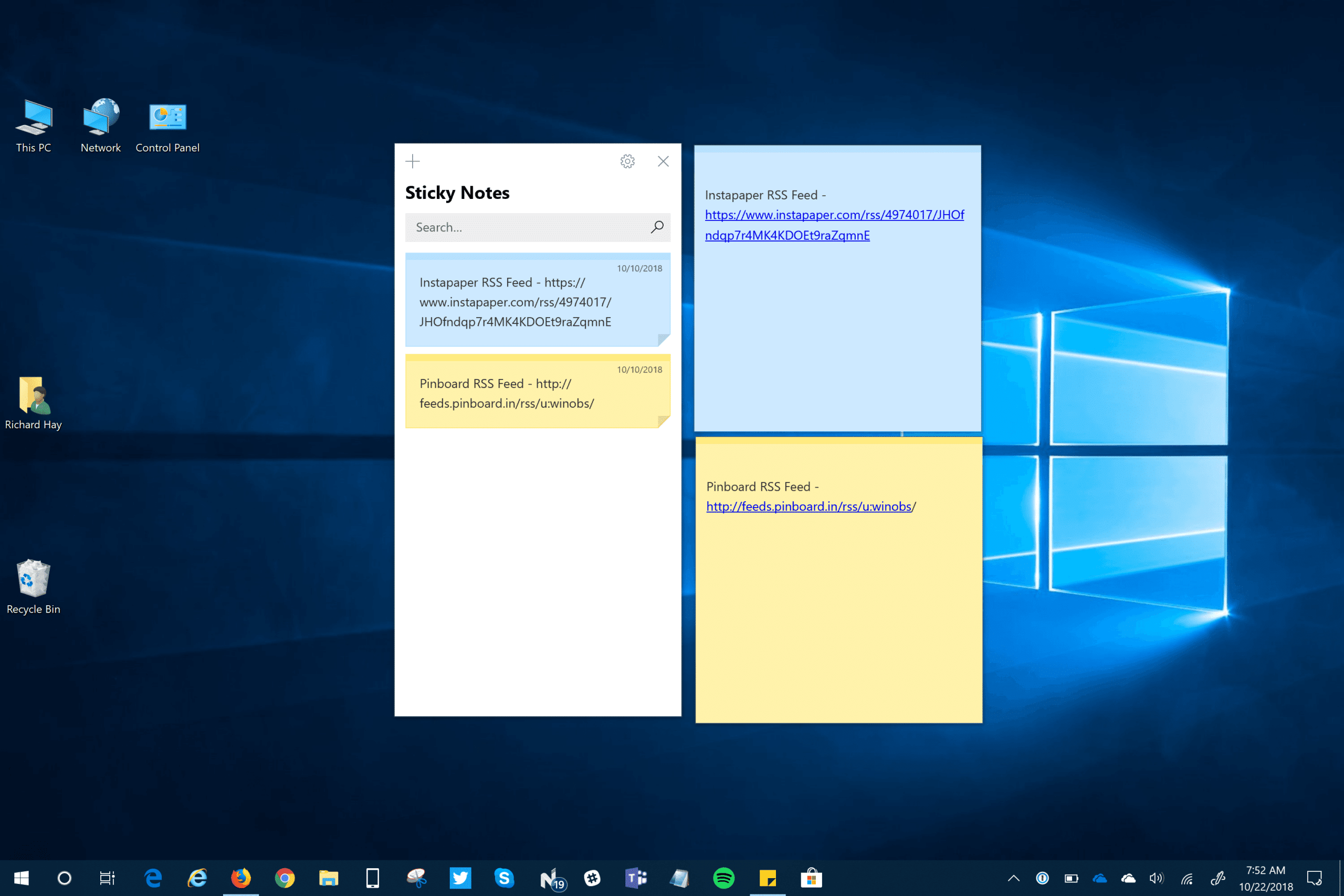1,1K
In Windows 10, è possibile creare note e appuntarle sul desktop. Questo è pratico in quanto è possibile aggiornare rapidamente la lista della spesa, per esempio. Ti mostriamo come appuntare le note PostIt sul desktop in questo articolo.
Windows 10 – come aprire le note per il desktop
L’applicazione per le note si chiama Sticky Notes.
- Usando il tasto Windows, aprite prima il menu Start di Windows 10.
- Se digitate “Sticky Notes” qui, l’app con lo stesso nome apparirà nei risultati della ricerca. Cliccate su di esso per aprirlo. In alternativa, puoi scaricare l’app Sticky Notes dalla nostra area di download.
- Ora puoi scrivere la tua prima nota sulla nota adesiva gialla.
- Per scrivere un’altra nota, clicca sul simbolo più in alto a sinistra.