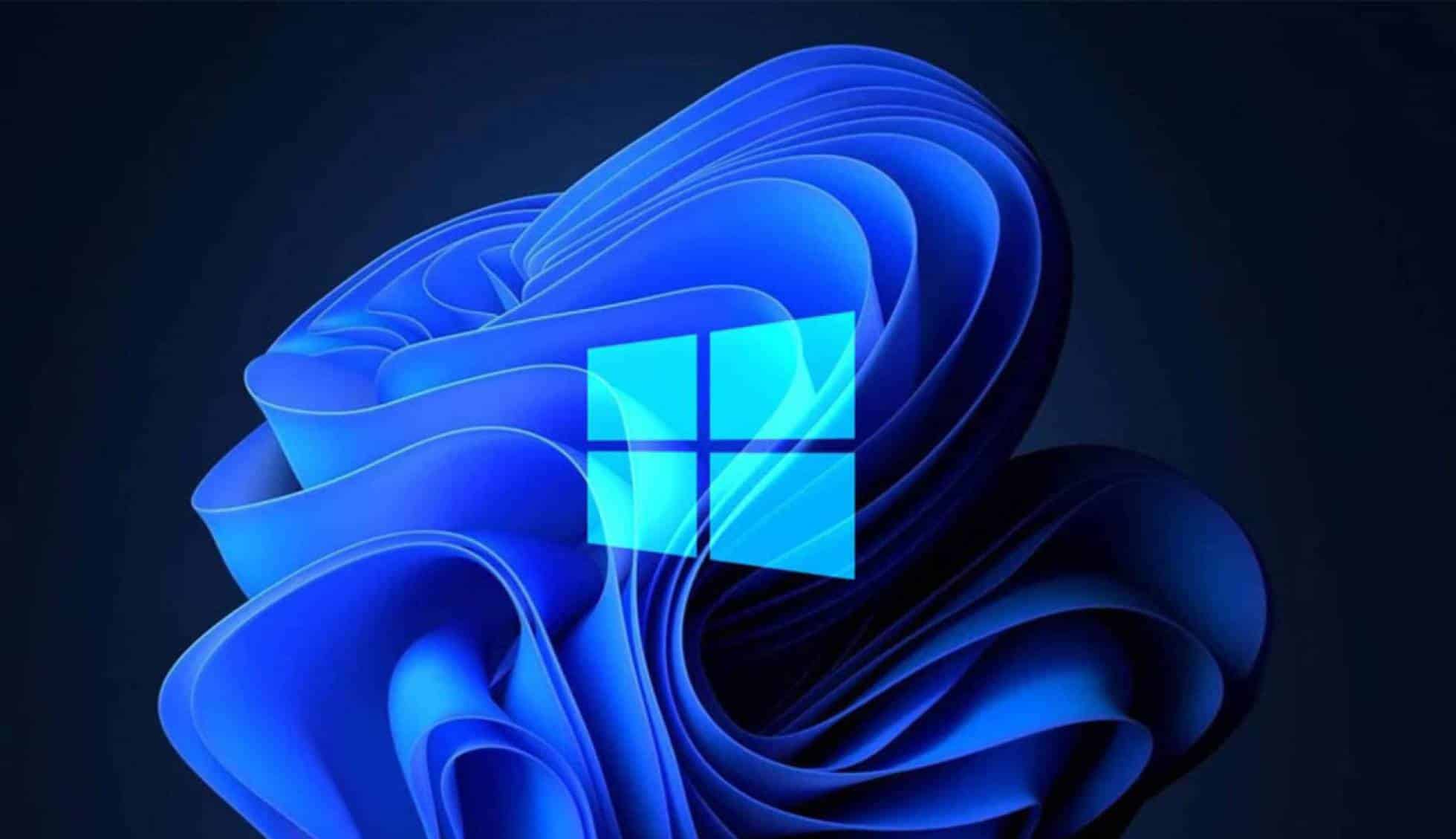94
Se si rimuovono i programmi dall’avvio automatico, il PC si avvia più velocemente. I programmi non necessari non vengono eseguiti in background. Si risparmiano risorse di sistema
Disabilitare i programmi in avvio automatico: Come farlo in Windows 11
Disattivate solo i processi o i programmi che conoscete bene o di cui conoscete lo scopo. In caso contrario, potrebbero verificarsi problemi al successivo avvio del computer.
- Per visualizzare l’elenco di tutti i programmi in avvio automatico, è necessario aprire il Task Manager.
- Q Questo può essere fatto utilizzando la combinazione di tasti [Ctrl]+[Alt]+[Del] ☻ “Task Manager”.
- Selezionate “App ad avvio automatico” nella barra dei menu a destra. Qui potete vedere tutti i processi che vengono avviati insieme a Windows.
- Per rimuovere un processo dall’avvio automatico, fate clic su di esso. Selezionate “Disattiva” dal menu in alto oppure fate clic con il tasto destro del mouse sulla voce. L’opzione di disattivazione è ora disponibile anche nel menu contestuale