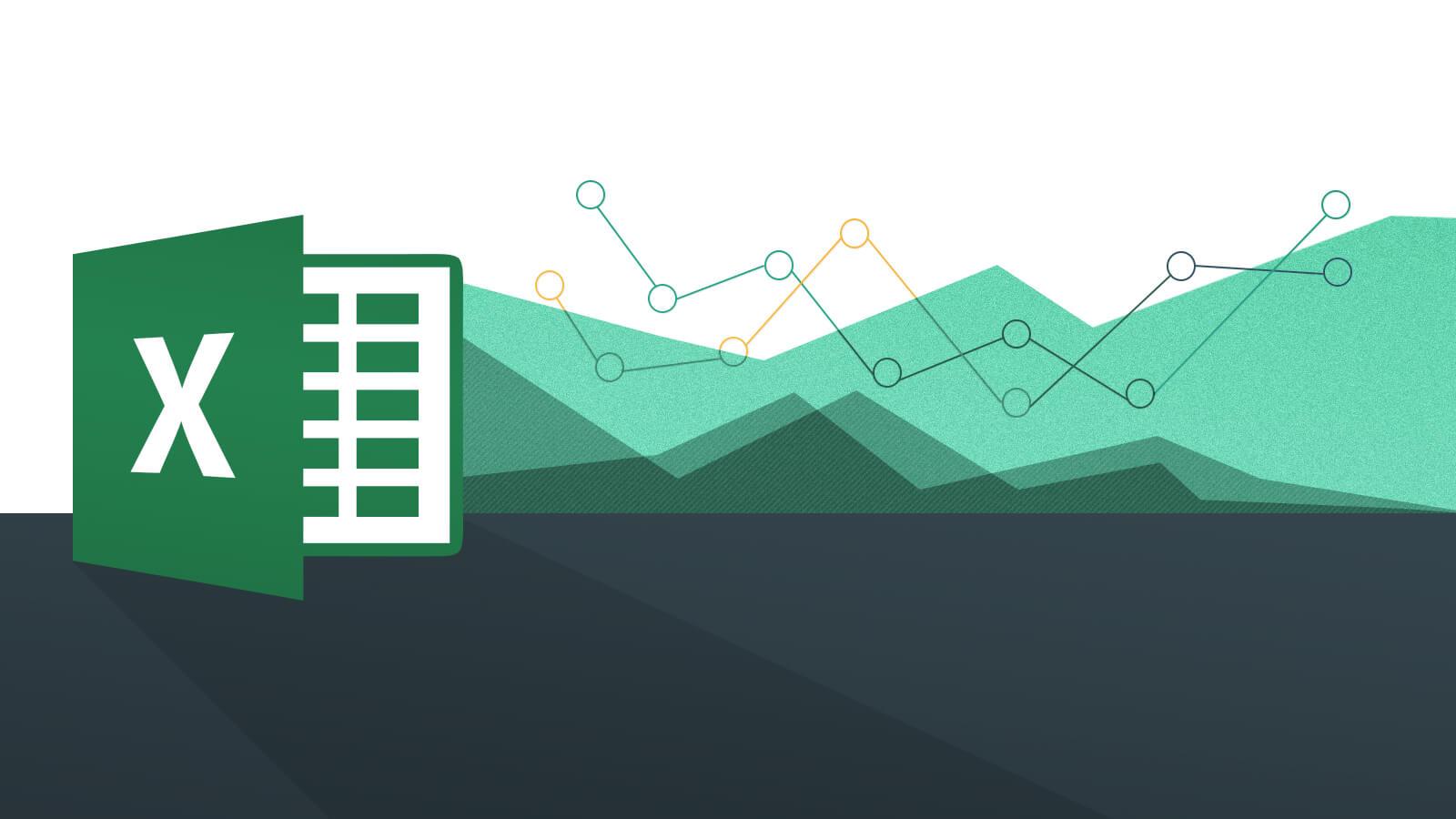È facile dimenticare la password per la protezione del foglio in Excel. Per poter modificare di nuovo la tabella, la protezione del foglio deve essere rimossa. Vi mostreremo un trucco per rimuovere la password per esso.
Password dimenticata: Disattivare la protezione dei fogli in Excel
Per aprire il foglio di calcolo è necessario il programma di decompressione 7-Zip o WinRAR.
– Cliccate con il tasto destro del mouse sul nome del file e selezionate “Rename”.
– Elimina l’estensione del file “xlsx” e inserisci invece “zip”.
– Suggerimento: se non vedi l’estensione del file, clicca su “Visualizza” in Explorer e controlla “Estensione del nome del file”.
– Aprire la tabella con un “clic destro” tramite il menu “7-Zip” – “Apri”.
– Aprire la cartella “xl” in 7-Zip e poi “worksheets”.
– Qui puoi trovare diversi file con il nome foglio sta per una cifra).
– Copia il file sheet1.xml sul desktop.