1,1K
Normalmente, solo il tuo smartphone Android riceve messaggi WhatsApp. Tuttavia, puoi anche leggere questi messaggi sul tuo PC. Vi mostreremo come funziona.
Android e WhatsApp: leggere i messaggi anche sul PC
Puoi installare WhatsApp sul tuo PC sia come applicazione browser che come programma desktop.
- Da quando WhatsApp Web è stato introdotto nel 2015, il messenger può essere utilizzato non solo sullo smartphone, ma anche nel browser del PC. Puoi scoprire come impostare WhatsApp Web nei seguenti paragrafi.
- WhatsApp per PC e WhatsApp per Mac OS sono disponibili da maggio 2016. Con il programma, è possibile installare e utilizzare WhatsApp direttamente sul computer – quindi non è più necessario nemmeno il browser. Apri lo strumento e sarai automaticamente connesso a WhatsApp.
- Da novembre 2021, anche il tuo smartphone non ha più bisogno di essere connesso a internet mentre usi WhatsApp sul tuo PC. Devi solo impostare la connessione una volta con lo smartphone. Troverete le istruzioni nel prossimo paragrafo. Sarai disconnesso sui dispositivi connessi solo se non usi WhatsApp sul tuo cellulare per più di 14 giorni.
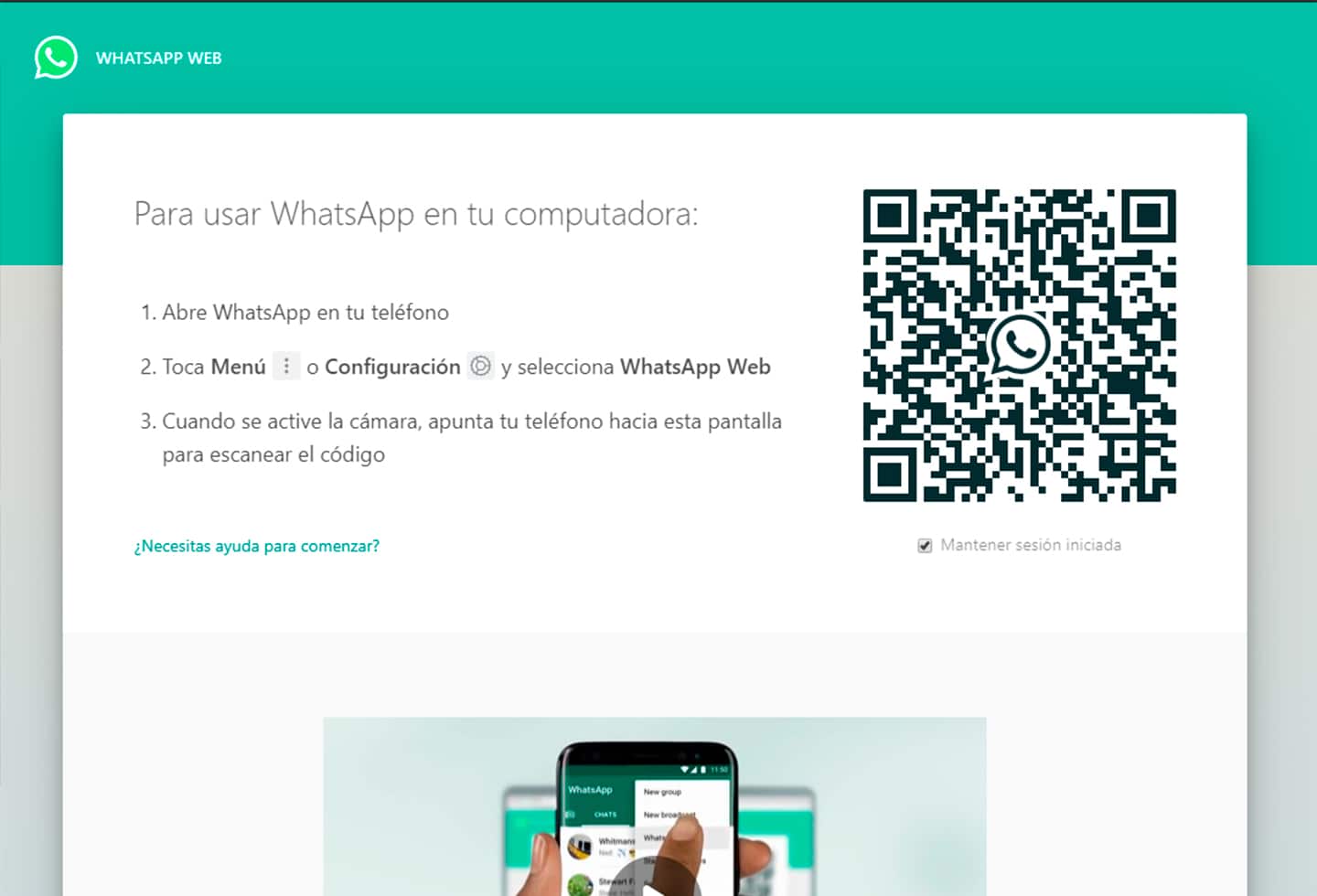
Chattare con WhatsApp Web direttamente tramite il browser
Se vuoi usare WhatsApp Web nel browser o installare il software da WhatsApp, la procedura è la stessa per entrambe le varianti.
- Prima apri la pagina web di WhatsApp o avvia il software WhatsApp sul tuo PC.
- Apri WhatsApp e apri il menu in alto a destra su Android, su iPhone vai su “Impostazioni” in basso a destra.
- Seleziona qui la categoria “Dispositivi collegati” e tocca il pulsante “Aggiungi dispositivo”.
- Ora scansiona il codice QR che viene visualizzato sulla pagina web di WhatsApp o nel software di WhatsApp.
- Il tuo computer sarà ora aggiunto alla lista dei dispositivi affidabili. Ora puoi chattare tramite il PC.
