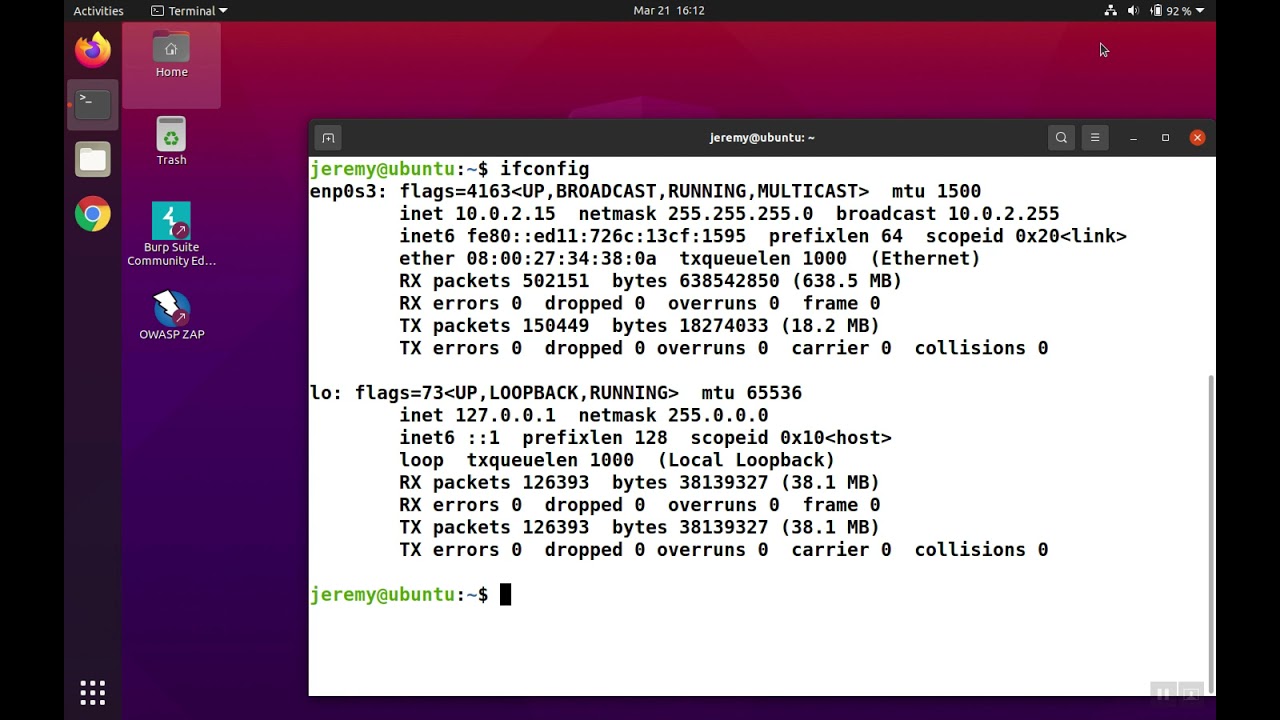576
Per visualizzare l’indirizzo IP di Linux, a volte è necessario eseguire alcuni comandi. Un modo per farlo è tramite il terminale
Visualizzare l’indirizzo IP di Linux tramite il terminale
Se si desidera visualizzare l’indirizzo IP di Linux, il modo più veloce per farlo è tramite il terminale.
- Nel primo passo, aprite il terminale con la combinazione di tasti [Ctrl] + [Alt] + [T]. In alternativa, potete anche cliccare sull’icona corrispondente
- Poi digitate uno dei seguenti comandi: “ifconfig” o “ip addr o ip a” o “hostname -I” e confermate con “Invio”.
- Usare questi comandi per ottenere informazioni su tutte le interfacce di rete, compreso l’indirizzo IP.
Ubuntu: Visualizzazione indirizzo IP tramite impostazioni
Se utilizzate Linux Ubuntu, potete anche recuperare l’indirizzo IP tramite le impostazioni.
- Cliccate con il mouse sull’icona della ruota dentata o sulla voce “Impostazioni” nella barra dei menu.
- Nelle impostazioni che si aprono, selezionate la voce “Rete”. Trovate lì la vostra connessione a Internet.
- C’è una freccia che punta a destra o un’icona a forma di ruota dentata accanto ad essa. Facendo clic su di essa, non solo vedrete la potenza del segnale della vostra rete e la velocità di connessione, ma anche l’indirizzo IP.