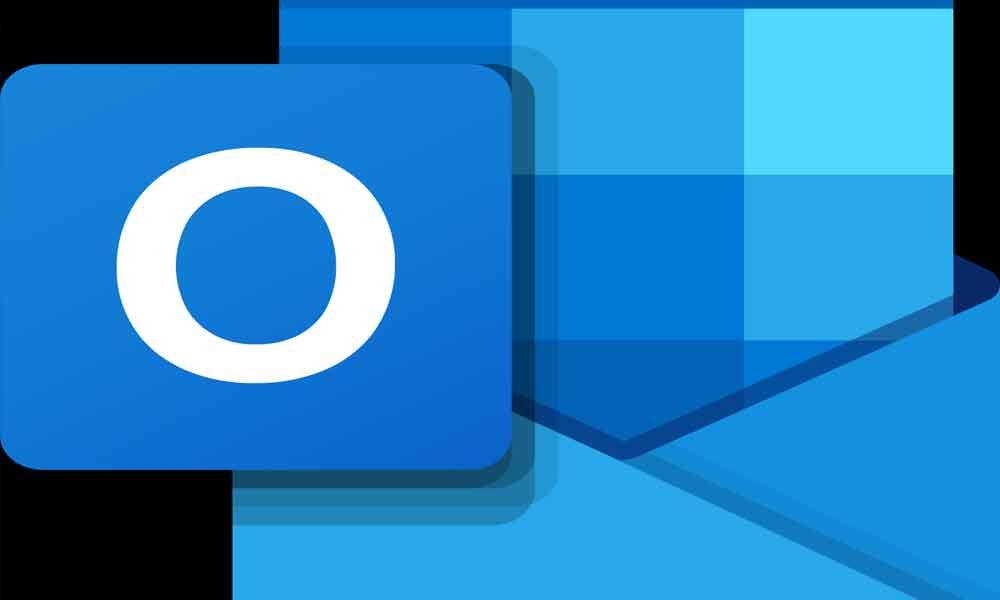1,1K
Se inserite le vostre ferie nel calendario di Outlook, i vostri colleghi di lavoro, ad esempio, potranno vedere immediatamente quando non siete disponibili. In questo modo, i colleghi possono contattare direttamente il vostro sostituto.
Inserisci le tue vacanze in Outlook
Potete innanzitutto annotare il vostro congedo nel calendario. In questo modo il vostro stato sarà impostato come “Assente” o “Fuori ufficio”.
- Aprire Outlook e selezionare il calendario. Poi cliccate su “Nuovo appuntamento”.
- Ora selezionate un argomento come “Vacanze ….”.
- Dovrete quindi specificare le date di inizio e fine della vostra vacanza e spuntare la casella “Evento di un giorno intero”.
- Nel menu a tendina “Visualizza come”, selezionare ancora “Assente” in modo da non essere inseriti in nessun appuntamento nel tempo.
- Finalmente potete inserire le vostre vacanze cliccando su “Salva e chiudi”.
Inserimento della nota di assenza in Outlook
Per fare riferimento a un sostituto oltre all’assenza, è opportuno memorizzare una nota di assenza o una risposta automatica.
- Per farlo, aprire Outlook e navigare in “File”.
- Sotto “Risposte automatiche” è ora possibile inserire il testo desiderato.
- Se siete in vacanza, potete inserire direttamente la vostra vacanza in “Invia solo in questo periodo”.
- Altrimenti, la nota di assenza sarà conservata fino a nuovo avviso.