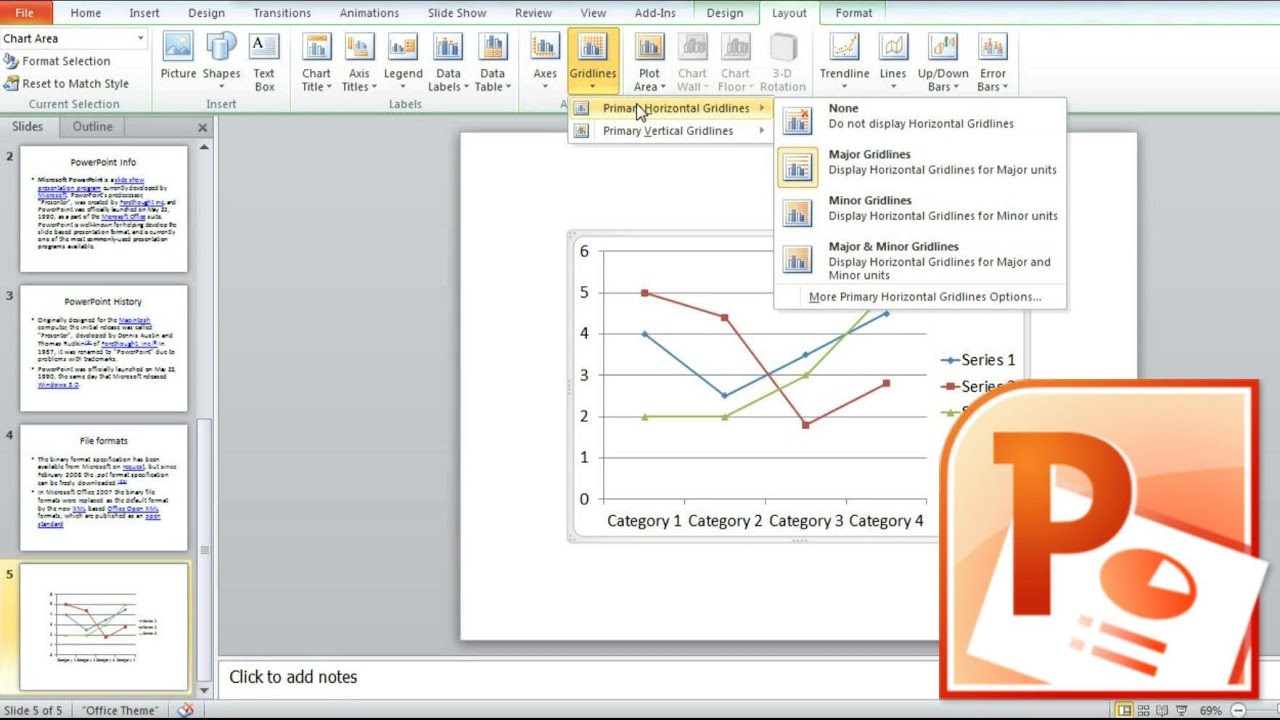1,2K
Se fai una presentazione PowerPoint in giorni diversi, puoi inserire un campo data che si aggiorna automaticamente. In questo modo non è necessario modificare le diapositive ogni volta.
Inserire la data corrente in PowerPoint
Sia nell’intestazione, nel campo di testo o sul bordo della presentazione – in PowerPoint puoi mettere la data attuale ovunque nelle tue diapositive.
- Avvia PowerPoint e crea le tue diapositive. Seleziona la diapositiva dove vuoi che appaia la data.
- Poi vai alla scheda “Inserisci” in alto.
- Nella sezione “Testo”, clicca sull’opzione “Data e ora”. Si aprirà una nuova finestra.