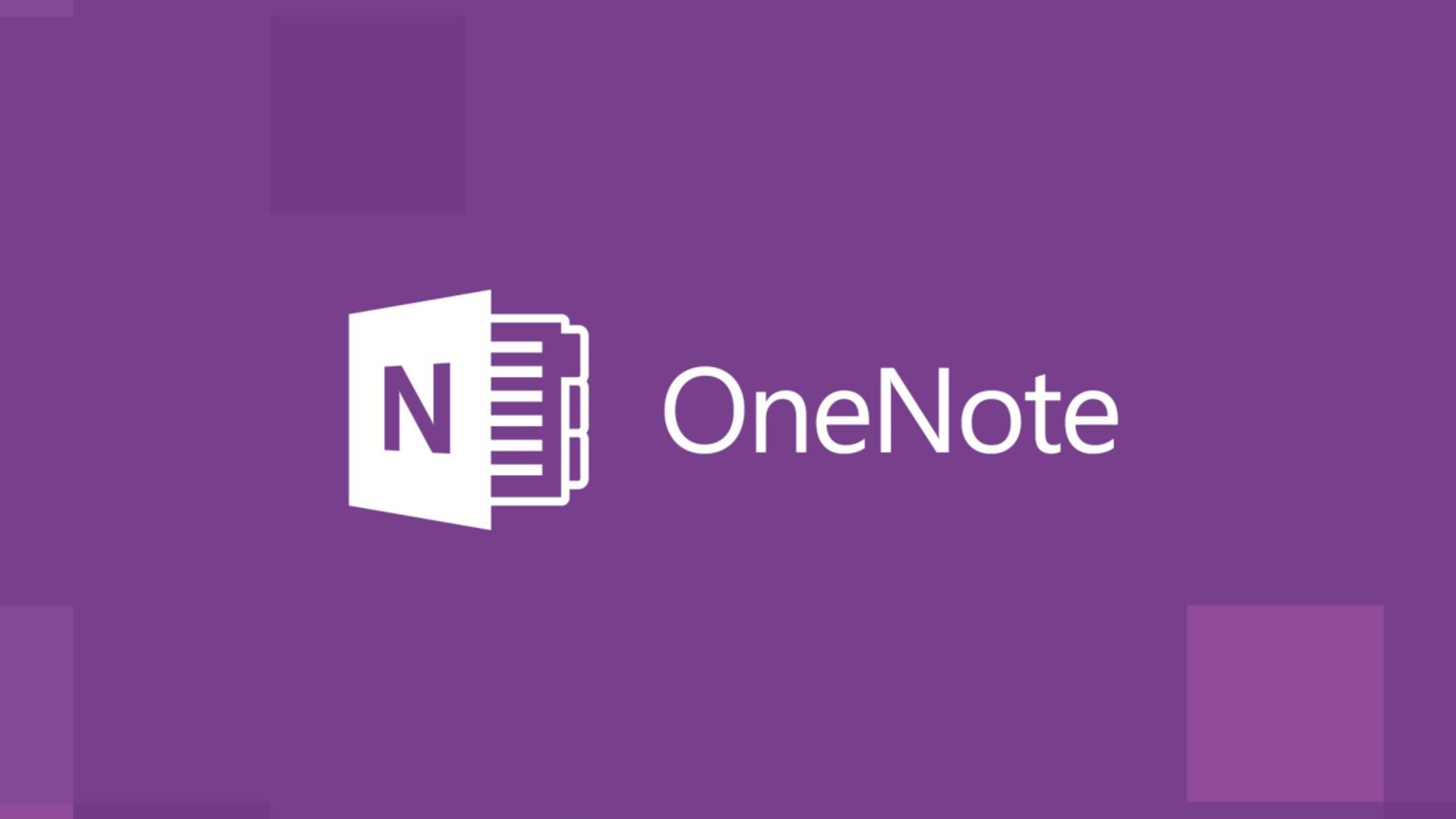627
Con OneNote non è troppo facile cambiare la posizione di archiviazione. Per scegliere il posto giusto per i vostri file, dovete seguire alcuni passaggi
OneNote: come cambiare la posizione
OneNote viene memorizzato sullo stesso disco rigido di tutti gli appunti. Non è possibile modificare la posizione dello strumento stesso, ma è possibile modificare la posizione dei file di backup. Per farlo, procedete come segue:
- Andare a “File ☻ Opzioni ☻ Salvataggio e backup”.
- Vai a “Salva” e seleziona “Percorsi ☻ Cartella di backup”.
- Poi andate su “Cambia”.
- Selezionate la cartella in cui volete salvare i file di OneNote. Confermate con “Seleziona”.