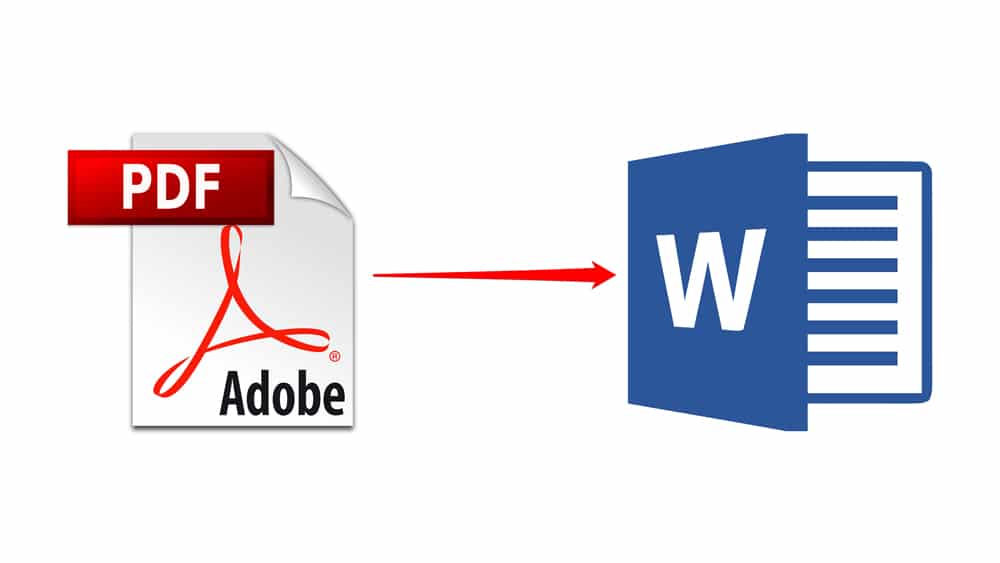1,5K
Se vuoi inserire un documento PDF in Word, non devi passare attraverso il fastidio di convertirlo in un documento di testo o fare uno screenshot. Vi mostreremo come farlo correttamente.
Inserire PDF in Word: Come farlo
Per utilizzare questa funzione in Word, devi avere installato Adobe Reader.
- Apri uno dei tuoi documenti Word o crea un nuovo documento. Clicca con il mouse nel punto del documento in cui vuoi inserire il PDF.
- Ora clicca sulla scheda “Inserisci” in alto.
- Più a destra troverete il pulsante “Oggetto”.
- Selezionare “Adobe Acrobat Document” nell’elenco e cliccare sul pulsante “OK”.
- Ora puoi selezionare qualsiasi PDF e cliccare sul pulsante “Open”.
- Il PDF è ora inserito nel documento Word. Allo stesso tempo, il PDF si apre in Adobe Reader. Tuttavia, puoi chiuderlo di nuovo immediatamente.