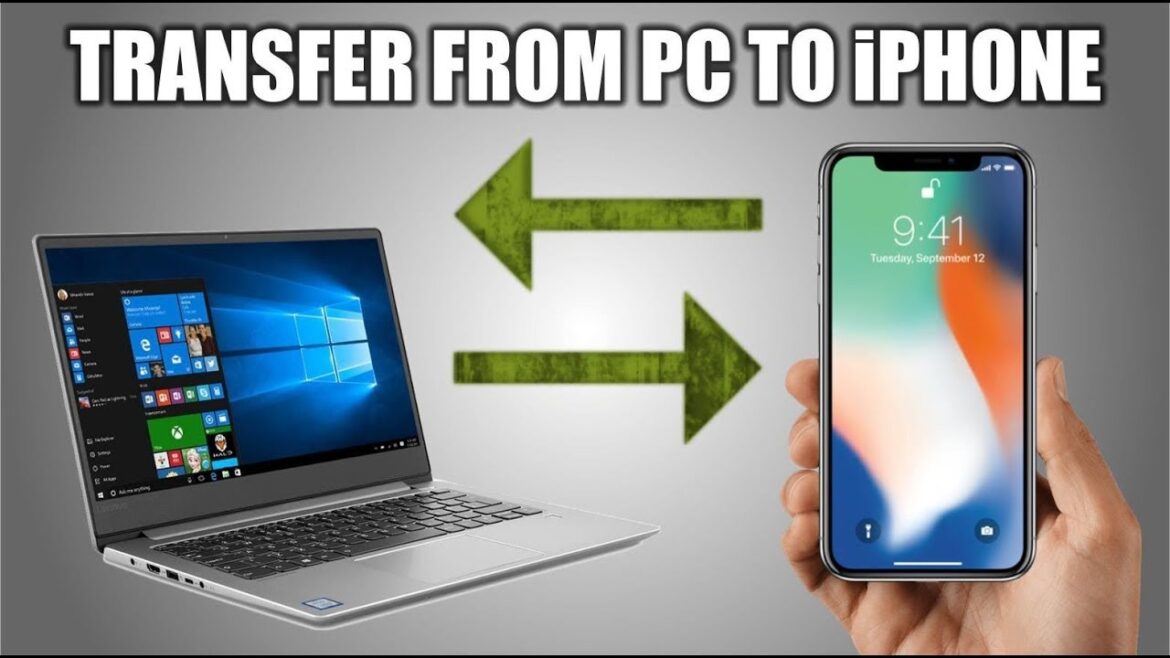576
Se volete trasferire i vostri video dall’iPhone al PC, non avete necessariamente bisogno di iTunes o di altri software. Basta un cavo USB
Trasferire video e immagini da iPhone a PC
Trasferite facilmente i vostri video e le vostre foto sul PC utilizzando l’app Foto. Tutto ciò che serve è un cavo USB. Una volta che i contenuti digitali sono arrivati e sono stati salvati su iCloud, è possibile accedere ai video e alle foto da tutti i dispositivi.
- Collega l’iPhone al computer con un cavo USB.
- Nella maggior parte dei casi, dopo poco tempo si aprirà una finestra denominata “Riproduzione automatica”. Cliccate sull’opzione “Apri dispositivo per visualizzare i file” per accedere all’iPhone.
- Se la finestra non appare, potete premere contemporaneamente i tasti “Windows” ed “E” per aprire “Computer”. A questo punto potete fare doppio clic sul vostro iPhone alla voce “Dispositivi portatili” per aprirlo.
- È ancora più facile se aprite l’app Foto sul computer.
- Dopo l’avvio, vedrete tutti i video e le foto che avete scattato sotto “Importa”. Se “Importa” non si apre automaticamente, cercate prima il vostro dispositivo nella barra laterale dell’app e cliccateci sopra.
- Potrebbe esservi chiesto di sbloccare il vostro dispositivo Apple con un codice. Potrebbe anche apparire un messaggio che chiede di fidarsi del computer. In questo caso, toccate “Fidati” e continuate il processo
- Poi selezionate dove volete trasferire i video o le foto. A tal fine, selezionare un album esistente o creare un nuovo album.
- Poi importate il video o la foto selezionati o diversi cliccando su “Importa selezione” o “Importa tutte le nuove foto”.