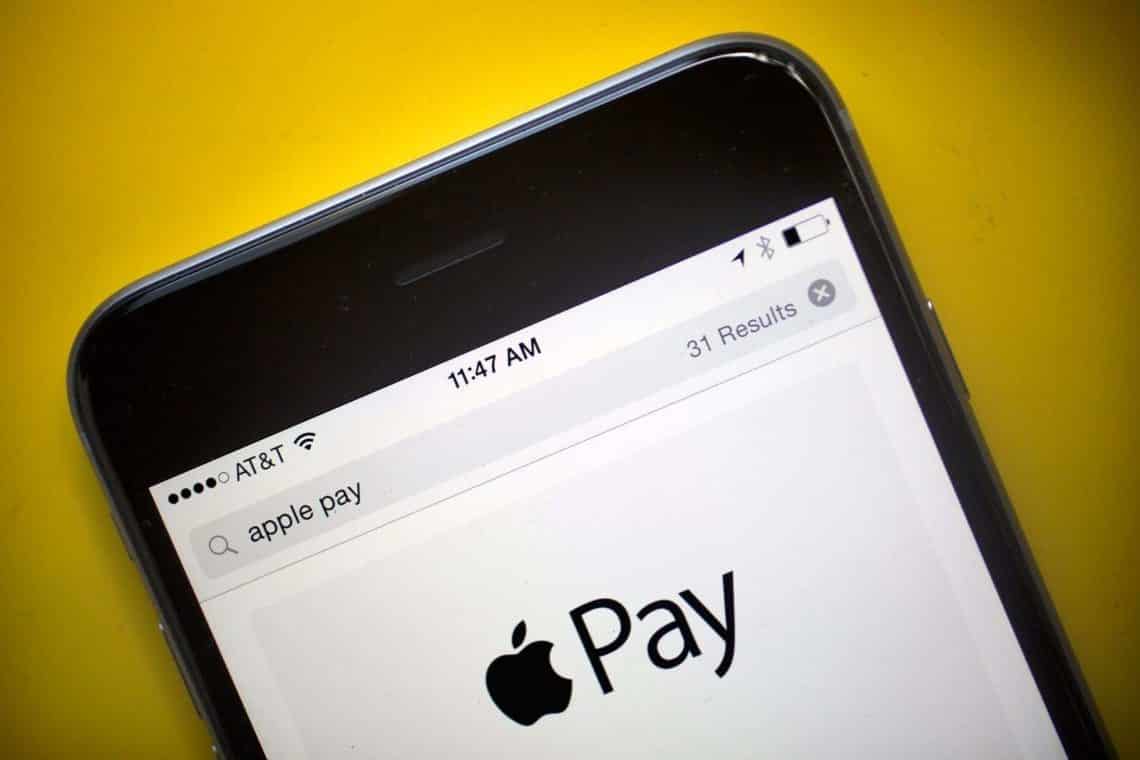1,7K
Se volete disattivare Apple Pay, avete tre opzioni. Con Apple Pay è possibile pagare senza contatto in alcuni negozi o online. Leggete nell’articolo come disattivare il servizio di pagamento
Come disattivare Apple Pay
È possibile disattivare Apple Pay tramite l’app “Wallet”, tramite “iCloud” o tramite un secondo terminale. Tuttavia, la carta di credito può essere utilizzata anche in seguito.
- “Wallet App”: per disattivare Apple Pay tramite questa app, selezionare la carta di credito corrispondente nella “Wallet App” a cui è collegato il servizio di pagamento. Ora troverete tre punti nell’angolo in alto a destra. Fare clic su di essi per trovare i dettagli della carta. Quindi selezionare “Elimina scheda”. La carta è stata scollegata da Apple Pay.
- “iCloud”: accedere a iCloud e andare su “Ricerca iPhone”. Selezionare il dispositivo su cui si desidera disattivare Apple Pay. A tal fine, fare clic su “Blocca/Elimina”.
- Secondo terminale: Se il vostro cellulare è stato rubato, potete disattivare Apple Pay sul vostro iPad, ad esempio. Aprire l’applicazione “Ricerca iPhone”. Selezionare anche qui il dispositivo desiderato e scegliere “Elimina questo dispositivo”.