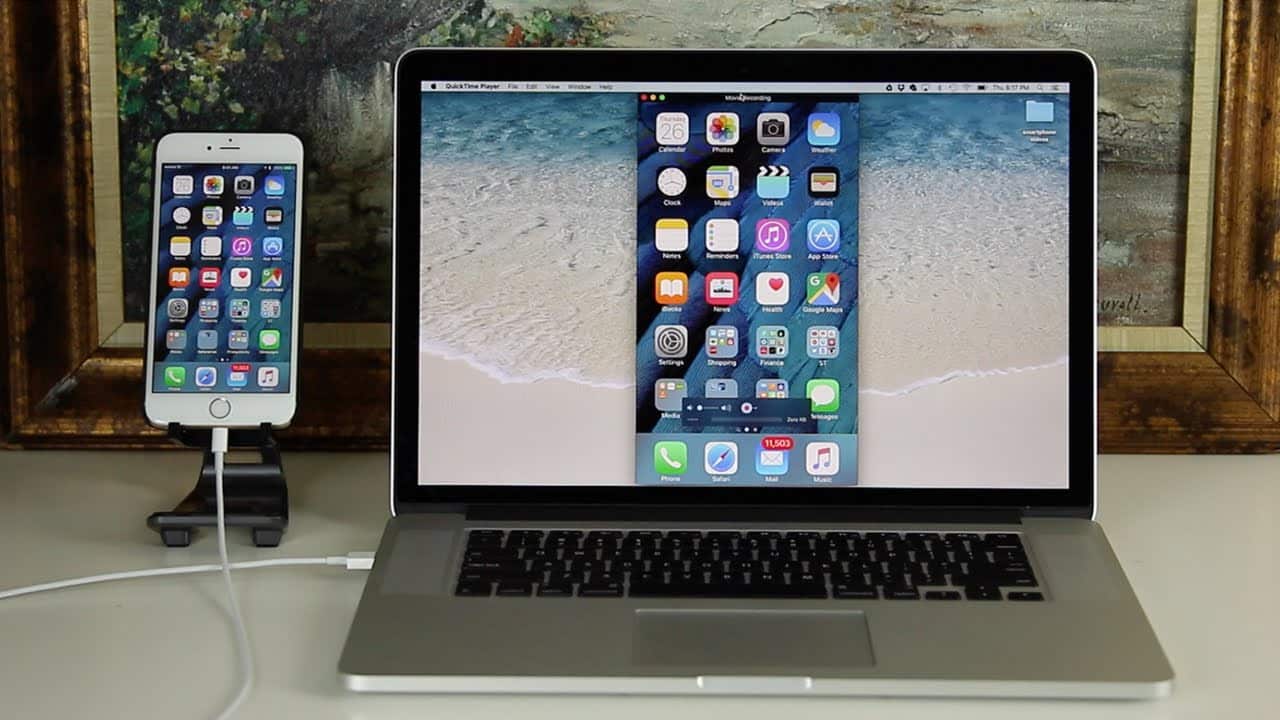556
Se volete trasferire lo schermo del vostro iPhone sul PC, avete diverse opzioni. Se il piccolo schermo non è più sufficiente per voi, il trasferimento è una buona opzione per voi.
iTrasferire lo schermo dell’iPhone sul PC: app di aiuto
Se avete un PC Windows, dovete considerare che, a seconda del sistema del computer, potrebbero verificarsi problemi con il trasferimento dello schermo. Se si desidera sincronizzare lo schermo dello smartphone con il PC, procedere come segue:
- Importante: se il vostro iPhone è più vecchio di un iPhone 5, lo schermo non può essere trasferito sullo schermo del computer.
- Scaricare l’applicazione ApowerMirror. Registrate e installate l’applicazione.
- Aprire l’applicazione sul PC. Aprite anche il centro di controllo del vostro iPhone.
- Toccare il pulsante “Sincronizzazione schermo”. Il PC mostrerà un elenco di dispositivi disponibili tramite l’app ApowerMirror. Selezionare l’iPhone dall’elenco. Lo schermo dell’iPhone dovrebbe apparire sul PC.
Collega l’iPhone al Mac via cavo
Se non si vuole usare un’app, lo schermo dell’iPhone può essere sincronizzato anche con un cavo.
- Collega l’iPhone al Mac o al MacBook con un cavo Lightning.
- Aprire QuickTime Player.
- Clicca su File ☻ Nuova registrazione video.
- La webcam si apre. Fate clic a destra dell’intestazione rossa della registrazione. Selezionate qui il vostro iPhone.