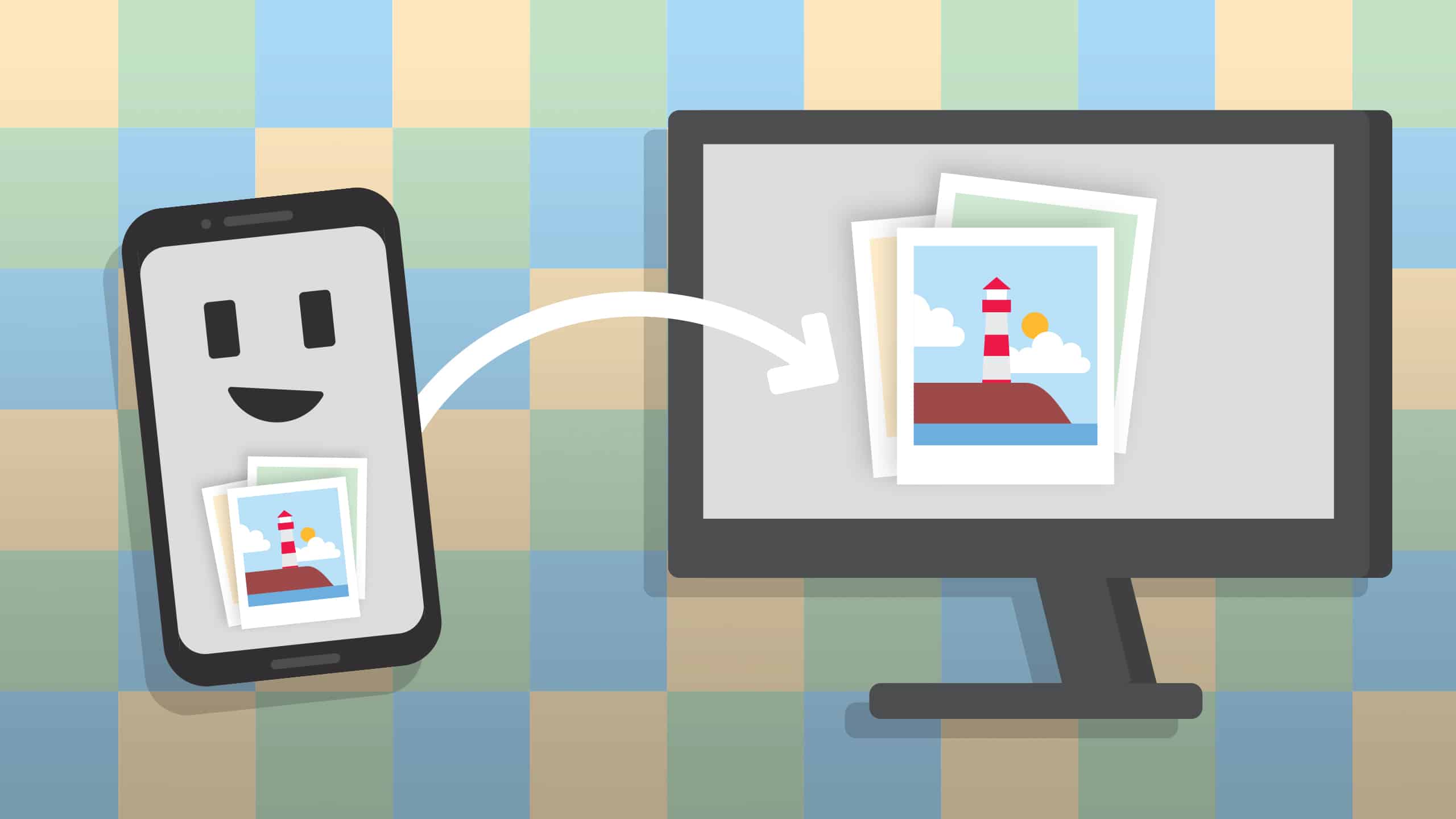679
Per esercitazioni o presentazioni, è possibile visualizzare lo schermo del cellulare Android sul PC e poi trasferire il contenuto su uno schermo, ad esempio con un proiettore. Qui vi mostriamo come è facile farlo.
Telefono cellulare Android: trasferire lo schermo al PC – ecco come funziona
Con questo metodo, potete trasmettere il contenuto del vostro smartphone Android al computer con un software gratuito. Da Windows 10 non è più necessaria un’app aggiuntiva per questo scopo. È sufficiente effettuare un’impostazione.
- Aprire le impostazioni del PC e selezionare “Sistema”.
- Fare clic su “Proietta su questo PC” sul lato sinistro ed effettuare le impostazioni desiderate. Ad esempio, è possibile specificare se si desidera che venga richiesto prima della trasmissione o se si desidera richiedere l’inserimento di un PIN.
- Potrebbe essere necessario installare prima la funzione. A tal fine, fare clic su “Funzioni opzionali” e su “Aggiungi funzione”.
- Spunta “Display wireless” e installa la funzione.
- Sullo smartphone Android, nel menu di avvio rapido troverete l’opzione “Proiezione wireless”. Toccare questa opzione per trasferire lo schermo del cellulare sul PC.
- Tip: se siete utenti Apple, potete trasferire il vostro schermo al PC utilizzando la funzione Apple AirPlay in dotazione.