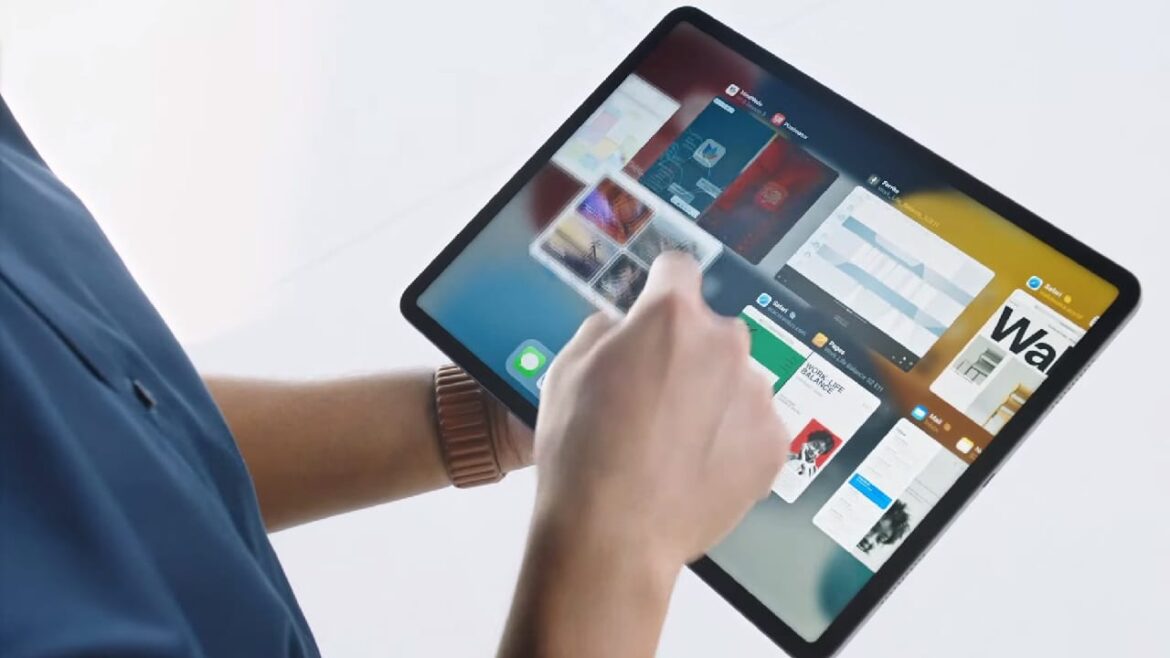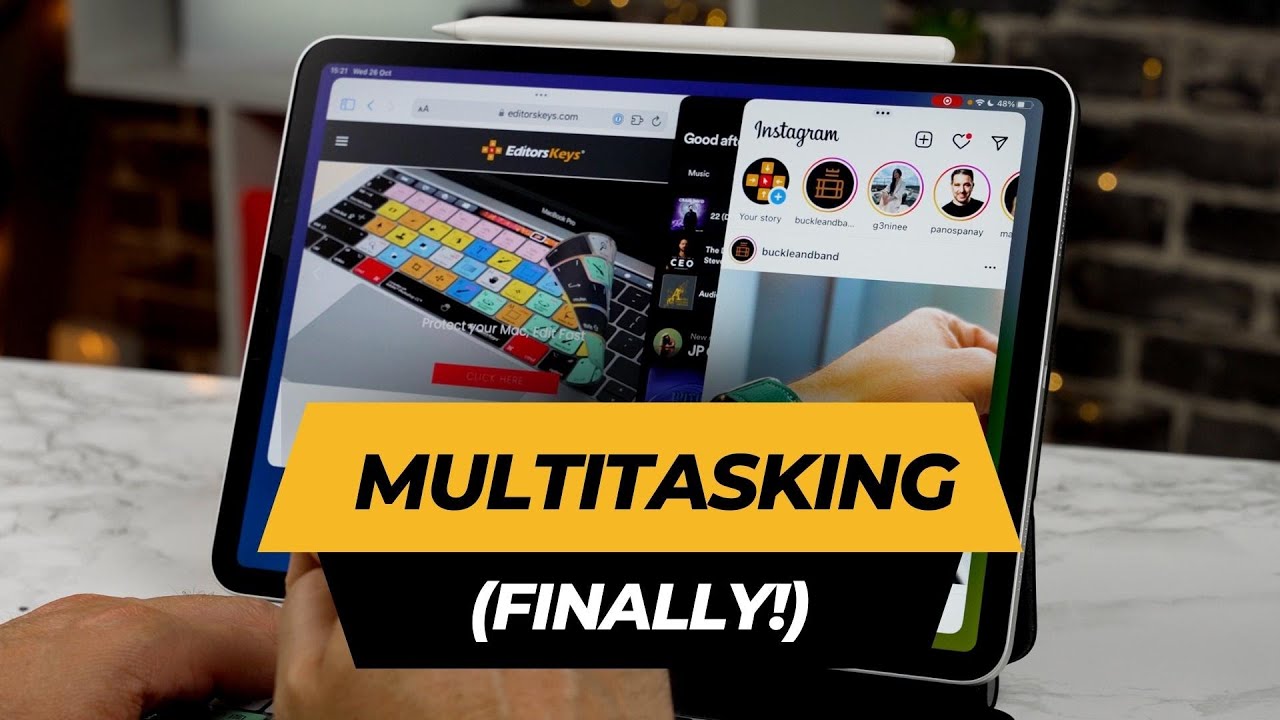1.1K
With Stage Manager, you get a useful multitasking tool designed to improve working on the iPad. In addition to using multiple apps, you can also place programmes on other displays
This is what Stage Manager can do on the iPad
How to use the multitasking tool:
- Devices: To use the Stage Manager, you need at least the 3rd generation for the iPad with 12.9″. The 1st generation is sufficient for the iPad with 11″ and the 5th generation for the iPad Air.
- Activate: To use the Stage Manager, you must first swipe down on the screen to open the Task Manager. There you will find the Stage Manager button, which you must click to activate it. You can recognise the button by a large square with three small filled squares to its left.
- Multitasking: Probably the most important function is the opening of several windows at the same time. With the Stage Manager, you can work in different programmes at the same time without having to switch between applications. This gives the iPad the functionality of a small laptop.
- Size & Arrangement: You can drag the windows larger and smaller as you wish, depending on which programme is in focus for you at the moment. You can also arrange the different apps so that they overlap. If, on the other hand, you drag an open application onto one of the apps in the Dock, you can even group programmes in this way.
- External displays: If you have an iPad Air of the 5th generation, an iPad Pro 11″ of the 3rd generation or an iPad Pro 12.9″ of the 5th generation or newer, you can use the device and thus the Stage Manager on external displays. Your iPad screen will not just be mirrored as before, but expanded, giving you extra space to work with.