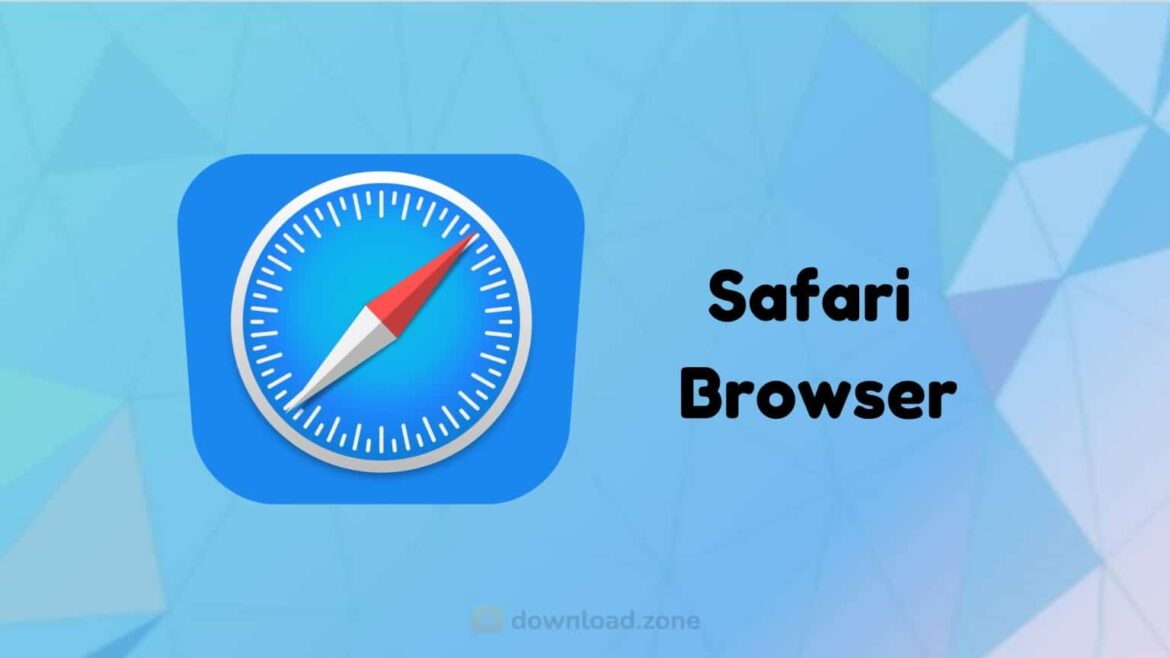1.8K
You have to take a small detour to change the language in Apple’s Safari browser. However, the effort is kept within manageable limits
Safari on the Mac: How to change the language
Within Safari, there is no option to change the language. Instead, the browser adopts the language settings of the operating system. However, you can change the language on your Mac if required.
- First open the system settings on your device. To do this, click on the Apple logo in the top left-hand corner of the monitor. Then select “System settings”
- Then select the “Language & Region” option. Then select the appropriate language in the “Preferred languages” field. All you have to do is click on the plus symbol
- Finally, Apple will ask you explicitly whether you want to use the selected language as the primary language. To save the change to the language setting, click on “Add”. You will find the button in the bottom right-hand corner
- After you have restarted Safari, the language has been changed according to your settings.
- Note: The list of languages is divided into two parts by a dividing line. The languages in the upper area are system languages that are supported by macOS without restrictions. The languages you see in the lower area are not 100% supported by the operating system. However, you may be able to use the languages for individual apps
Safari on the iPhone – how to adjust the language
On iOS devices such as an iPhone or iPad, you also need to change the system language to be able to use Safari in another language.
- To change the language setting, first go to “System settings”. Then scroll to the top and tap on “iPhone/iPad languages”.
- After you have selected the desired language from the list, you must confirm the change. The change will only take effect after you have tapped the “Done” button in the top right-hand area.
- After a short wait, your iPhone is switched to the new language and you can also use Safari in this language.