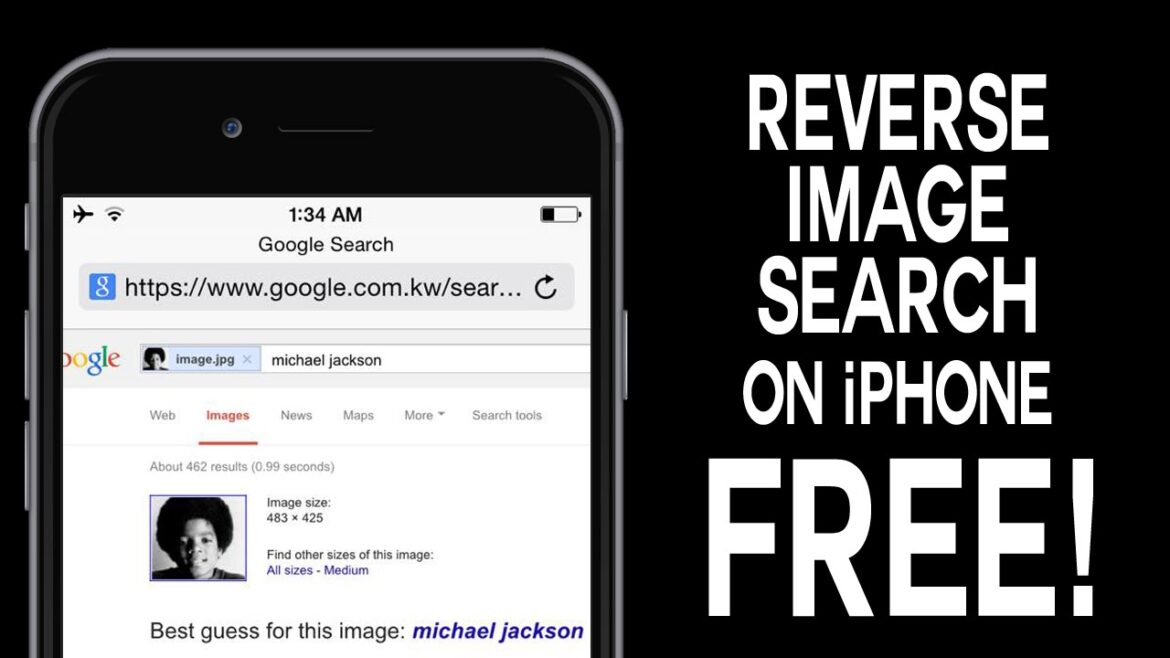2.3K
A reverse image search is not only possible with the computer, but also with the iPhone. You can find out which options are available here.
Inverse image search on the iPhone with Google Chrome
With a computer, reverse image search on Google is quite easy.
- But searching for images with the iPhone doesn’t take any more effort.
- If you find an image while browsing in Google Chrome and want to search for it, press and hold on the image.
- A pop-up opens with various options.
- Tap here on “Search for the image on Google”.
- Google Chrome will then not only show you all similar pictures, but in the best case also the name of the person, if such a person is depicted in the picture.
- However, the reverse image search from the iPhone with Chrome only works with images that are already online.
- You cannot use it to search for your own images that you have saved on your iPhone.
Inverse image search with iPhone via website
On a website you can find the option to search for your own photos on the internet for free.
- Open the browser on your iPhone and go to labnol.org/reverse.
- Follow our link and you will be taken to the page where you can upload a photo.
- Tap on “Upload a file”, you can either take a photo or upload from your photo library.
- The page will switch to your photo app if you have cleared it out as a source.
- Select the image you want to search for and tap “Select” in the bottom right corner.
The website searches the internet for a similar image. Once the search is complete, tap “Show Matching Images”.