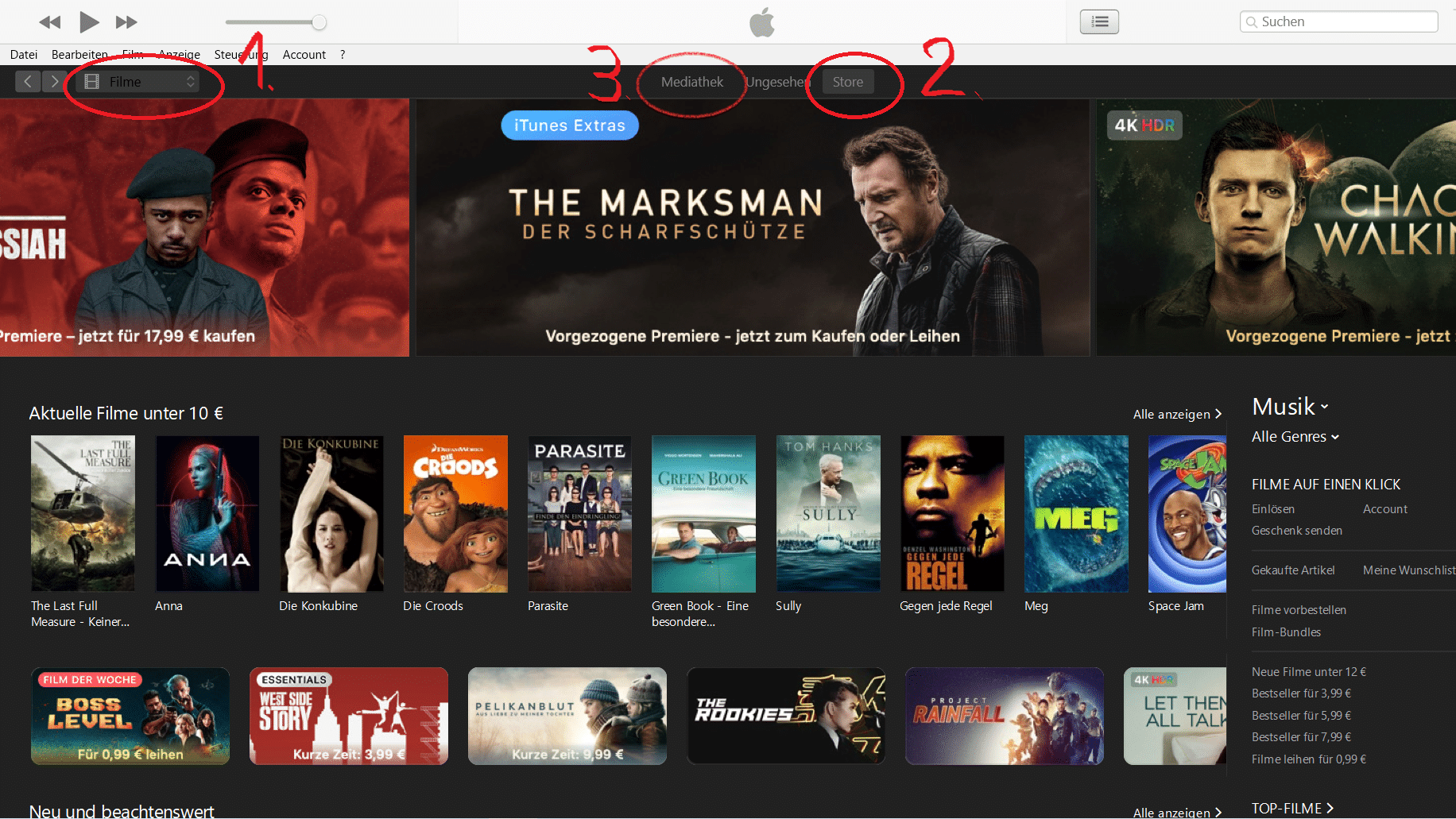Instead of using the iTunes store, you can now rent movies conveniently via the “Apple TV” app. It is available for iPhone, iPod, iPad, Mac computers and even Windows computers. With “Apple TV” you can also watch blockbuster movies on your TV.
Rent movies from the iTunes store
In the meantime, instead of iTunes, you use the “Apple TV” app to rent films. Of course, you have to bear in mind that there is a charge for renting films and series. The costs vary depending on the film and resolution. For example, you would have to pay 4.99 euros to rent newer films in 4K quality. For those who want to save money, there is even an extra category with films that you can rent for just 99 cents.
– To make renting quick and easy, it’s best to save your credit card or Paypal account under your iTunes account.
– Launch “Apple TV”. Click on “Movies” or “Series” to see the appropriate selection. Under “Cheap for a short time” you will find particularly good value offers.
You can also search for specific titles using the magnifying glass symbol in the bottom right corner of the screen.
– After you have decided on a film title, tap on it. In the overview you will now see how much you would have to pay to rent or buy the film. Tap on the respective price to decide on an option. Then enter your password for your Apple ID and the download will start.
– If you have rented a film, you still have 30 days to watch it. After that, it disappears from your film library. After the first viewing, you still have 48 hours to watch the film as many times as you want before it is deleted from your library.
– In the same way, the download also works via Apple TV on your TV
.
Watch movies with MacBook and iMac
You can also access the many film highlights with your Apple computers. The easiest way to access them is to use the “Apple TV” app.
– Start “Apple TV” on your Mac computer.
– In the main menu you will be presented with new and noteworthy films. On the right, you can set prices for renting films or select categories.
– When you click on a film, you will see an option for rental on the left under the film cover. Click on this menu item and then confirm your entry with your password.
– Now you can watch the film on your Mac computer. The restrictions of 30 days or 48 hours from the first playback apply to this as well.
Movies from the iTunes database with Windows 10
You can also watch the movies and series from the database without an Apple device. Here’s how it works:
– First install iTunes and then open the application. Click on the box above your library and switch from the “Music” category to “Movies”.
– At the same height, roughly in the middle of the screen under the Apple logo, now click on “Store”. Similar to the “Apple TV” app, you can also search for specific films here or browse through the suggestions and offers.
Once you have found a film, click on it and select “Rent” with the corresponding price on the left under the title picture of the film. Once the film has been rented, click on Media Library in the upper bar. Use this to play the content.
– As on the other devices, you have 30 days after renting to start the film. After starting, the films are also available here for 48 hours.