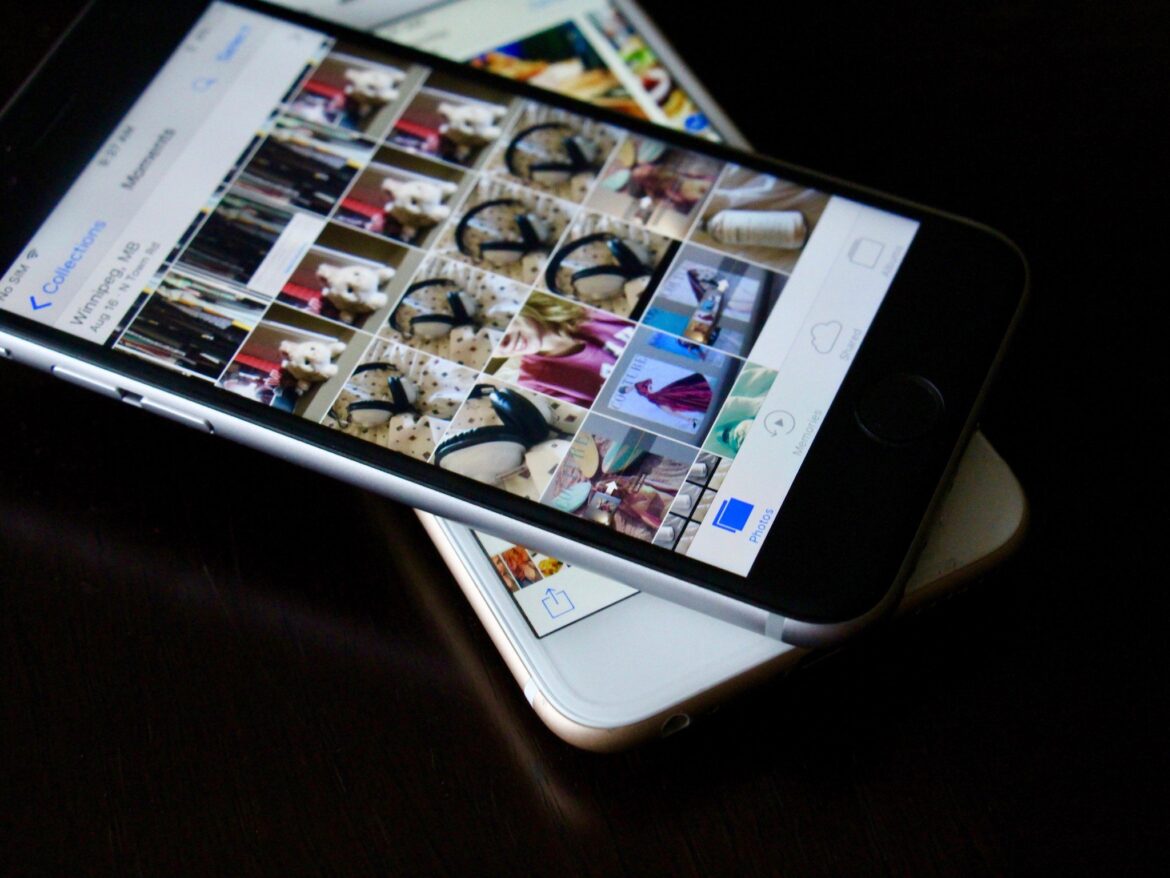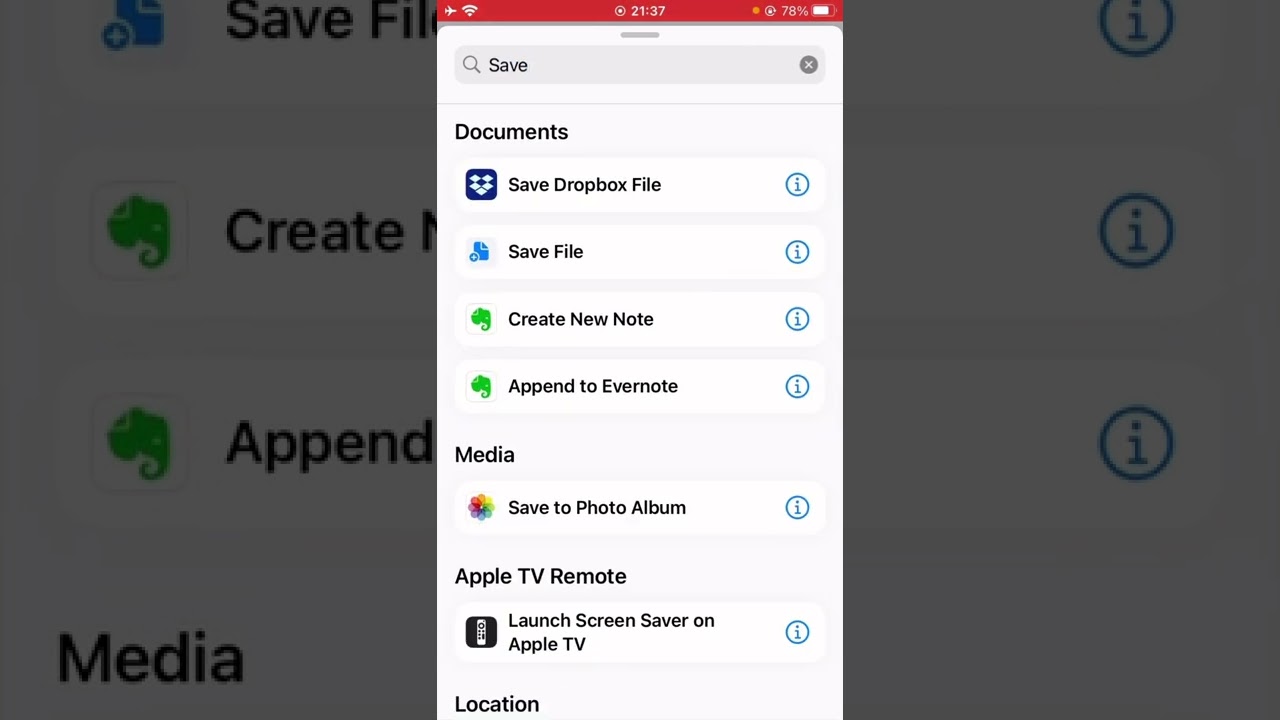1.7K
The shortcut Overlay images allows you to overlay images on iPhones and combine them this way according to your taste
iPhone: Add shortcuts Overlay images
TheOverlay images shortcut lets you directly overlay two images. This function is available since iOS 13. To use the shortcut, do the following:
- Switch to Shortcuts on your iPhone and click the plus icon. This way you will add a new shortcut.
- Inside the new shortcut, you will then need to click on the i icon. There you activate the Show in Share Sheet option via the slider. Confirm with Done.
- In the next step you need to select the file types Images and Media from the list. All others will be disabled. Confirm this selection as well.
- The next step is to add the needed actions to the new shortcut. For this you need the Select Photos option twice and Overlay images once. You can find them under the Actions list or the search bar.
- Within the action for the Overlay images you now need to adjust the variables. Under the “Select a Magic Variable” menu, add the previously created actions to the two “Select Photos” variables. Then confirm the selection.
- Finally, you just need to add another Action named “Save to Photo Album”. After that, save the shortcut using a name of your choice.
- Now you can overlay two pictures directly in the gallery on your iPhone. No other apps are needed for this.