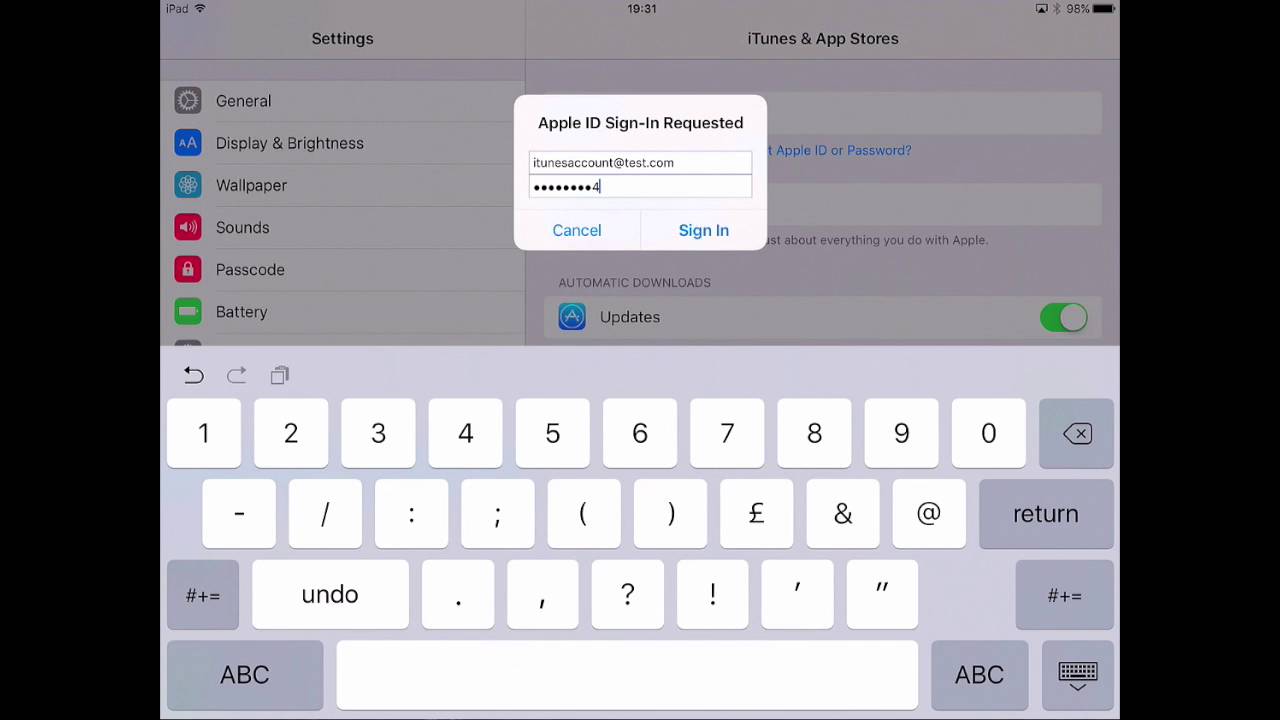1K
You can log in to iTunes without any problems. You will need an Apple ID and password. If you don’t have one yet, you need to register
iTunes: This is how you can log in
Open the iTunes app on your PC or smartphone.
- Go to “Account ☻ Log in”
- Now enter your Apple ID and password. Click on “Next”.
- If you do not have an Apple ID, you must first register. To do this, go to “Create a new Apple ID. You will also need to create a new Apple ID if you do not already have one.
View purchase statistics on iTunes: Here’s how
To see what purchases you have made on iTunes, open the app and go to “Account ☻ View my account”.
- Log in with your login details
- Then go to “Show all”.
- Here you can see all the purchases you have made on iTunes. For more details, click on “More” below the price.